Want to put a windows-only app on your Mac? You have more options than ever, from near-native virtualization to smart compatibility layers. The two best options are completely free, and paid tools add a great deal of polish, power and support. Here is a distillation of the five best routes, and when each makes sense.
Before you decide
Your Mac’s chip matters. On Intel Mac’s it’s a trivial exercise to use traditional virtualization and even dual boot approaches. On Apple silicon (M1, M2, M3) you’ll usually run Windows 11 on ARM and rely on Microsoft’s built‑in x86/x64 emulation for legacy apps. Most mainstream software works great, but ultra‑niche drivers and low‑level tools may not.
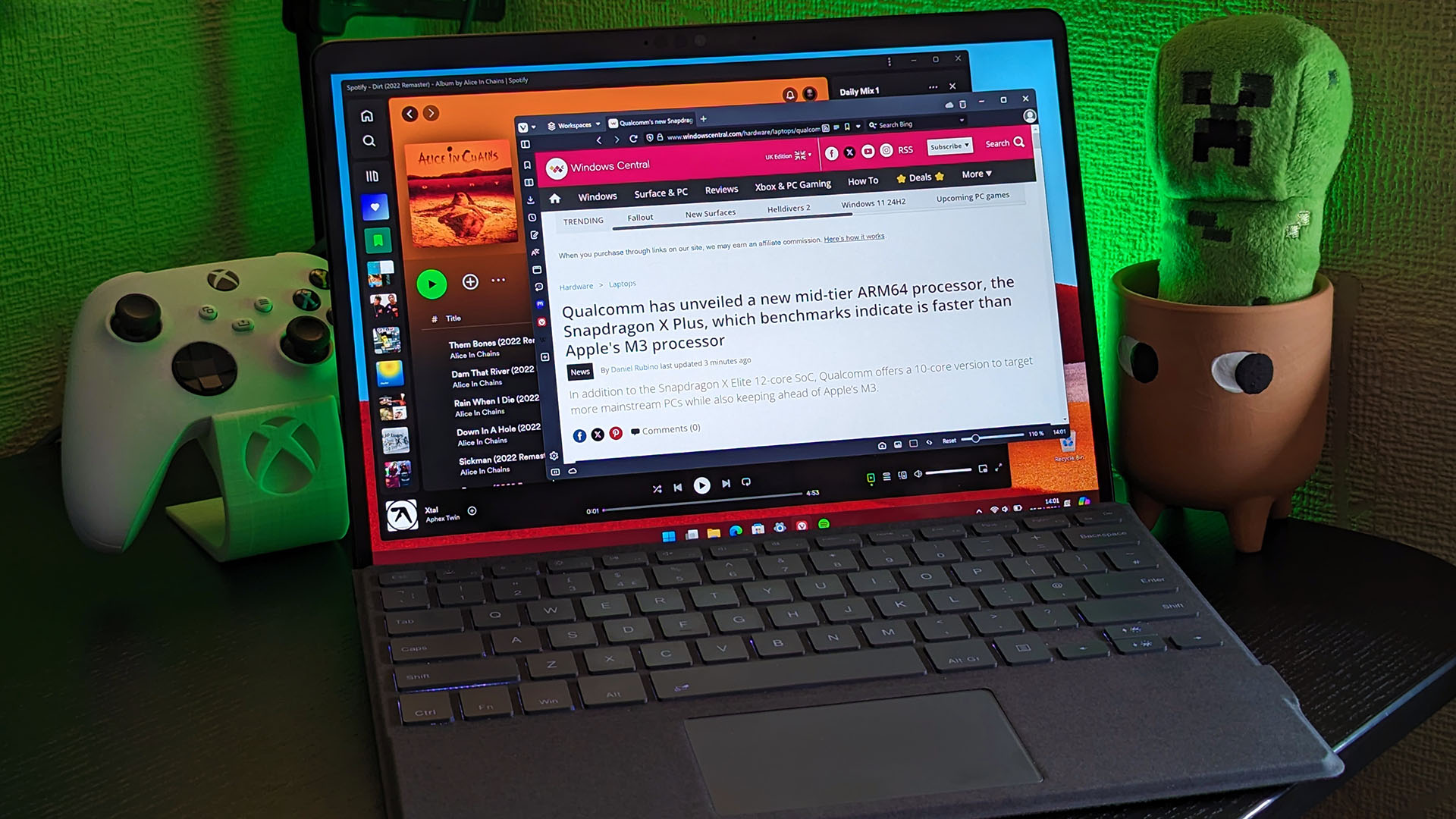
Also consider licensing. Example : Virtual machines would need a legitimate Windows license while wine will not. And with Windows scoring about three‑quarters of the global desktop OS usage according to StatCounter, rationalising your interoperability is a practical step for many Mac users.
Parallels Desktop: Best integration overall
For most users, Parallels is the easiest way to run Windows applications on macOS. It’s a full hypervisor with “Coherence Mode,” which means that Windows apps can appear side‑by‑‑side with their Mac brethren, share the clipboard and drag‑and‑drop files. Despite all the above, Microsoft has announced publicly that Parallels is an endorsed solution for Windows 11 on ARM on Apple silicon, reducing risk when it comes to use in business.
In tests conducted by independent reviewers, productivity apps usually run at near-native speed, and gaming is acceptable for many games that do not depend on anti-cheat drivers. Parallels is a subscription (with a free trial), but its time‑to‑value and general stability are difficult to beat if you rely on Windows apps every day.
CrossOver: Native-ish without Windows
CrossOver, by CodeWeavers, lets many Windows apps run on a Mac without needing to install Windows at all. It is built on Wine, but touts commercial support, curated “bottles,” and performance technology like translation layers for DirectX. The result: Office tools, utilities and — surprising to say — a fair amount of games can run with surprisingly little fuss.
There’s no Windows license to pay for, and it’s simple to set up, but how well it runs is dependent on the hardware in question and the apps that you need to use. CrossOver is commercial (free trial available). Perfect if you already use a few of the supported programs and just want the least resource‑consuming method.
VirtualBox: Free VM for Intel Macs
VirtualBox (Oracle) VirtualBox is a free and open‑source virtual machine manager running Windows as a guest OS on macOS. It’s a sturdy work horse for Intel Macs enabling full Windows environments, complete with shared folders and bidirectional clipboard. It’s not as polished as Parallels, but the price is right and there are plenty of features for general use.
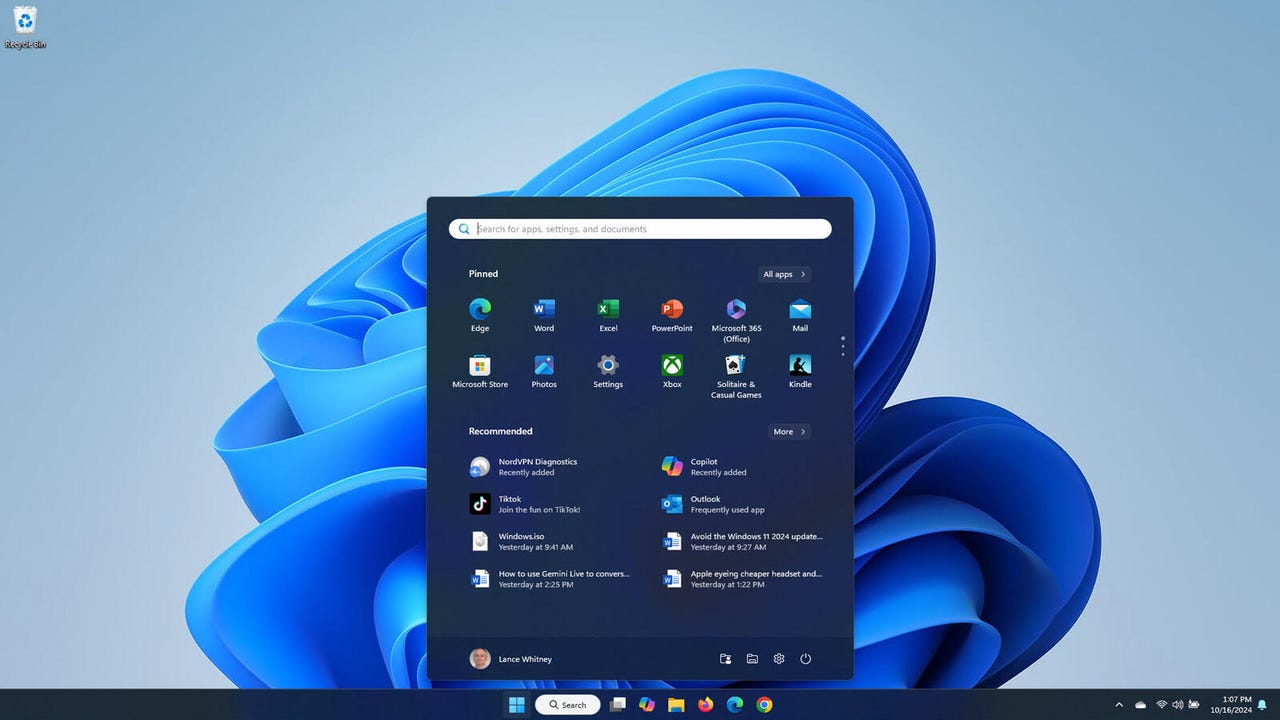
Note that VirtualBox support under Apple silicon is a work in progress and may lack some features or polish compared to the commercial alternatives. If you’re on Intel — or don’t mind tinkering — VirtualBox is the most powerful free VM option. Remember: you will still need a Windows license and a valid installation medium.
Wine + Game Porting Toolkit through Whisky (free)
For zero licensing cost, and the willingness to do some experimentation with your app port to Windows, a Wine‑based wrapper makes a lot of sense. Whisky is a beloved macOS frontend that makes use of apple’s Game Porting Toolkit to convert DirectX calls to Metal and runs a pretty reasonable amount of WinApps (and some games) on Apple silicon. This isn’t the installation of Windows; it is cross-interpretration of APIs.
You get good performance for light apps, but setup and troubleshooting are going to be involved. Plan on encountering some installers, drivers and launchers with quirks. The upside: it’s free, quick to test out, and getting steadily better thanks to lively communities and Apple’s graphics-translation efforts.
Windows 365 Cloud PC: Streamed Windows
Ironically, Windows 365, from Microsoft, streams a Windows desktop to your Mac over the internet. Your apps reside in the cloud; you will connect from macOS as if it were a remote desktop. It’s something you sign up for and pay for by the month, and it brings with it licensing, provisioning and security controls all built in, which can be handy for organizations (or for contractors who need a managed compliant Windows environment).
The trade‑offs: you also need a stable connection, local hardware is less relevant, and graphics‑heavy tasks depend on the plan you choose. For BYOD and hybrid work, Windows 365 can be a clean divide between personal macOS and corporate Windows.
Which is best for you?
Go with Parallels if you want the smoothest day‑to‑day experience. Go with CrossOver when your application list is supported and you don’t want a full Windows install. Choose VirtualBox (free) on Intel if you need the complete Windows experience and can tolerate a little more fiddling. If you’re a tinkerer and want some instant wins without licenses, give Apple’s toolkit (free) a shot with something like Whisky. So, when compliance/management/anywhere access trump local performance, use Windows 365.
Two gratis methods, three paid-but-polished options—five solid ways to help your Windows applications feel more like they belong on your macOS desktop.

