Google’s Pixel phones clear a lot of the hurdles that trip up other phones, but it’s easy to make that solid experience feel much faster — no need to pony up for a new phone, either.
After tweaking a daily-driver Pixel with these 10 settings, scrolling got more nimbler, app launches were smoother and background slowness nearly vanished. None of this is sorcery — just clever use of tools Google bakes right into Android that most folks ignore.
- 1) Enable Smooth Display (120Hz)
- 2) Reduce Animation Scales to 0.5x
- 3) Keep storage below 80% and set up auto-archiving
- 4) Use Adaptive Battery and restrain hogs
- 5) Turn on app hibernation for unused apps
- 6) Reduce network churn with Adaptive Connectivity
- 7. Turn off Wi‑Fi and Bluetooth scanning you don’t use
- 8) Pare back live wallpapers and heavy widgets
- 9) Lock down access to location with “While using”
- 10) Try out “Force peak refresh rate”
- Bonus: Game Dashboard performance profiles
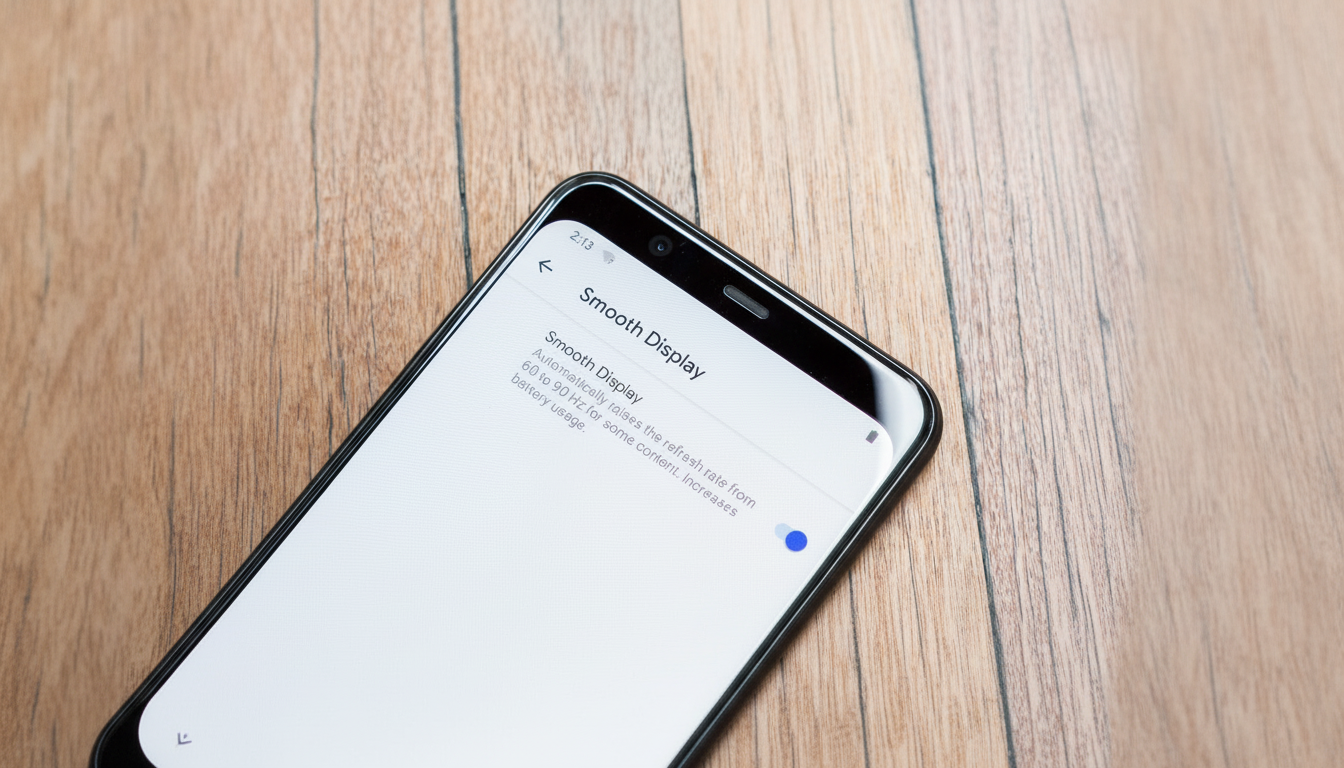
These changes were tested on the most recent Pixels with current Android builds, but menu names may differ on other devices. I have included where appropriate why the change provides gains quoting not only from Android platform guidance documents but also following advice and best performance practices from developers and benchmarking labs.
1) Enable Smooth Display (120Hz)
Open Settings > Display > Smooth Display, and check the box to enable it. At 120Hz, the display refreshes twice as many times per second as 60Hz, halving the frame budget from approximately 16.7ms to 8.3ms.Auto engineers have long observed that when you miss frame deadlines, users experience what they think of as “jank,” so the higher refresh rate makes animations and scrolling feel immediately more responsive. Expect a modest battery trade-off.
2) Reduce Animation Scales to 0.5x
Turn on Developer options by going to Settings > About phone > Build number and tap on it seven times, then go to Settings > System > Developer options.
For the Window animation scale, Transition animation scale, and Animator duration scale, use 0.5x. This doesn’t affect the speed of the CPU itself; the speed is the same as before, all that changes is how long it takes to animate — which can turn out to be much shorter, and that which comes across as faster in the eyes of the user, according to UX research from Android developers.
3) Keep storage below 80% and set up auto-archiving
Open Settings > Storage and free space; in Google Photos try Free up space, and in the Play Store, toggle on Auto-archive for seldom used apps. Flash memory also slows as the cells near capacity, writes become less efficient due to write amplification—we’ve seen benchmarks taken by outlets like AnandTech demonstrating a quantitatively noticeable slowdown in storage performance when the drives are rather full. When you have a healthy headroom, it helps prevent app launch stalls and file-write hiccups.
4) Use Adaptive Battery and restrain hogs
Go to Settings > Battery > Adaptive Battery and enable it. Then go to Settings > Apps > See all apps, select heavier apps (social, maps, video), and if they misbehave in the background, set Battery to “Restricted. Google’s Android Vitals program documents Android’s app standby buckets and power management to reduce background wakeups (which can steal CPU and RAM from foreground tasks).
5) Turn on app hibernation for unused apps
Head to Settings > Apps > Unused apps and turn on “Remove permissions and free up space.” Hibernated apps jettison temporary files and refuse to operate in the background, easing the burden on storage and system services. It’s a quick fix to start cleaning up without fully uninstalling.
6) Reduce network churn with Adaptive Connectivity
Go to Settings & internet > SIMs and check the box for Adaptive connectivity. The quick radio-switching is irritating on data-intensive apps the instant the 5G signal is marginal. Adaptive connectivity focuses on stability, even switching to 5G if LTE can provide better streaming and browsing indoors.
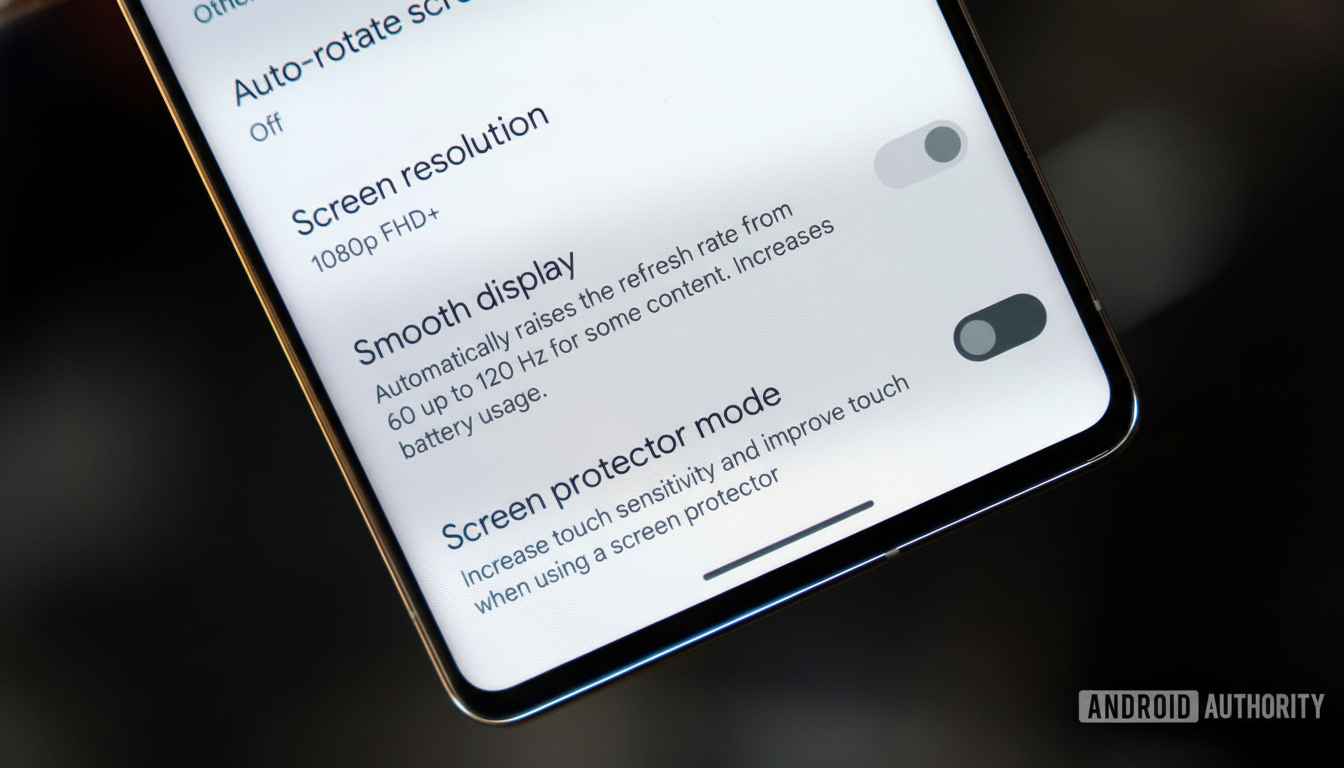
7. Turn off Wi‑Fi and Bluetooth scanning you don’t use
Go to Settings > Location > Location services and turn off Wi‑Fi scanning and Bluetooth scanning if you don’t use these features to improve your location accuracy.
These background scans ends up waking periodic wakeups that race over resources. Curbing unnecessary scans (for both jank reduction and battery preservation) is even recommended among Android best practices.
8) Pare back live wallpapers and heavy widgets
Switch to a static wallpaper under Settings > Wallpaper & style, and delete occasionally checked, data-refreshing widgets. Live wallpapers and updating tiles (live tiles) drain the GPU, CPU and network with every visit to the home screen. Trimming them also clears some runway for faster home launches and app switching.
9) Lock down access to location with “While using”
In Settings > Privacy > Permission manager > Location, set your favorite apps to “Allow only while using.” Continuous background location is one of the most costly tasks on a phone — and the privacy dashboards in Android reveal how frequently it wakes up the system. Cutting it short, then, gives more cycles to the stuff you’re actively working on.
10) Try out “Force peak refresh rate”
For maximum fluidity, you can turn on “Force peak refresh rate” in Developer options. This means that supported screens spend more time making the most of what they’re capable of, and it reduces noticeable stutter for apps that use scrolling often. Standard Smooth Display costs more battery, making it best for users who prioritize responsiveness over endurance.
Bonus: Game Dashboard performance profiles
For supported titles, open a game, swipe open Game Dashboard, and select a performance-focused profile. Game Mode APIs from Google allow titles to optimize frame pacing and CPU/GPU behavior; for when they enable it, it’s an easy win toward playing smoother.
Individually, these tweaks are small. Together, they coalesce into a Pixel that feels faster where it counts: touch response, scroll smoothness, and fewer slowdowns when you’re bouncing between apps. The crux of all of this looks to align well with Android platform guidance and developer telemetry – keep background work in check, cut down on UI overhead, and maintain plenty of storage headroom. Do that, and your Pixel will be punching well above its weight for a good, long while.

