Microsoft will allow some Windows 10 users to get a year of Extended Security Updates (ESU) for no additional charge. The company has quietly added two free sign-up paths intended for people, not households. They work — but only if you meet a few conditions and don’t mind jumping through a couple of hoops.
The move is significant, because Windows 10 still runs on a majority of PCs around the world. Independent trackers like StatCounter still show it running on the majority of Windows machines, leaving tens of millions of people to weigh upgrade costs against security risks. The security agencies always say, ‘Don’t run an unsupported OS,’ so here they’re giving you a no-cost path for extra ESUs.
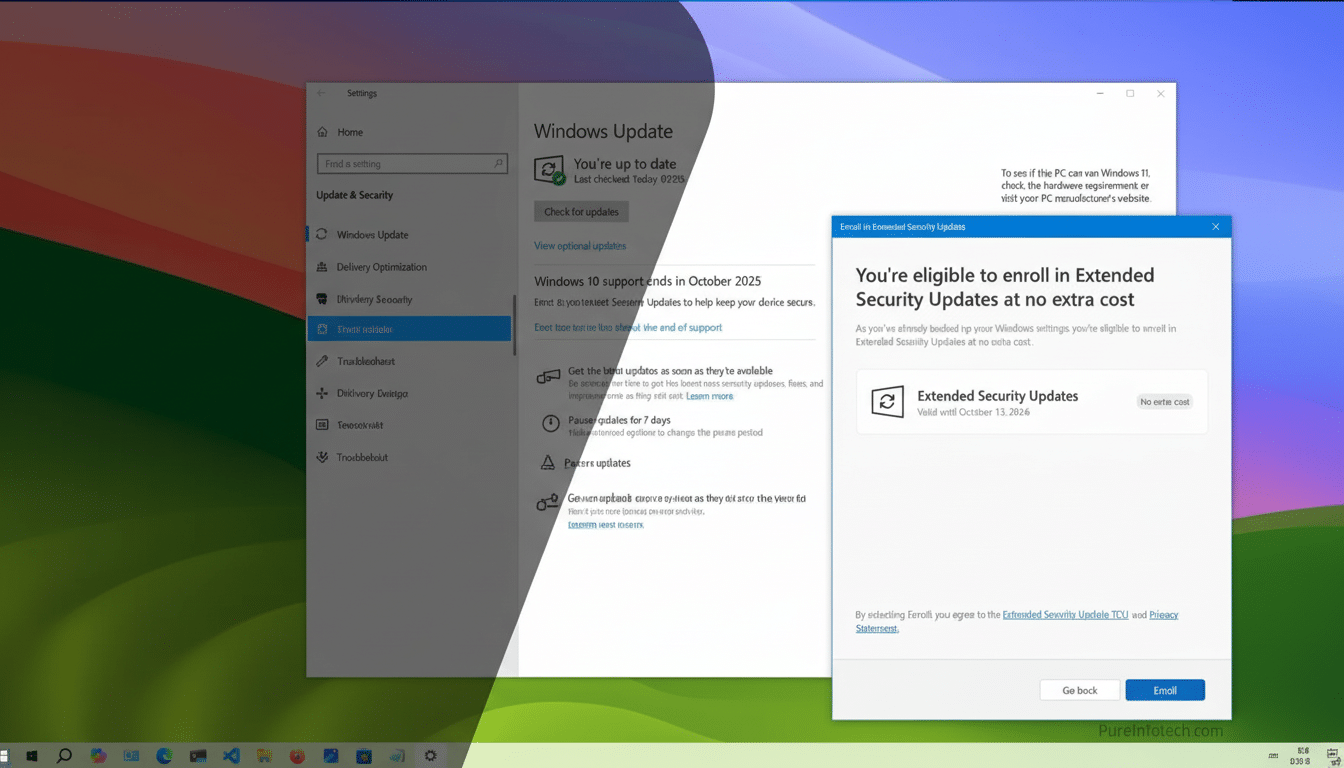
Who’s eligible and what you actually receive
The free ESU deal is aimed at personal computers running Windows 10 version 22H2 in the following editions: Home, Pro, Pro Education and Workstation versions. Enterprise and Education editions are not included. Nor are PCs attached to Active Directory, Entra ID, or MDM-enrolled.
You will need to sign in with an administrator account and you’ll need a Microsoft account during enrollment. The ESU subscription is associated with that account and you can use it on up to 10 PCs when you sign in on each of them.
To enroll, navigate to Settings > Windows Update on an eligible PC, where you will see an “Enroll now” button. Microsoft says availability is rolling out slowly, and is limited to a few markets. Patience is a virtue here, and applying it via the registry or your own script isn’t reliable or recommended.
Enroll once and you will receive monthly security updates for an ESU year. This isn’t about adding features or long-term support, it’s a stopgap for people who can’t or won’t move to Windows 11 at this time.
Free path #1: Utilize Windows Backup cloud sync
The easiest solution: Just enable Microsoft’s Windows Backup on your Windows 10 PC you’re trying to cover. When the enrollment wizard finds out that you’ve burned through Windows Backup while signed in to your Microsoft account, it grants ESU free of charge.
How it usually works: Open Windows Backup, sign in with your Microsoft account and select what you want to sync. From there, go to Settings > Windows Update and finish your ESU enrollment.
There is one important caveat: Windows Backup may copy more than settings — it also has access to the syncing of personal files between your PC and OneDrive. Only 5GB comes for free in the default OneDrive tier. If you have a big collection, you could reach that limit in no time. Before you begin, verify the Windows Backup options and restrict them to only essentials such as settings and credentials if space is at a premium. This will save you from doing an extra OneDrive cleanup later on.
Free path #2: Cash in Microsoft Rewards points
If you’d rather bypass the cloud backup, the enrollment wizard gives you a second no-cash option: redeem 1,000 Microsoft Rewards points. For others who use Edge or Bing, that balance may already be in place. If not, the points are easily obtained with daily quizzes, searches and the Bing mobile app’s streaks.
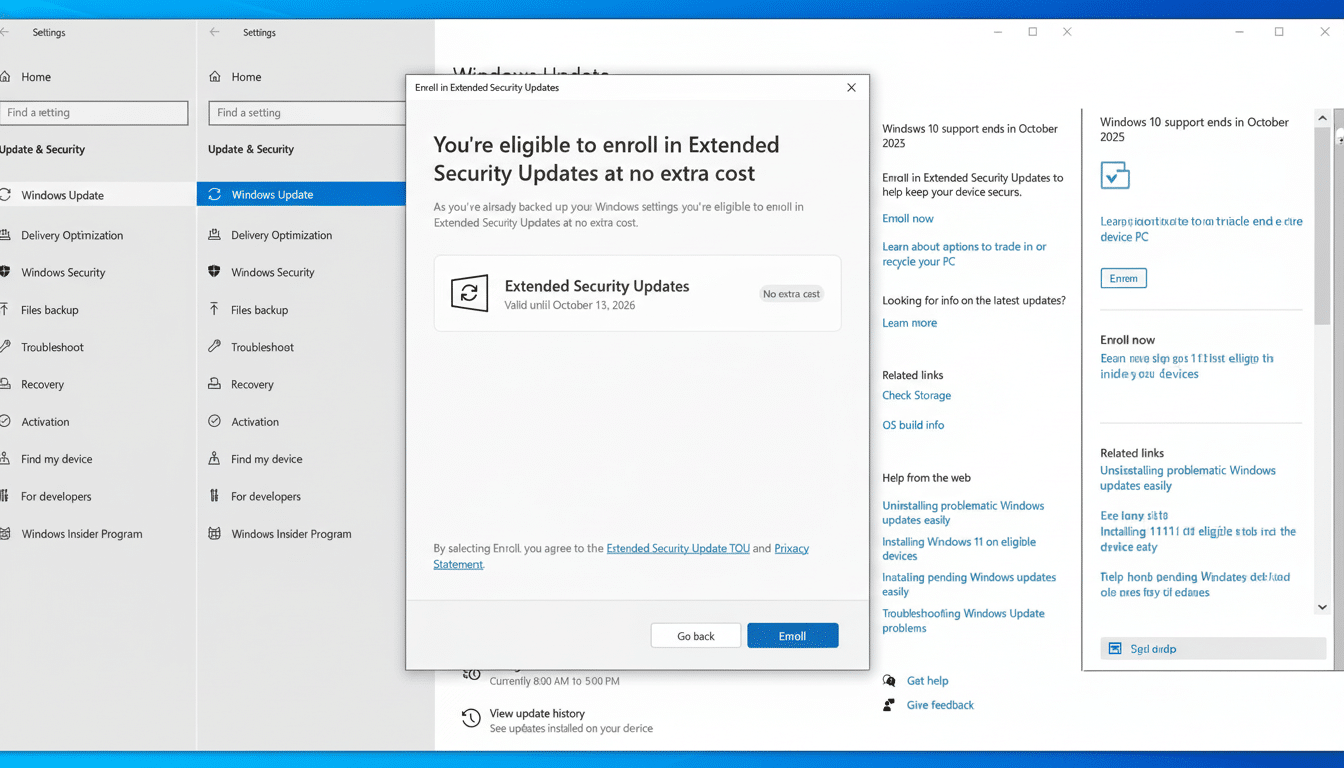
In real terms, 1,000 points equals about the cost of a small digital gift card — so here’s a low-cost way to gain access to ESU without having to spend.
At the time of purchase, select the Rewards option, sign in with your Microsoft account and approve the redemption.
If free is not an option: Paid ESU and business rules
Don’t see either free option? You can purchase the ESU year at the enrollment screen. Pricing is dependent on region; in the U.S. for example, Microsoft has said it will charge consumers only a nominal per-device fee.
Enterprises play by different rules. Commercial ESU is available through volume licensing and cloud solution provider partners, priced on a per-device basis in an escalating pricing structure from year 1 through 3. Microsoft prohibits the personal-use offer on managed devices specifically to keep cost-cutting workarounds off the table.
Checklist for setup and troubleshooting Windows 10 ESU
Your PC should be running Windows 10 version 22H2 with the most recent cumulative update. It is possible to sign in as an administrator and enroll through a Microsoft account. Find the ESU banner in Settings > Update & Security > Windows Update, and follow the wizard.
If you haven’t seen the banner yet, be patient — Microsoft is rolling things out gradually. We recommend that you don’t tweak registries or run PowerShell scripts that promise to enforce the enrollment — in our experiments these workarounds have been inconsistent and can result in wasted time.
Security perspective: a tempered breather
Consumer advocates have slammed the company for abandoning older PCs, and the free ESU tracks are a practical, if short-term, answer to those charges. Threat warning organizations such as CISA and national cybersecurity centers repeatedly say that running unsupported operating systems is a risky proposition. ESU reduces that exposure by another year while you figure out your next course of action.
Maximize your time: take stock of apps and peripherals; examine Windows 11 hardware compatibility, think about an update or refreshing your hardware, or consider cloud PCs.
The two free paths, for many, give you most of what’s needed now — breathing room without breaking the bank.

