YouTube has billions of viewers a month, so when it goes down or doesn’t work the way it should, mass hysteria ensues. The good news is that most issues can be traced back to some neatly predictable suspects. Here’s a targeted checklist to help you correct the most frequent failure points for your phones, computers, and smart TVs—and some expert tips that remedy even the stickiest cases.
Start with outage checks before troubleshooting
Before tweaking settings, check for a platform outage. Massive spikes in user reports on platforms like Downdetector or network telemetry from organizations like NetBlocks will often point to a larger incident. YouTube’s official X account has been known to acknowledge universal issues. If it’s a verified outage, then you’ll just have to wait.
- Start with outage checks before troubleshooting
- Quick app and browser resets to resolve glitches
- Keep apps, browsers, and devices fully updated
- Network and DNS fixes to improve YouTube streaming
- Clear corrupted cache, cookies, and app data safely
- Fix Device Settings That Cause Playback Issues
- Mind content and profile limitations and restrictions
- Decode common YouTube errors and what they mean
- When to escalate issues to YouTube support resources
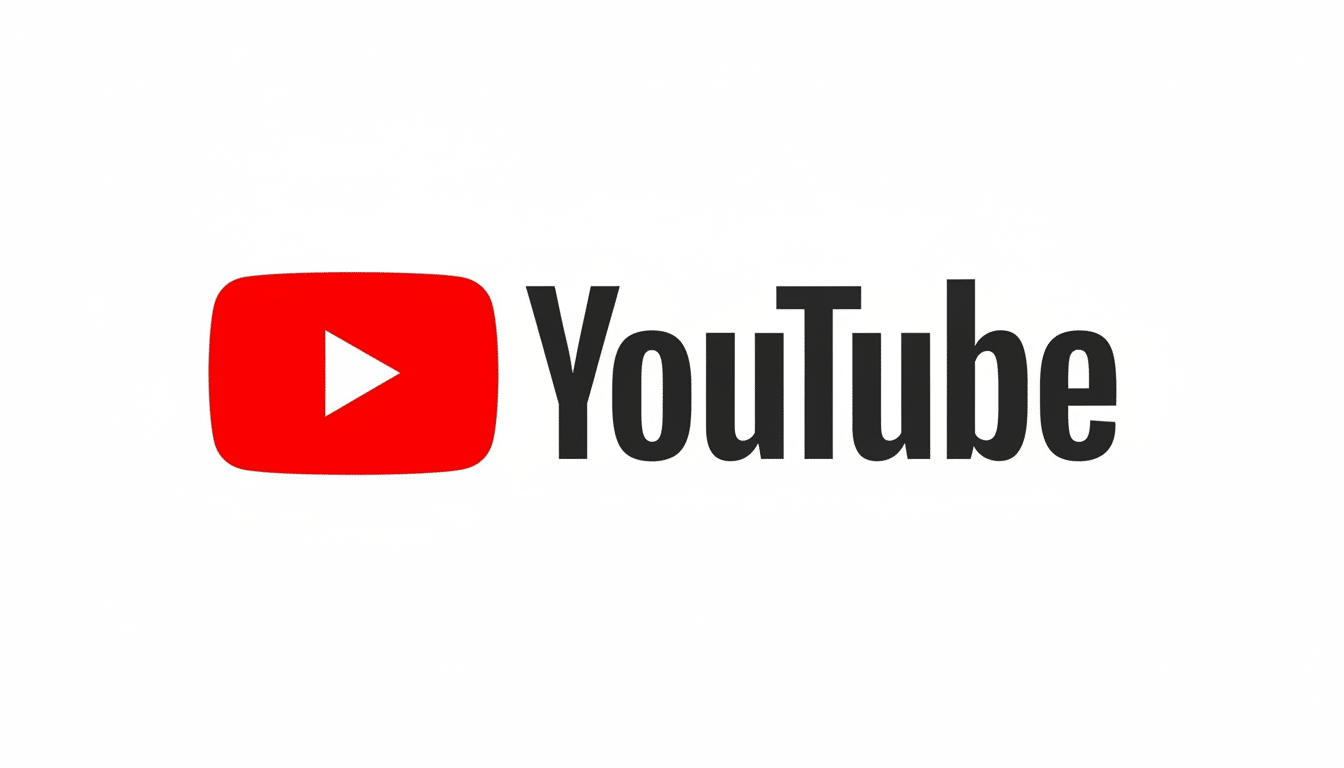
Quick app and browser resets to resolve glitches
Temporary glitches are normal and typically resolved quickly. Press the Home button, then open the YouTube app again. On desktop, close the browser (not just the tab) and open it again. Open a private/incognito window to isolate any profile-specific issues that might be causing the problem.
Extensions frequently break playback. Ad blockers and commercial privacy tools have caused blank players or looping errors since YouTube started presenting prompts to urge more invasive ad detection. One by one, go to the extensions screen, disable them all, test YouTube, then re-enable each extension. Also try signing out of your Google account and signing back in so that refresh tokens can be updated.
Keep apps, browsers, and devices fully updated
When the apps or browsers themselves are old, your codecs and APIs can’t align properly. You can update the YouTube app from your device’s app store. On desktop, make sure you have the most up-to-date version of Chrome, Edge, Firefox, or Safari. Firmware for smart TVs and streaming boxes can be slow to update—look for system updates in your device’s settings. Big platforms release frequent server-side updates; keeping up to date helps prevent your app from falling out of sync with new APIs.
Network and DNS fixes to improve YouTube streaming
Many “YouTube not loading” complaints are actually connectivity issues. Try another streaming app or do a fast speed check with a reliable service (think Ookla or Cloudflare Radar). YouTube recommends approximately 5 Mbps for 1080p and around 20 Mbps for 4K; if you’re under those marks, buffering is likely.
Power-cycle your modem and router, then reconnect. Toggle mobile data on/off. Toggle Airplane mode on and off. If Wi‑Fi is busy, try switching between 2.4 GHz and 5 GHz or move closer to the router. Change your DNS resolver—Google Public DNS (8.8.8.8) or Cloudflare (1.1.1.1) often give you more stable routing. If you turned on IPv6 recently, disable it temporarily to see if there are routing issues.
VPNs and enterprise firewalls may constrain or block media endpoints. Disconnect the VPN to check. School or work networks often restrict streaming domains; if possible, use a mobile hotspot or another network to verify.
Clear corrupted cache, cookies, and app data safely
Bad cache is a time-honored source of stuck spinners and login loops. On Android, try clearing the app’s cache and storage in App Info for YouTube. Delete and reinstall the app on iOS to clear data. On desktop browsers, clear your cookies and site data for youtube.com, then restart the browser. This clears out any player preferences, cookies, and local storage settings that may be causing problems with authentication or playback.
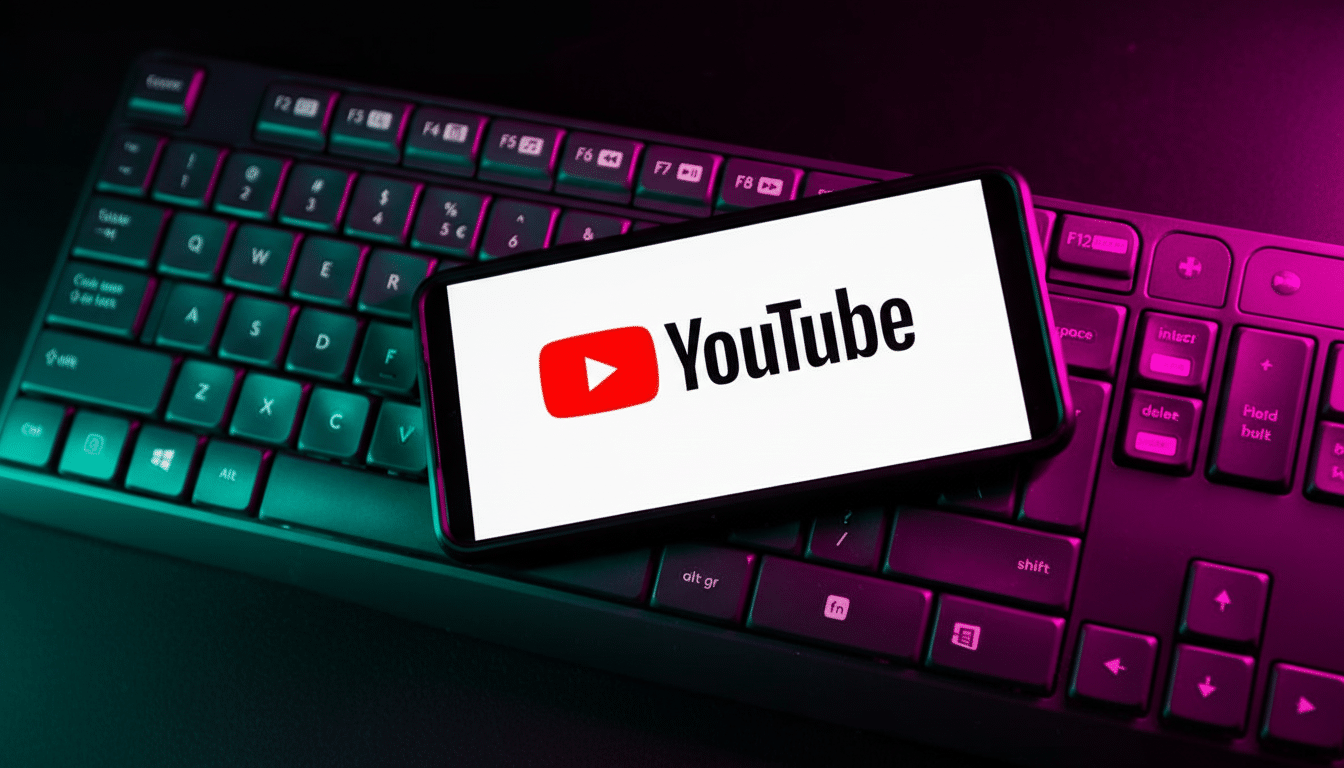
Fix Device Settings That Cause Playback Issues
Incorrect system time can result in token validation failure. Set date and time to automatic on your phone or PC, so Google’s servers can sync properly. For green or black screens: open browser settings and turn off hardware acceleration, then update GPU drivers—on Windows, glitches with hardware decoding are a common cause.
For a smart TV, clear the YouTube app cache (if you have that option), verify the time on your TV is accurate, and power-cycle by unplugging for at least 30 seconds. Reboot consoles or streaming sticks completely, and check for outstanding system updates.
Mind content and profile limitations and restrictions
If only some videos fail to play, you might be encountering age gates, geographic licensing, or Restricted Mode. Disable Restricted Mode in YouTube settings, make sure you aren’t signed in to a supervised account, or check if the video is blocked in your country. Corporate and school networks generally block streaming categories—ask the administrator whether a category can be whitelisted.
Decode common YouTube errors and what they mean
Playback ID errors generally indicate a network or caching problem—try flushing your site data and switching networks to test. 400 or 403 errors typically indicate bad cookies or blocked requests; clearing cookies and disabling extensions can work. A 429 means too many requests, which can be brought on by aggressive scripts or extensions; throttle your usage and take a break.
Use Stats for nerds (right-click on the player or tap the three dots on mobile) to see codec, connection speed, and dropped frames. If throughput is slow, forcing a lower resolution can confirm a bandwidth limit.
When to escalate issues to YouTube support resources
If that doesn’t work, collect diagnostics: device and OS versions, app or browser version, ISP, and a brief description of the behavior. Then check the YouTube Help Center and Known Issues maintained by Google’s support staff. It’s also a good source of information for region-specific outages or newly added bugs targeting specific device models.
The time-tested sweep—restart the computer, update software, reset the network connection, clear caches, audit extensions—in most cases brings smooth playback back. And if the platform itself is having a moment, at least you’ll know it’s not just you.

