Microsoft’s Xbox app for Windows is no longer just a way to access Game Pass—it now displays and launches games you own on other stores, like Steam. With the update, Xbox for PC may finally become a legitimate clearinghouse for your installed titles, ending the launcher-juggling act that’s been part and parcel of PC gaming for years.
Your Libraries All in One Place Inside the Xbox App
The app can now find and display games you’ve installed from supported storefronts like Steam, the Epic Games Store, GOG, and Battle.net in addition to your Microsoft Store and Game Pass library. Every listing indicates where the game arrived from, too, so you know whether you’re booting a Steam purchase or something you snatched up on Game Pass.
- Your Libraries All in One Place Inside the Xbox App
- How It Works and What You’ll See in the App
- A Gift for Windows Handhelds and Tablets
- What This Doesn’t Change About Your Games
- Why Microsoft Is Doing This for PC Players
- Cloud Play and the Convenience of Jump Back In
- Getting Started in Seconds with the Xbox App
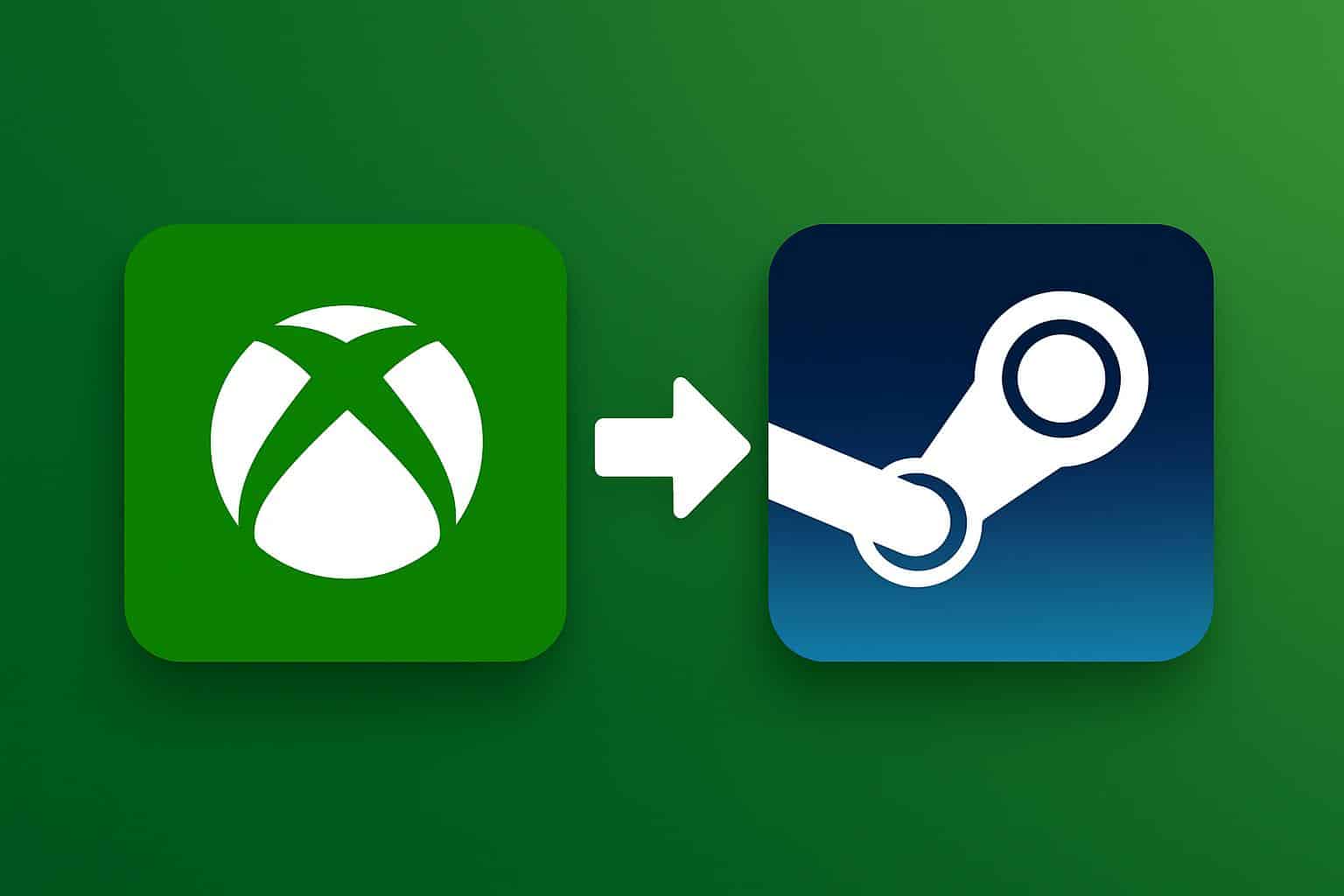
Microsoft has not released an extensive compatibility list, but libraries from EA App and Ubisoft Connect can also surface already — though that may depend on how a game is installed or updated. The idea is simple: one launcher, all the games you already have on your hard drive.
How It Works and What You’ll See in the App
After installing a supported game from one of the stores, you’ll get it loaded up in your My Library list and Most Recent section of the Xbox app, making it possible to launch with a click. You’ll also discover a new My apps section that lassos third-party clients and allows you to hop into Steam or GOG without sifting through your Start menu.
Prefer to curate? Open your profile menu and go to Settings > Library & Extensions. From there you can switch each storefront on or off individually, so your library view lists only the ones you actually use.
A Gift for Windows Handhelds and Tablets
The difference is most pronounced on Windows tablets like the ROG Ally and Lenovo Legion Go, where swapping launchers has been the biggest speed bump. All in all, just one interface can boot everything from Elden Ring on Steam to Diablo IV on Battle.net — and yeah, your Game Pass backlog as well.
It’s a timely move. Steam’s Hardware Survey reveals that the overwhelming majority of PC players are on Windows, and tracking sites like SteamDB have documented all-time concurrent user peak highs in excess of 35 million. In effect, Microsoft is consolidating the platform on which most PC gaming gets done.
What This Doesn’t Change About Your Games
This is an aggregation and launch, not a rights transfer. You will still need a proper client with your original license and typical updates or anti-cheat components. Achievements and cloud saves are locked to their home platforms — the Steam achievements live in Steam, the GOG Galaxy achievements live in GOG Galaxy, etc.
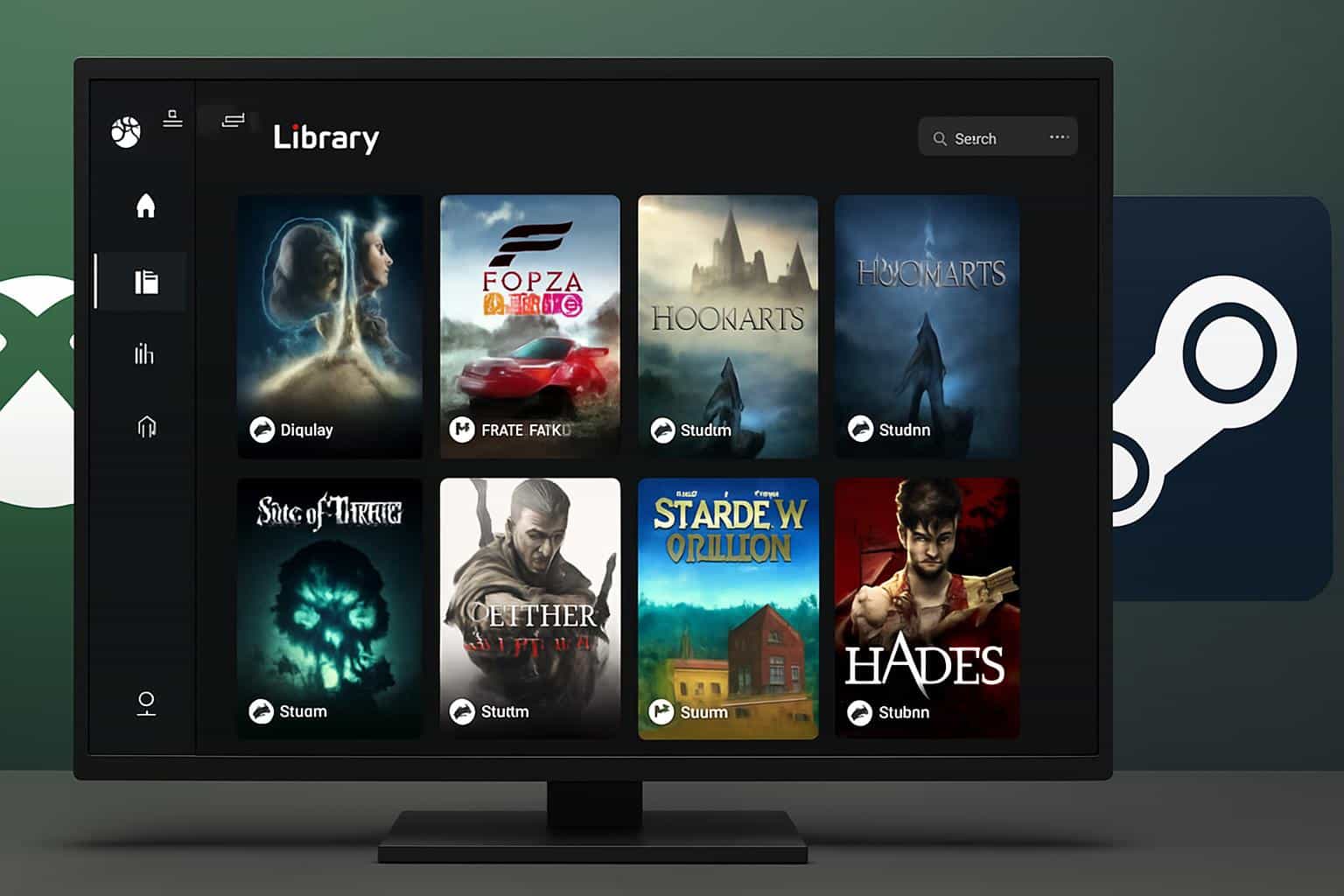
Detection isn’t foolproof. Portable installs, installations to non-standard folders, or games across multiple launchers can cause conflict when indexing. If you don’t see something when following these steps, play a game once in its native client or verify the files — this will usually assist the Xbox app in finding it.
Why Microsoft Is Doing This for PC Players
Friction is the enemy of play. By removing the launcher shuffle, Microsoft has cut the steps between “I have 20 minutes” and “I’m in a game.” And that aligns with the company’s larger PC strategy: Make Windows central to gaming, make Game Pass feel indispensable and add value even when you buy somewhere else. It’s a similar playbook to the one guiding features we’ve featured here on Xbox Wire from leaders like Jason Beaumont, who have stressed ease of discovery and rapid resumption as primary objectives.
There’s precedent, too. GOG Galaxy tried a universal library years ago, and tools like Nvidia’s GeForce Experience have been ferreting out installed titles for ages. The key distinction here is scale: bundling aggregation right into the Xbox app leverages Game Pass, Windows handheld efforts and Microsoft’s expanding library of cloud games.
Cloud Play and the Convenience of Jump Back In
Storm-wracked controllers be damned, Microsoft says cloud-playable games will show up in the same interface under a Jump Back In banner, ready to let you pick up on another device without diving through menus. That continuity — whether it’s PC or handheld or cloud — shortens the loop from browsing to playing, and that is just the kind of stickiness subscription ecosystems need.
Getting Started in Seconds with the Xbox App
Update the Xbox app on your PC, go to Settings > Library & Extensions and turn on any storefronts you want aggregated together. Your installed games should show up on their own; open up any of the ones still missing and then return back to the Xbox app. From there, pin your favorite deals, browse deals via My apps if you like and use the unified library as your new home base.
If you’ve been hankering to consolidate all your PC games on one single launcher — without booting up Steam or any of that nonsense — it looks like Windows 10 is finally getting a legitimate answer.
The Xbox app isn’t about replacing your stores; it’s about making them easier to live with.

