Microsoft’s venerable Paint app isn’t just for doodling—a recent update makes it one of the better no-cost image editors in the Microsoft Store, with both curves and circles to draw on your pictures. Following an update, Microsoft added support for native project files as well—meaning you’ll be able to pick up where you left off using layers and edits in Photoshop-style projects. It’s the one feature that, for a lot of Windows users, dictates whether an idea can get started in Paint or requires a side trip to pro software.
What’s new in Paint: Save projects with layers enabled
The big one is the new “Save as Project” option, which will save your work as a .paint file. Like Photoshop’s PSD, this format retains layers, transparencies, and effects so you can open it later without having to flatten your image. This is a little button with some big implications: nondestructive editing and versioning without duplicates, not to mention less friction as you iterate on social graphics, create animated GIFs, design quick product mockups, or work up an illustration in the wild.
- What’s new in Paint: Save projects with layers enabled
- Opacity slider for more natural brushwork
- How to test the new Paint features in Windows 11
- Why this is important for regular people
- Limitations and best practices for Paint project files
- Context: Paint’s steady transformation across updates
- Bottom line: Paint’s project files raise everyday utility
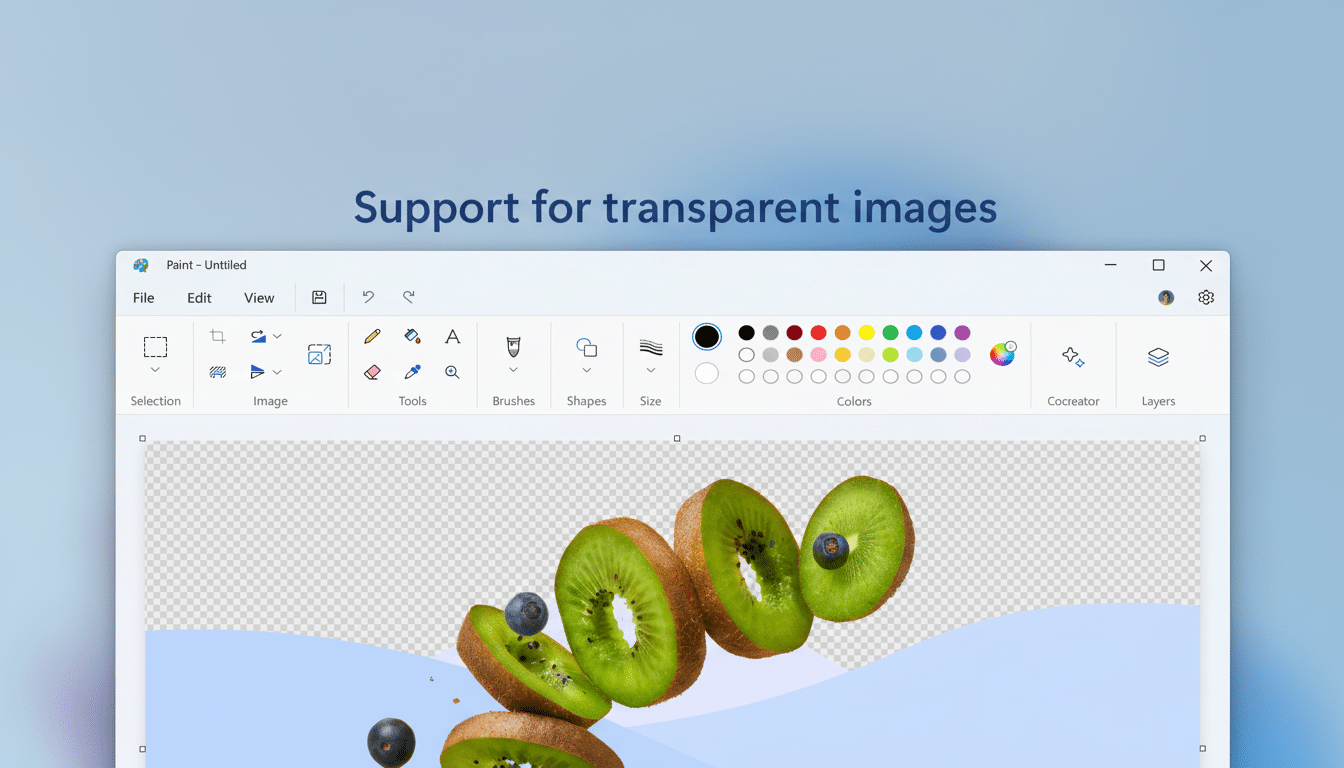
In practice, .paint files are next to your exports. You’re still sharing PNGs or JPGs, but you keep a .paint master for future tweaks. The file sizes will be bigger than flat images—no surprise for layered projects—but it’s a small price to pay in creative freedom and (hopefully) fewer “man, I wish I would have kept the original layers” occurrences.
Opacity slider for more natural brushwork
Also rolling out: an opacity slider for the Pencil and Brush tools. In combination with the new size control, the opacity slider gives you more freedom for light-touch sketching or precise brush sizes and paint blending. It’s a small touch that helps Paint feel less like the fill-and-stamp tool it was and more like a rudimentary studio, particularly when piled on top of layers and transparency.
If you’ve used pro apps, it will feel familiar. For novices, it kills the “one wrong move and you’re toast” effect of covering a painting with opaque strokes, while opening up the possibility of doing fast concepting art or soft lighting effects or watermarks without ever leaving Paint.
How to test the new Paint features in Windows 11
The features are rolling out now to Windows 11 users in the Insider Program from its Canary and Dev channels. So update Windows, and then update Paint via the Microsoft Store until you have the newest build. Open this file in Paint, and then use File > Save as Project to make a .paint file. To use the new brush behavior, select the Brush or Pencil tool and set the new opacity slider next to size.
Like most Insider features, general release usually comes after testing. Windows Insider teams at Microsoft tend to gate new features so they can ingest telemetry and feedback before a wider release, a cadence that has also become standard with recent Paint updates.
Why this is important for regular people
Layers were the game-changing feature when they made it to Paint in 2023, accompanied by transparency controls and background removal. In 2024, it was expanding its list of products to include Cocreator, an AI image generator that got concepts started from text prompts. The only thing missing was a real project file—once you flatten an image to PNG or JPG, edits are akin to surgery, with little room for error. Now classrooms, small businesses, and casual creators can begin in Paint and stay in it longer.
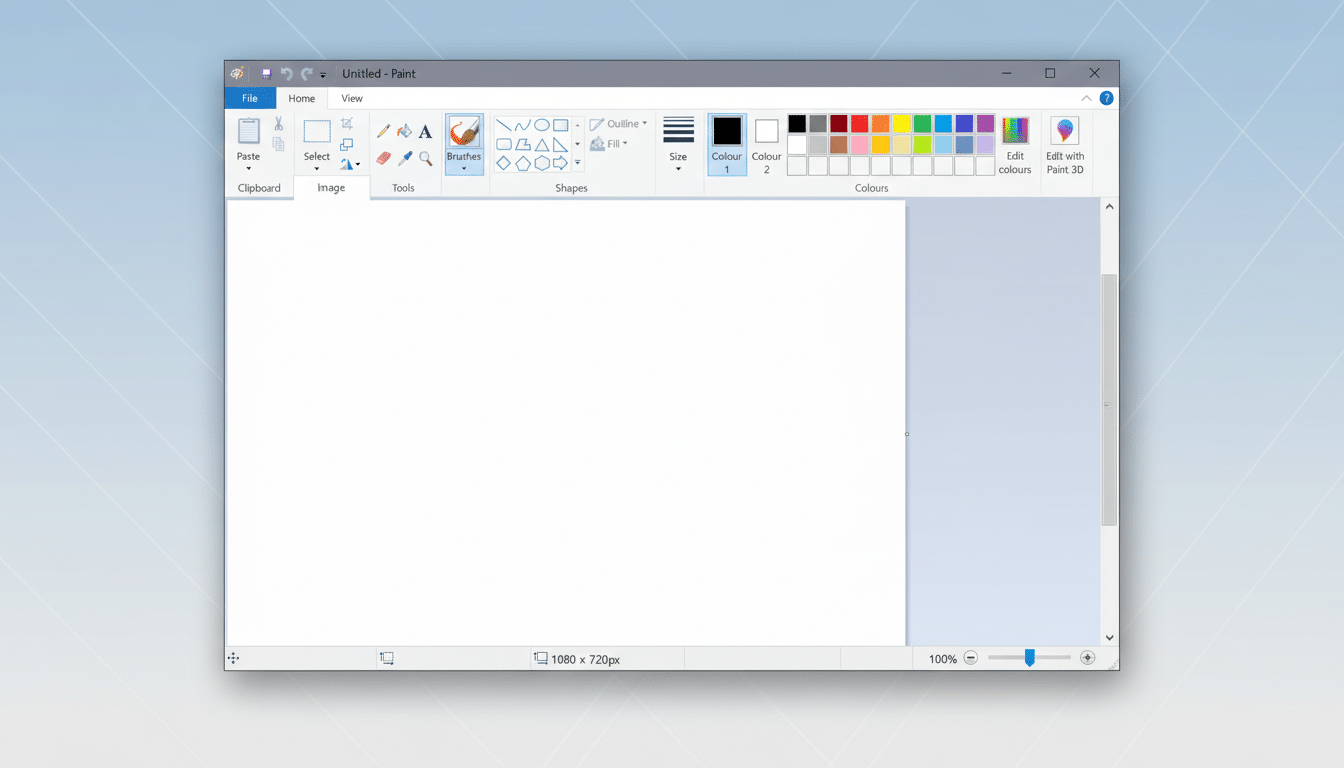
There is a broader ecosystem aspect as well. Windows still runs the majority of desktop computers around the world, according to StatCounter, so improvements to built-in apps can move real creative workflows forward at scale. Not all of us need the full weight of a subscription editor to craft flyers, how-to diagrams, or a quick texture pass. With support for layered projects and control over opacity, Paint covers more of that middle ground.
Limitations and best practices for Paint project files
Don’t expect .paint files to be compatible with other editors. This is mostly for a Paint-native workflow. Export in standard formats to share with teammates if you work with folks who are using different tools, and maintain your .paint file as the definitive truth. For asset libraries, just use a very simple convention of ProjectName.paint plus ProjectName_v1.png—so revisions stay organized.
Performance will be affected by canvas size and layers.
While Paint is lightweight, layered works can get large in a hurry. If you are working on huge posters or textures, also consider regular saves and occasional exports to prevent excessive storage usage.
Context: Paint’s steady transformation across updates
Microsoft’s recent path appears to be a considered one: bolt on more core pro concepts without smothering simplicity. Layers and transparency introduced structural editing, background removal led to rapid compositing, Cocreator powered up ideation, and project files provide non-destructive workflows. The result isn’t a Photoshop killer—it’s a practical upgrade to the default tool millions already use.
Related Insider builds also contain quality-of-life improvements elsewhere in Windows, too. The Snipping Tool now supports a full set of markup and edits while saving, and Notepad includes AI-powered actions like summarize and rewrite on supported Copilot+ PCs. Together, these updates signal a Windows experience where rapid creativity doesn’t add “installation tax.”
Bottom line: Paint’s project files raise everyday utility
Paint’s new project files and opacity controls take it from “good enough” to “surprisingly capable” for a lot of those everyday needs. Alternatively, if you’re part of the Windows 11 Insider Program, attempt to save a .paint file for your next flyer or screenshot composite—you might just be able to iterate more quickly and with fewer concessions directly in-app. For the rest of us, this is a tantalizing glimpse at where the default Windows canvas has gone.

