A Fix for Multi-Monitor Users That They’ve Wanted for Years
Windows 11 just removed one of the biggest ongoing irritations for users who do any work on two or more displays. The notification center can now be accessed from any desktop, not just the main one, meaning that alerts and the calendar are now where you are working.
Microsoft acknowledged the change in the release notes for update KB5065789, a tweak that Windows Central first reported on. It’s a minor-sounding tweak that has major ramifications: In the past, clicking on the clock located on a secondary taskbar did nothing, making you track down notifications over on your primary display.
- A Fix for Multi-Monitor Users That They’ve Wanted for Years
- What Exactly Is Changing on the Windows 11 Taskbar
- Why This Change Matters for Multi-Monitor Productivity
- How to Use the New Behavior (With Optimization)
- What Else Is in KB5065789 for Windows 11 Users
- How to Get the Windows 11 Update KB5065789 Now
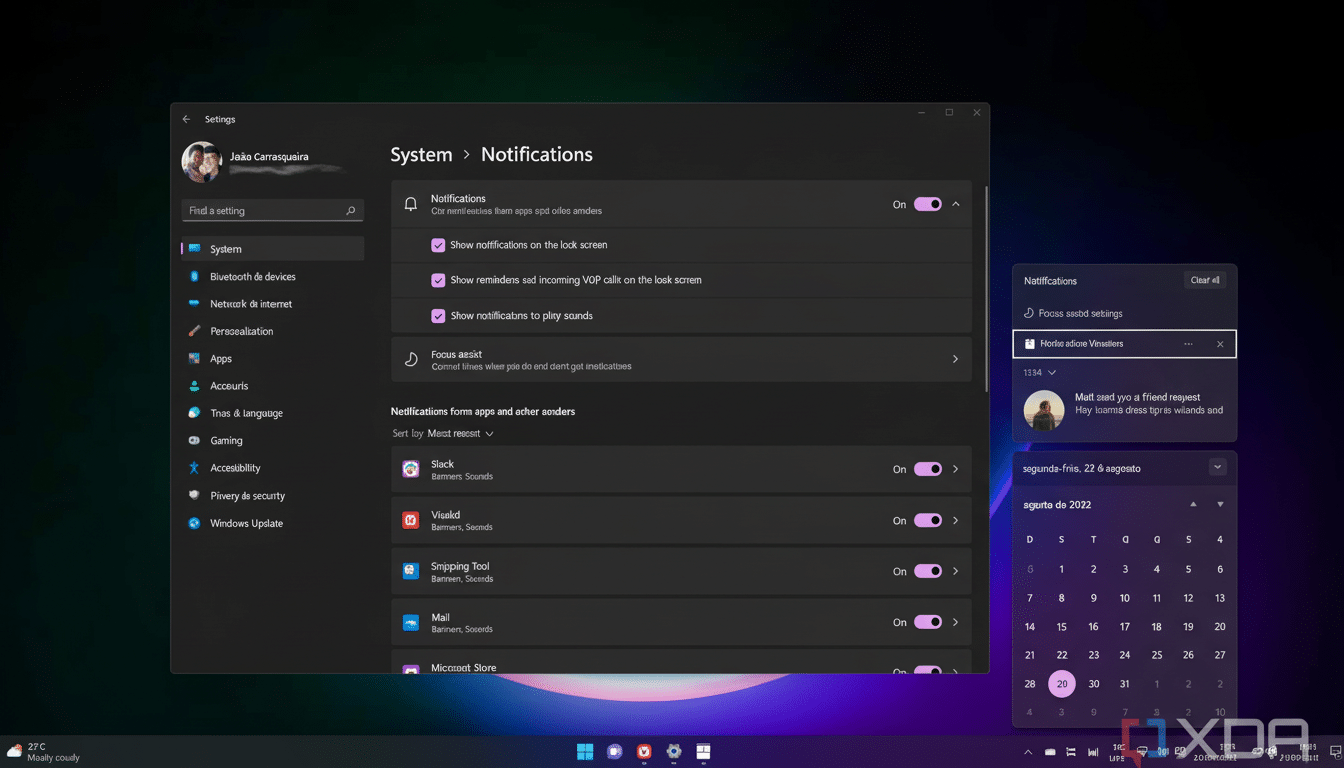
What Exactly Is Changing on the Windows 11 Taskbar
Click the date and time in the system tray on any monitor, and you’ll be greeted with the well-known Notification Center flyout at the top and calendar panel underneath it.
If you right-click in the same region, you’ll see shortcuts for adjusting date and time or dialing down notification settings, too, meaning you can triage alerts and fine-tune behavior without flicking between displays.
Microsoft also said an earlier non-security update (KB5064081) introduced an option to display a larger clock with seconds above the calendar in this flyout. Together, the changes make the time and alerts panel infinitely more useful on a large or multi-screen desk.
Why This Change Matters for Multi-Monitor Productivity
When you stretch email, chat, browsers, and creative apps across multiple monitors, every extra cursor mile matters. In allowing the Notification Center to come with you to whatever screen you’re working with, Windows 11 cuts down on this back-and-forth context switching — a well-established productivity killer.
For years, multi-monitor arrays have been associated with higher productivity gains — typically around 40% if you believe a piece of research from Jon Peddie Research. The hitch, however, has been friction: Gain efficiencies in how you move around, for example, and things may come loose where certain system UI elements are anchored to a single screen. This update ditches one of those friction points — great especially for ultrawide displays, docked laptops, or hot-desking.
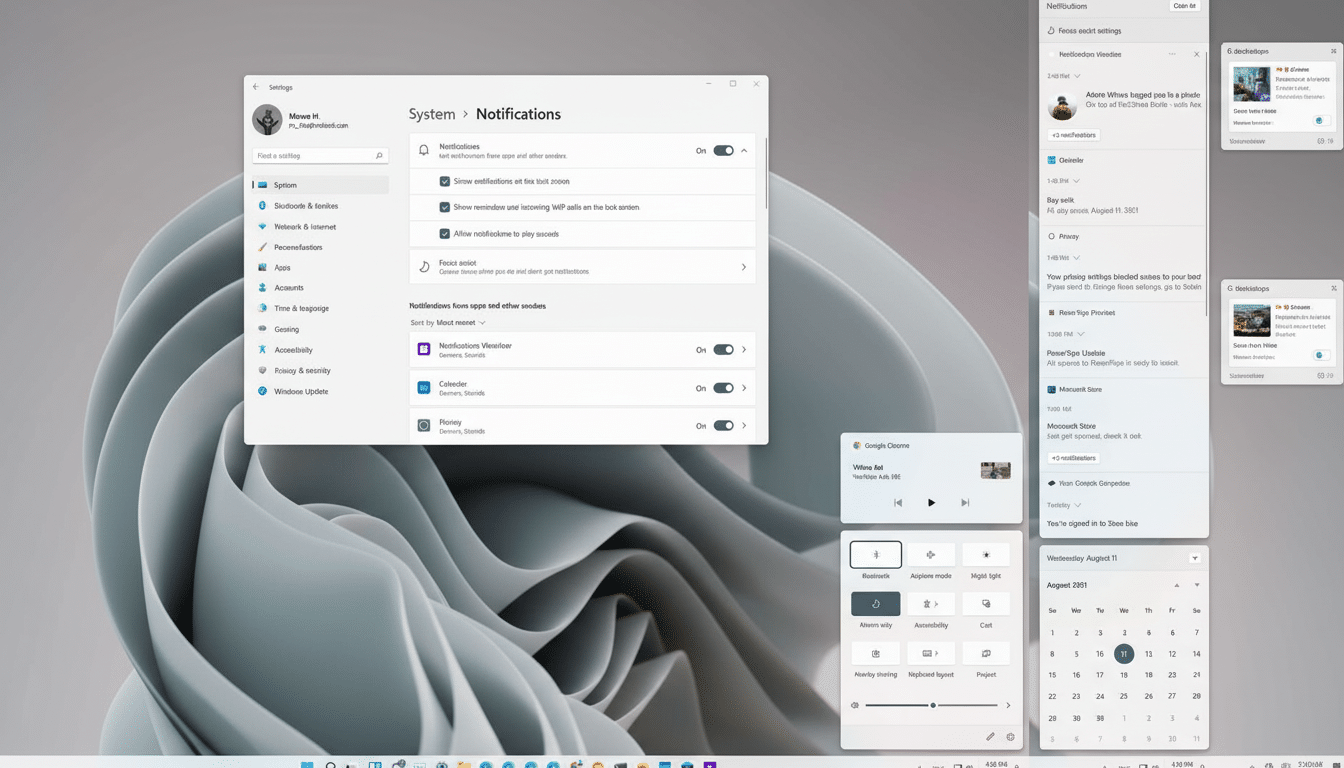
How to Use the New Behavior (With Optimization)
There’s nothing to learn here — the hand motion is identical. Use the clock in any taskbar to open the panel. If you don’t see the clock on secondaries, go to Settings > Personalization > Taskbar > Taskbar behaviors and turn on “Show my taskbar on all displays.” That way, all the trays will appear on every display, including date and time.
Tip:
- If you work in full-screen apps on a second screen, pin notifications in Focus settings so that high-priority alerts are guaranteed to appear.
- Use the right-click menu on the clock to quickly change quiet hours for notifications when presenting or screen sharing.
What Else Is in KB5065789 for Windows 11 Users
Aside from the multi-monitor Notification Center patch, there are fleshed-out quality-of-life adjustments scattered throughout Windows 11. Microsoft includes a list of improvements that affect File Explorer, the desktop, passkeys, the Settings app, Narrator, and other system areas. They are mostly incremental, but they go hand-in-hand with the taskbar change and take some of the everyday rough edges off.
Security-conscious admins should be aware this is a non-security release, but it might prove beneficial for support desks already dealing with end-user complaints that notifications “don’t open” on their secondary displays.
How to Get the Windows 11 Update KB5065789 Now
Open Settings, tap Windows Update, and select Check for updates. If your device has KB5065789, let it install. After rebooting, you can test by clicking on the clock of any secondary monitor — your notifications and calendar will show up instantly.
It’s an easy change, but one that falls right where everyday Windows 11 users live — on the taskbar — and provides a long-demanded improvement that finally respects how people actually use multiple displays.

