If you’ve been waiting to make the jump from Windows 10, a special bundle featuring a Windows 11 Pro license and an expert-led training course for $24.99 is the push many users require. Now that Windows 10 support has expired, this offer combines the upgrade and the expertise needed to use it properly into a single, affordable transaction.
But the headline price isn’t the point. A genuine Windows 11 Pro activation and practical instructions on how to set up protection, improve operations, and use the operating system’s newest features safely are both included.
- Why updating to Windows 11 now matters more than ever
- What the $24.99 Windows 11 Pro bundle actually includes
- Compatibility and requirements for upgrading to Windows 11
- Expert tips to migrate smoothly from Windows 10 to 11
- Security and privacy gains you can use on day one
- Is this Windows 11 Pro license-and-course deal for you?
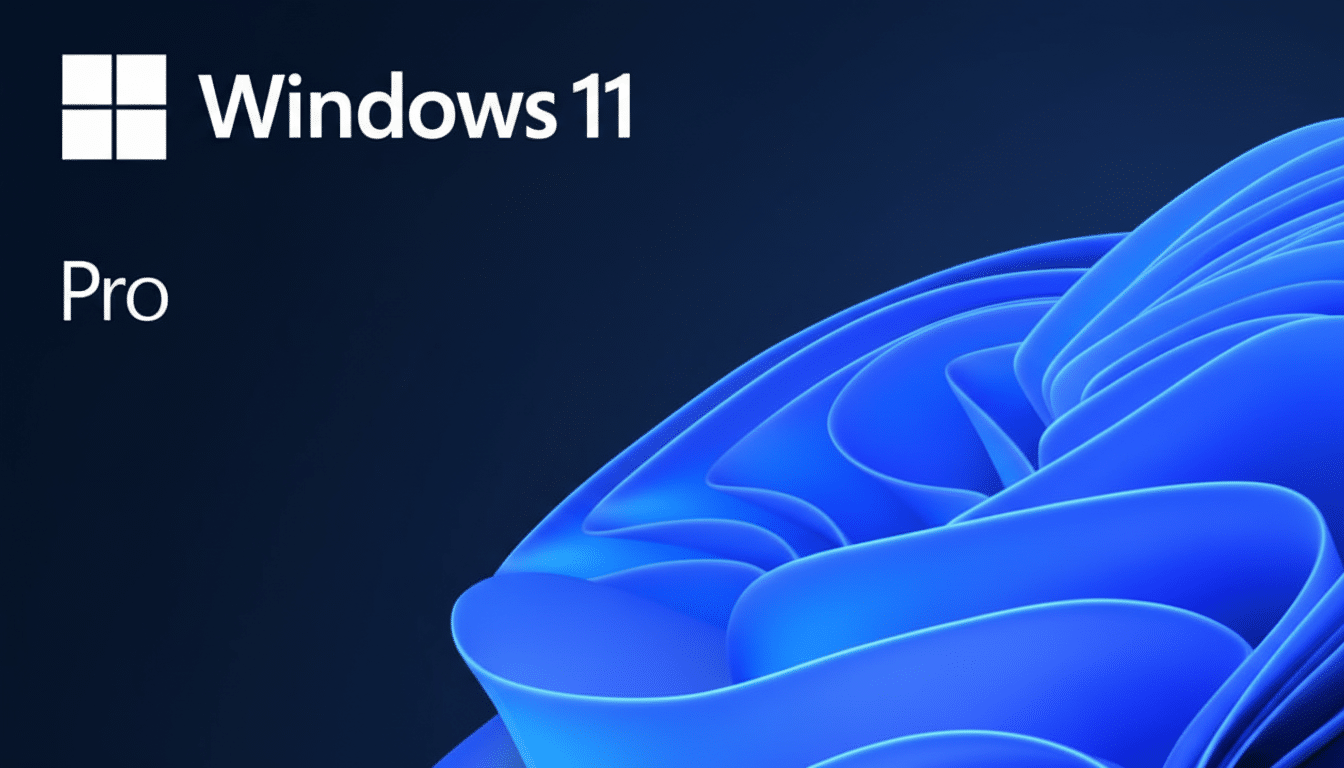
Why updating to Windows 11 now matters more than ever
Microsoft has published its final round of updates for Windows 10, wiping the slate clean. Hence, most consumers will never be able to protect against freshly identified security flaws. That threat is heightened on the internet and at work. Microsoft’s security suggestions have long prioritized a system in supported mode as the most effective fundamental control.
Windows 10, on the other hand, is still widely in use, even though StatCounter suggests it still accounts for a large proportion of active personal computers in 2025. For families, freelancers, and small businesses, the end-of-life support will demand a clear risk-reward strategy: patch now, or acquire a financial reserve for paid Extended Security Updates. For many, a low-cost Windows 11 Pro license will be the best option.
What the $24.99 Windows 11 Pro bundle actually includes
The offer couples a Windows 11 Pro license with a brief training course aimed at eliminating the learning curve. Pro has many extra tools that home users rarely learn to use but soon come to appreciate: BitLocker drive encryption, Remote Desktop, Group Policy management, Hyper-V virtualization, Windows Sandbox, and Snap Layouts for better multitasking. The course side teaches you how to set up, customize, harden security, configure privacy, and offers productivity tips. Expect hands-on guides to enable device encryption, set up notifications the way you want, configure virtual desktops, and maximize the power of utility tools such as Clipchamp, PowerToys, and Focus Sessions to streamline your life. The total advertised value typically hovers in the mid-$200s, making the $24.99 tag a strong discount.
Compatibility and requirements for upgrading to Windows 11
Windows 11 requires a compatible CPU, TPM 2.0, and Secure Boot. While most PCs from the last several years have these, the fastest way to check is with Microsoft’s PC Health Check app. If your PC has a TPM but it is disabled, it can often be flipped on in the firmware settings under PTT or fTPM. Even on older hardware, performance is quite good when paired with an SSD and at least 8GB RAM. Graphics and chipset drivers often transfer well, but visit your PC maker’s support page after the upgrade for Windows 11 drivers.
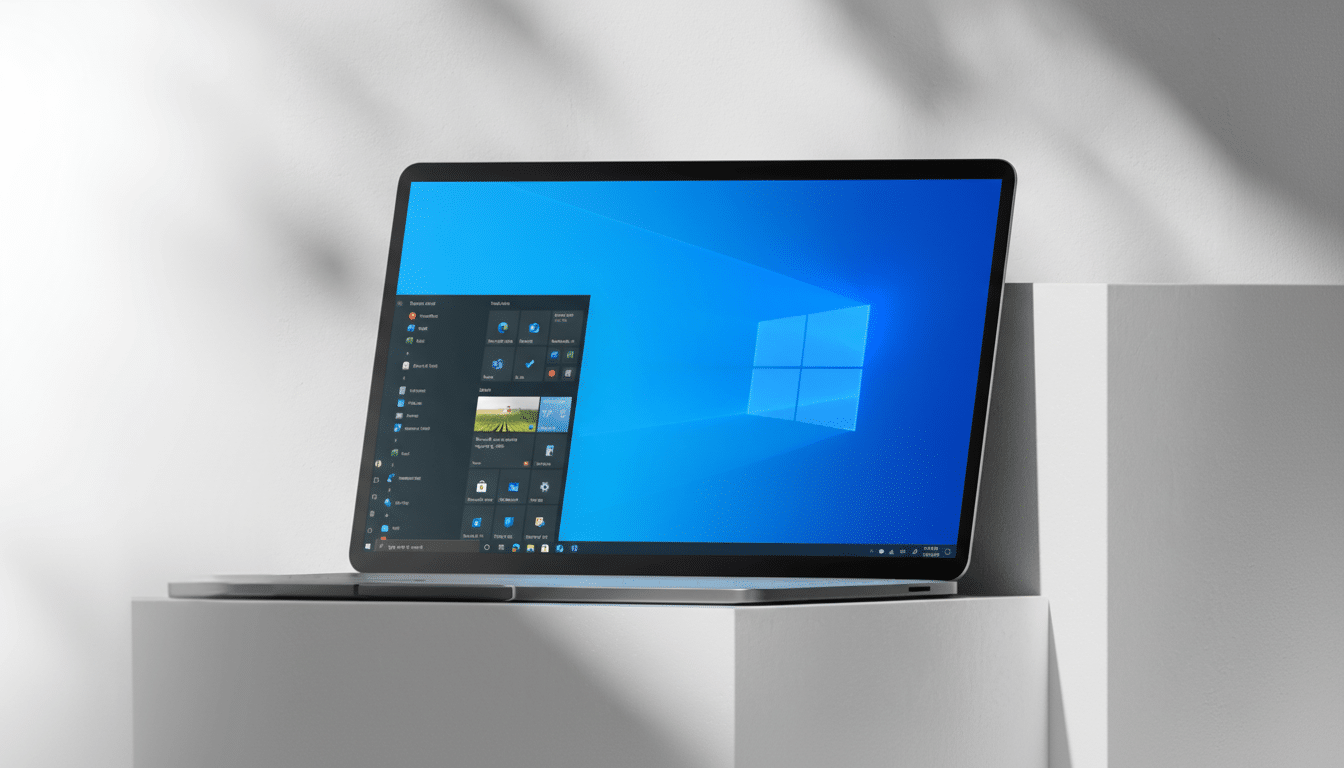
Expert tips to migrate smoothly from Windows 10 to 11
- Back up, then back up. Use Windows Backup or a full image tool so you can recover files independently of the OS. Make sure you actually know your Microsoft account credentials and recovery options before starting.
- Clean up your system. Uninstall legacy utilities that hook deeply into the OS, such as outdated antivirus or disk-tuning software; they can cause upgrade hiccups. Check Device Manager for problematic drivers, and update storage and network drivers in advance.
- Choose the right path. An in-place upgrade preserves apps and files and is fastest for most users. If your PC feels sluggish or cluttered, a clean install often yields a noticeably fresher experience—just make sure backups are complete and installers are ready.
- Harden after install. Turn on BitLocker for system and data drives, enable Windows Hello, review App & Browser Control, and switch on Memory Integrity if your drivers support it. In Privacy & Security settings, limit app access to location, microphone, and camera unless needed.
Security and privacy gains you can use on day one
Windows 11 leans on hardware-backed protections like TPM-backed credentials and virtualization-based security to isolate critical processes. For a working device, Windows Sandbox is a convenient disposable environment to open untrustworthy files, while BitLocker helps protect data if the device is lost or stolen.
Productivity gains a lift, too. Snap Layouts and multiple desktops make window management more fluid, while the revamped Settings app surfaces controls that used to hide in legacy menus. Small quality-of-life wins add up quickly, especially on ultra-wide monitors or multi-display configurations.
Is this Windows 11 Pro license-and-course deal for you?
At $24.99, our license-plus-training bundle undercuts typical upgrade paths and can be cheaper than a single year of Extended Security Updates. It’s a strong fit for Windows 10 holdouts who want Pro features—including setup—and a guided setup without paying sticker price. As with any discounted license, activate through Settings > Activation and confirm your digital entitlement attaches to your hardware and Microsoft account. And if you operate in a managed IT environment, check with your admin to ensure you’re not conflicting with volume licensing.
Everyone else, the math is simple. With Windows 10 now out of mainstream support, a shift to Pro—without our pro tips—provides a dramatically safer platform, modern features, and a far smoother daily routine at less than most foresaw.

