As Windows 10 approaches its support deadline, Microsoft has no plans to blink. The company’s Modern Lifecycle policy is unambiguous: Windows 10 version 22H2 marks the end of support, which means updates for security and reliability won’t be installed through Windows Update. If your PC doesn’t meet the hardware requirements for Windows 11, there are still options — five reasonable paths, each with trade-offs, costs and timelines.
What ‘end of support’ means
Your PC won’t just abruptly stop working when support runs out. No new security updates will come, and that’s important. Organizations such as the UK’s National Cyber Security Centre and CISA in the US have long been cautioning that unpatched systems are sitting ducks for viruses, ransomware and credential theft. And with Windows 10 continuing to run a significant percentage of the world’s PCs, per StatCounter, attackers would continue to look for vulnerabilities in it years after official support has ended.
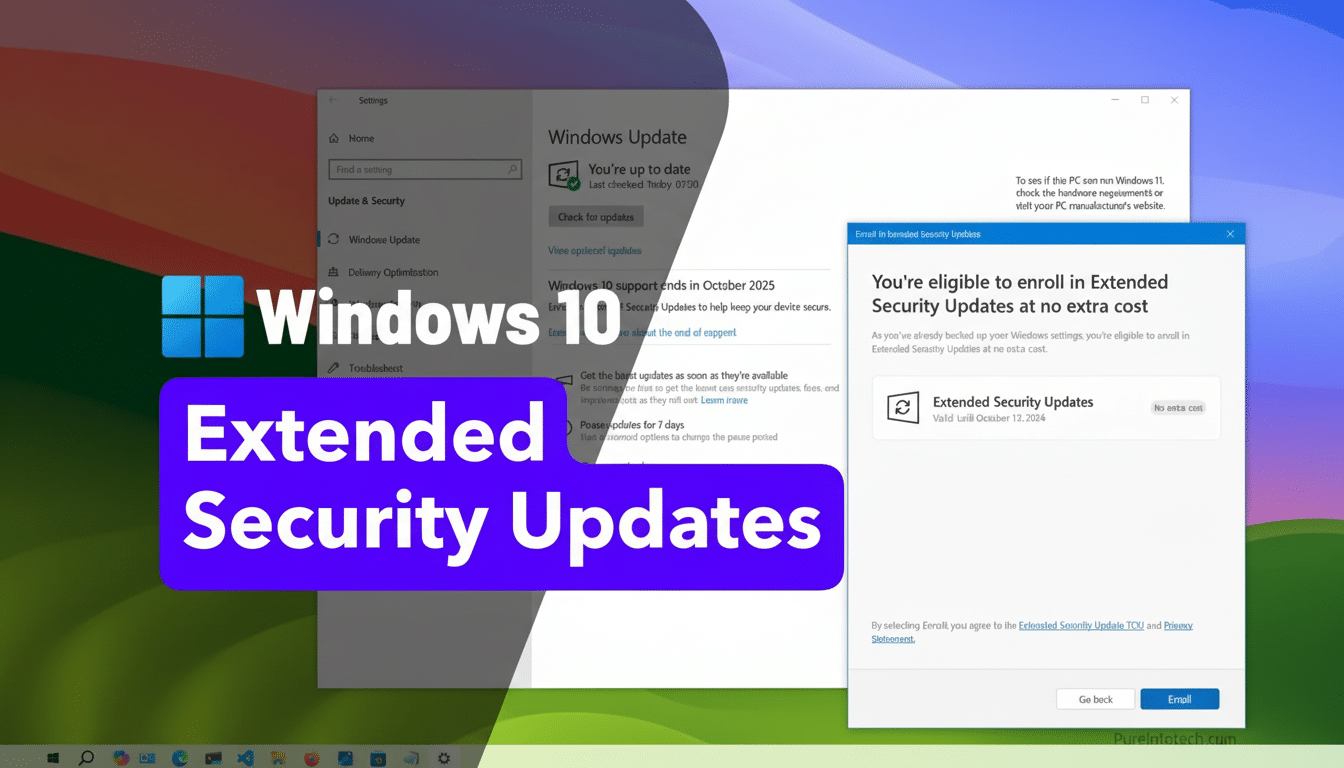
Option 1: Safely extend Windows 10
Microsoft is still cranking out Windows 10 security fixes via its Extended Security Updates (ESU) program. The cost of all this depends on who you are:
– Businesses pay per device: $61 for year one ($122 in year two, $244 in year three). In three years, that’s $427 per PC. For most organizations, those numbers effectively require a replace-or-retire decision.
– Schools running Windows 10 Education edition are able to extend protection at the rate of $1/device in Yr 1, $2/device in Yr 2, and $4/device in Yr 3 (effectively rounding error relative to hardware refresh cycles).
– Consumers also can find a one year of additional security updates for Windows 10. The list price is $30; but with Microsoft pointing out that you can offset that with Microsoft Rewards points (earned from using Bing or Windows services), it’s basically free if you accumulate over X amount of points. Find a way for that year to be the bridge to your longer term.
Option 2: Upgrade your PC or rent one in the cloud
The cleanest route is to buy a new Windows 11 PC — especially if your machine is more than six years old. Devices with modern CPUs, TPM 2.0, and secured-core protection lower risk and enhance performance. Analysts from companies including Gartner are quick to point out that planned refreshes cut support costs and downtime over the long term.
If new hardware isn’t in the cards, check out Windows 365 and its personal Cloud PC running Windows 11 — even if you already own a device. Subscriptions cost around $28 per month and come with ESU protection for the Windows 10 host as long as you are still a subscriber. It’s a predictable OPEX instead of a one-time CAPEX hit, and you can scale specs as your needs change.
Option 3: Install Windows 11 on “unsupported” hardware
A lot of PCs marked as incompatible will be able to run Windows 11 just fine in practice. Microsoft catalogs a registry-based workaround for some checks, and tools such as Rufus can produce media the installer won’t hard-stop. The trick is configuration: you need to have Secure Boot enabled, TPM on (even 1.2 is often enough) and check that the CPU supports commands like POPCNT and SSE 4.2. Systems from around 2016 on typically clear these hurdles with relatively few tweaks.
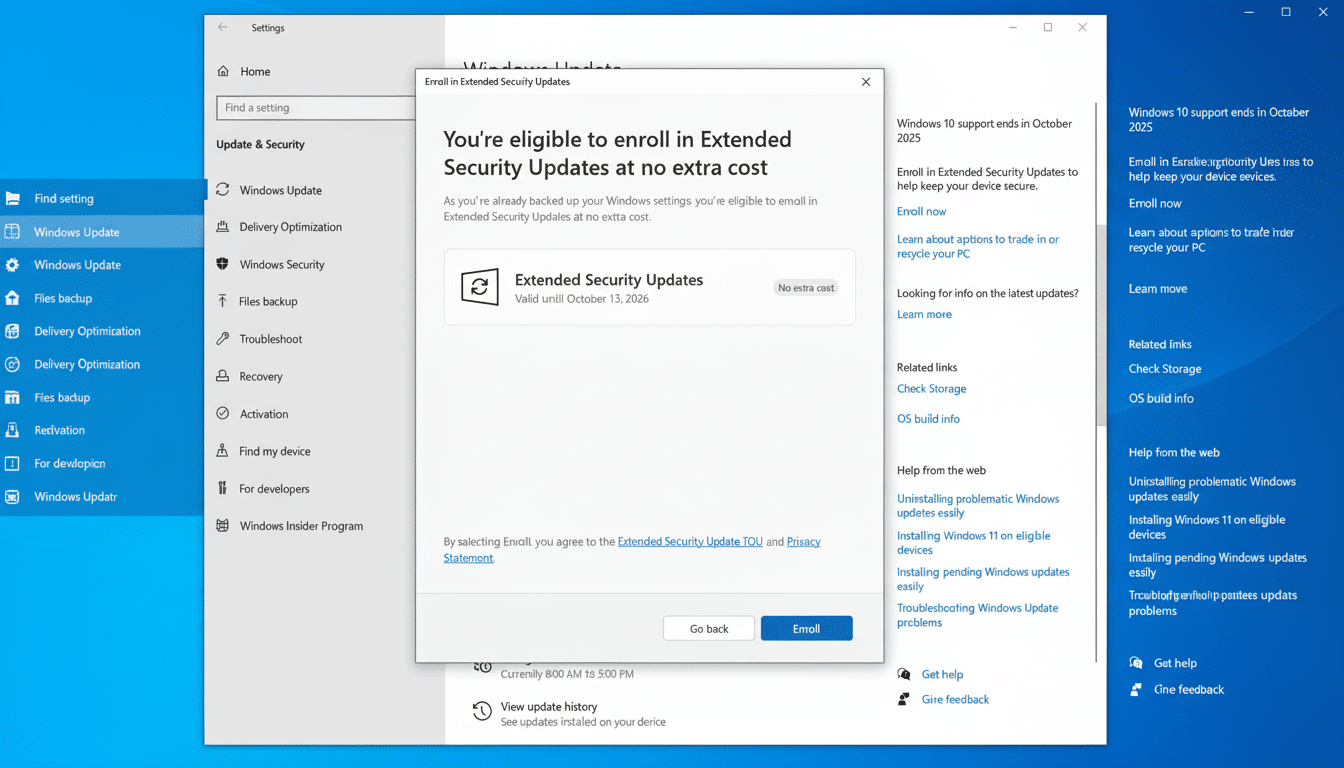
And be prepared for the stern warning that your device will not be “entitled” to updates. In practice, Microsoft merely employs that language to disavow support; out in the field there are cumulative updates being delivered to lots of such installations. Even so, if you take this route, keep a strong backup game and accept that you’re off the official train.
Option 4: Decamp to Linux or ChromeOS Flex
Linux distributions, like Linux Mint, Ubuntu and Fedora, can bring new life to old hardware as well as offer a stable environment if most of your daily work is via web browser or office suite. Businesses with line-of-business apps that are Windows-only may find migration more challenging, but for home users and nonprofits, the value proposition is strong.
ChromeOS Flex is another lightweight option, especially if you work web first. Check Google’s list of certified models, and notice how soon each certified model will reach end-of-support before purchasing; switching one imminent deadline for another isn’t advancement.
Option 5: Don’t do anything (and why that’s a risky option)
Being on an unpatched Windows 10 machine is asking for trouble. Third-party antivirus software won’t catch every exploit, and third-party browsers and drivers introduce more attack vectors. And if you absolutely can’t avoid temporarily holding the line, think about 0patch. Its light-weight agent serves micropatches for selected problems, including some 0-days. The personal plan is free for basic protection; the Pro tier costs €24.95 per device / year. It’s a stopgap, not a surfboard.
How to choose quickly
— If the PC is business-critical and old, replace it. You get security and performance, and the accounting all works out over a typical depreciation cycle.
– If the hardware is solid but doesn’t pass muster with Windows 11, try a work-around or sign up for Windows 365 while plotting a hardware upgrade.
– If budgets are tight, safely extend Windows 10 with ESU (or the consumer) one-year option while you migrate. For others whose lives are more web-first, Linux or ChromeOS Flex might be the cleaner break.
Windows 10’s clock won’t be reset. Choose a course, back up your data and pull the trigger. Waiting for updates to cease is when the risk begins to creep — and the options begin to dwindle.

