Imagine your home network as a little town. Every device is a house. One road leads out of town to the highway and the world beyond. The “gateway IP address” is the sign at that road’s entrance telling your device where to go when it has to leave town. It’s a simple idea with an outsized impact: If that sign is inaccurate or missing, your device vagabondizes in circles.
A Two-Minute Definition of Gateway IP That Will Stick
Your gateway IP address is the local network address of your home router which forwards traffic out of your local area network. Typically, that job is done by a Wi‑Fi router. At work, it could be a switch or firewall. Your device maintains the gateway as a “default route” – if it is not able to determine a packet’s destination, it sends it to that router. The next hop is selected by the gateway.
- A Two-Minute Definition of Gateway IP That Will Stick
- Common Gateway IP Confusions and How to Tell Them Apart
- Field Trick: Fast Gateway IP Troubleshooting Steps
- The One-Minute IPv6 Gateway Reality Check You Need
- Practical Gateway IP Uses You Have Likely Overlooked
- Gateway IP Oddities You Might Encounter on Real Networks
- The Door, Sign, and Mailroom Model for Understanding Gateways
- Confirming Gateways Without Digging Through Menus
- Final Takeaway: Why the Gateway IP Always Matters
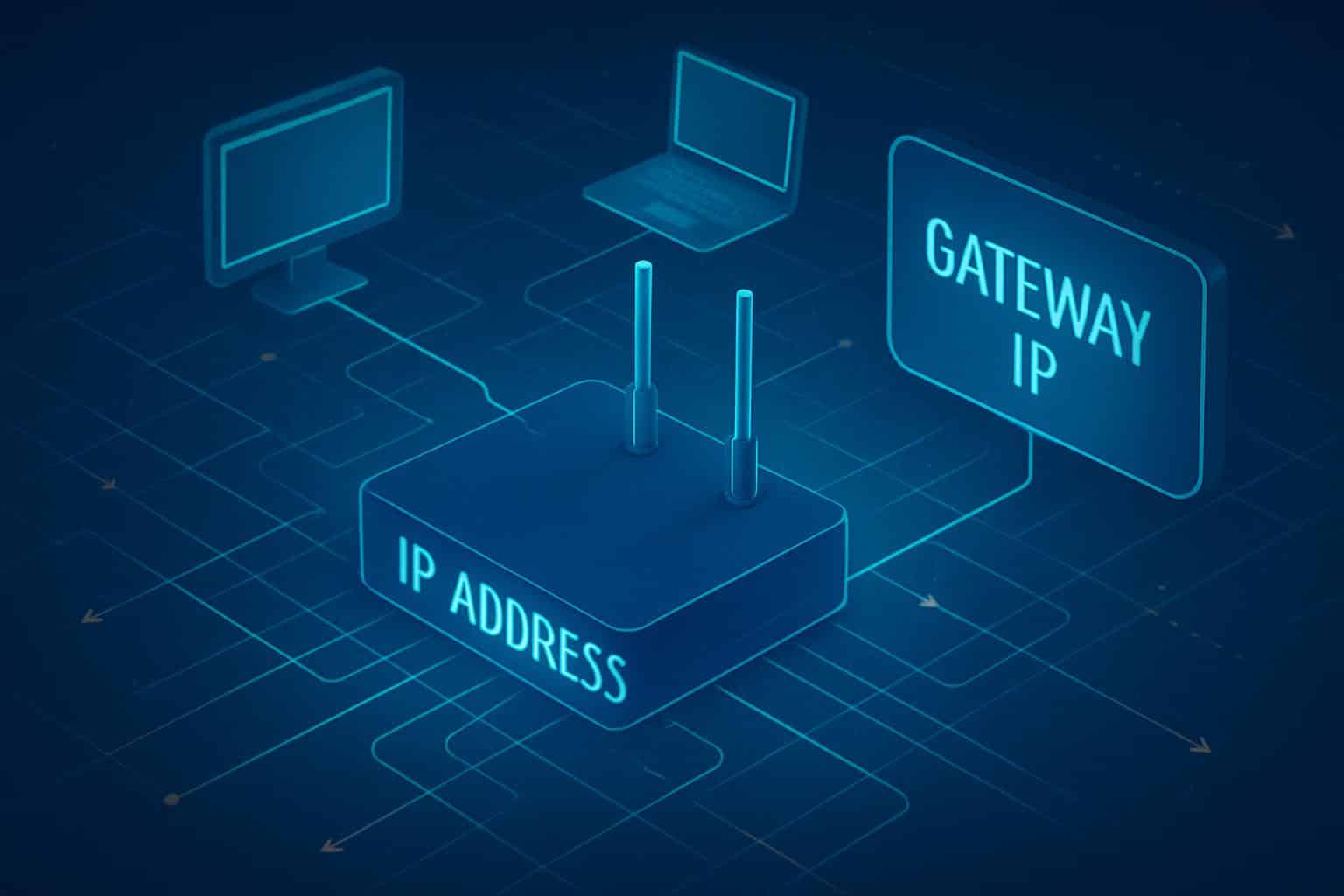
Key points:
- A gateway IP resides on your local network (frequently 192.168.x.1 or 10.x.x.1 for IPv4).
- It’s the first hop in a traceroute from your device to the internet.
- If you don’t have a proper gateway, then you can talk to devices near you, but not out to the world.
Common Gateway IP Confusions and How to Tell Them Apart
Gateway vs Router Login
You’ll note that there is a range of numbers in the middle – this number will be different on different networks and managed by your router. On simple home networks, the part of that list corresponding to your router’s LAN address (the page you log into) and your default gateway are the same.
The login page (if there’s one) for a larger network exists elsewhere, and the thing that routes all your traffic (your actual gateway) might be some other box or possibly a virtual interface on a switch. If you can’t hit the login page but ping is working to the gateway, routing could be good; the admin page might be locked down or on a different VLAN, etc.

Gateway vs DNS
DNS converts names to IP addresses, and the gateway routes packets. You can have a functional gateway and nonfunctional DNS — here, you can reach sites by IP address but not name. Or you can have perfect DNS but a missing gateway — you can resolve names, but you cannot get to them. They solve different problems.
Gateway vs Public IP
Your public IP is the one devices on the internet see. Your gateway IP will be the inside-facing address your device routes to. Most households utilize Network Address Translation (NAT), where dozens of personal devices share one public IP. The gateway does that translation. Don’t conflate the two: a device’s default gateway is not public; the internet-facing address is often shared and stewarded by the router or firewall upstream.
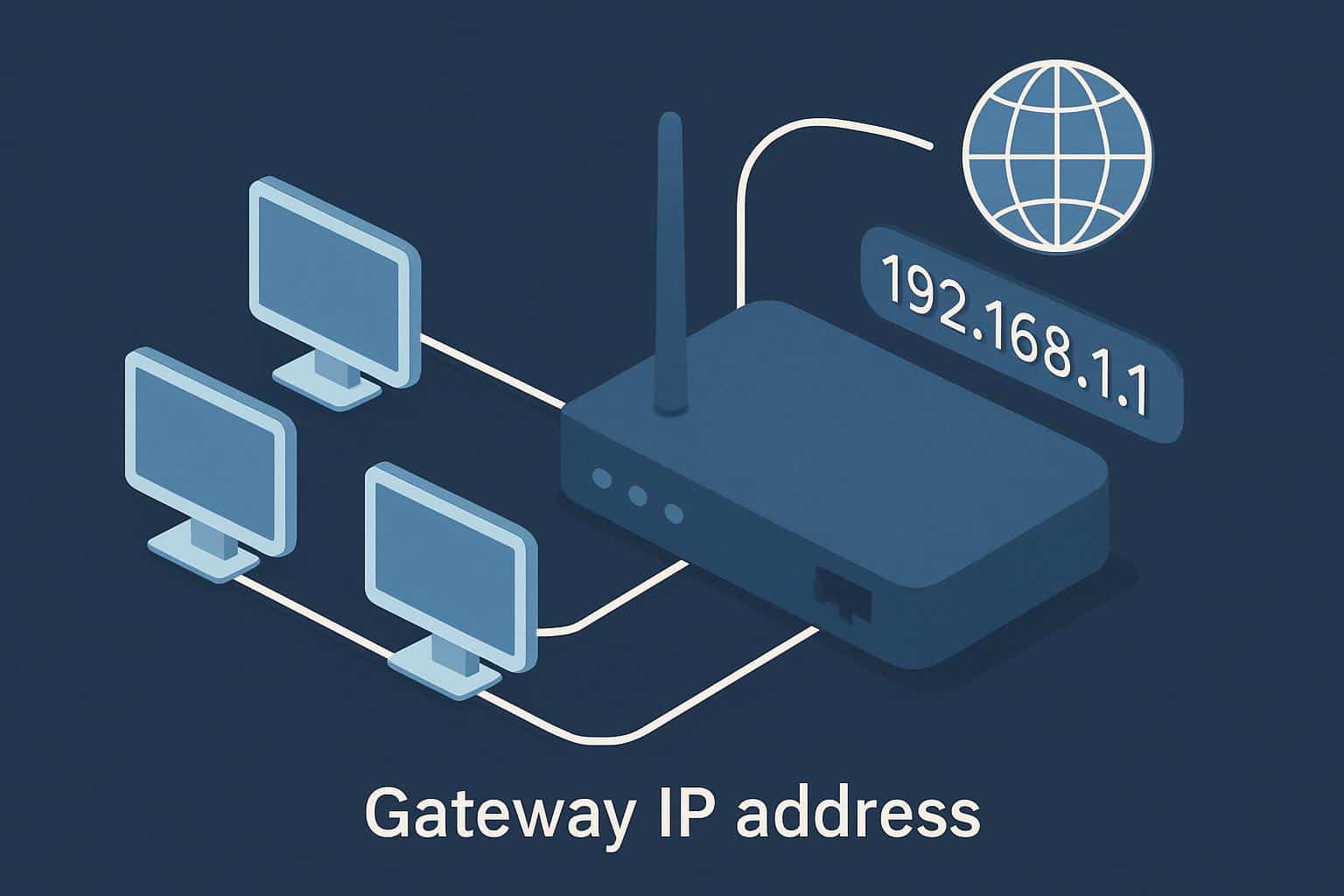
Gateway vs Subnet Mask
The subnet mask marks which addresses are “local.” The gateway is where to go for all that is not local. The mask is painting an outline of the map; the gatehouse forms the exit.
Field Trick: Fast Gateway IP Troubleshooting Steps
Next time something feels “sluggish” or “down,” skip the detective work and put this quiet three-part check into action. No menus; feel free to use any terminal/diag app of your choice.
- Step 1: Ask your device for its default route. No gateway means no internet access; Wi‑Fi or DHCP is the likely culprit.
- Step 2: Ping the gateway. If that doesn’t work, the problem is local — bad cable, wrong Wi‑Fi network, IP range mismatch, or even a powered-down router.
- Step 3: Trace to any known destination. If the first hop (gateway) is answering but the path later does not, then it is an upstream problem (usually either at the ISP or with a firewall rule or VPN).
Decision cheat-sheet:
- No gateway listed = configuration or DHCP problem.
- Gateway listed but not accessible: probably a local network or router issue.
- Gateway is reachable, names do not resolve: DNS screwup.
- Gateway is reachable, some apps fail: check for split‑tunnel VPN/firewall/content filtering rules.
The One-Minute IPv6 Gateway Reality Check You Need
IPv6 flips a familiar habit. Your default gateway for IPv6 is usually a link‑local address (starts with fe80::…). That address can be used only on the local link, and it indicates which interface sent it. Your device learns it from Router Advertisements, not typically from itself (“.1” style you expect in IPv4). That’s normal. The first hop on an IPv6 traceroute will typically be that link‑local gateway, along with your network interface.
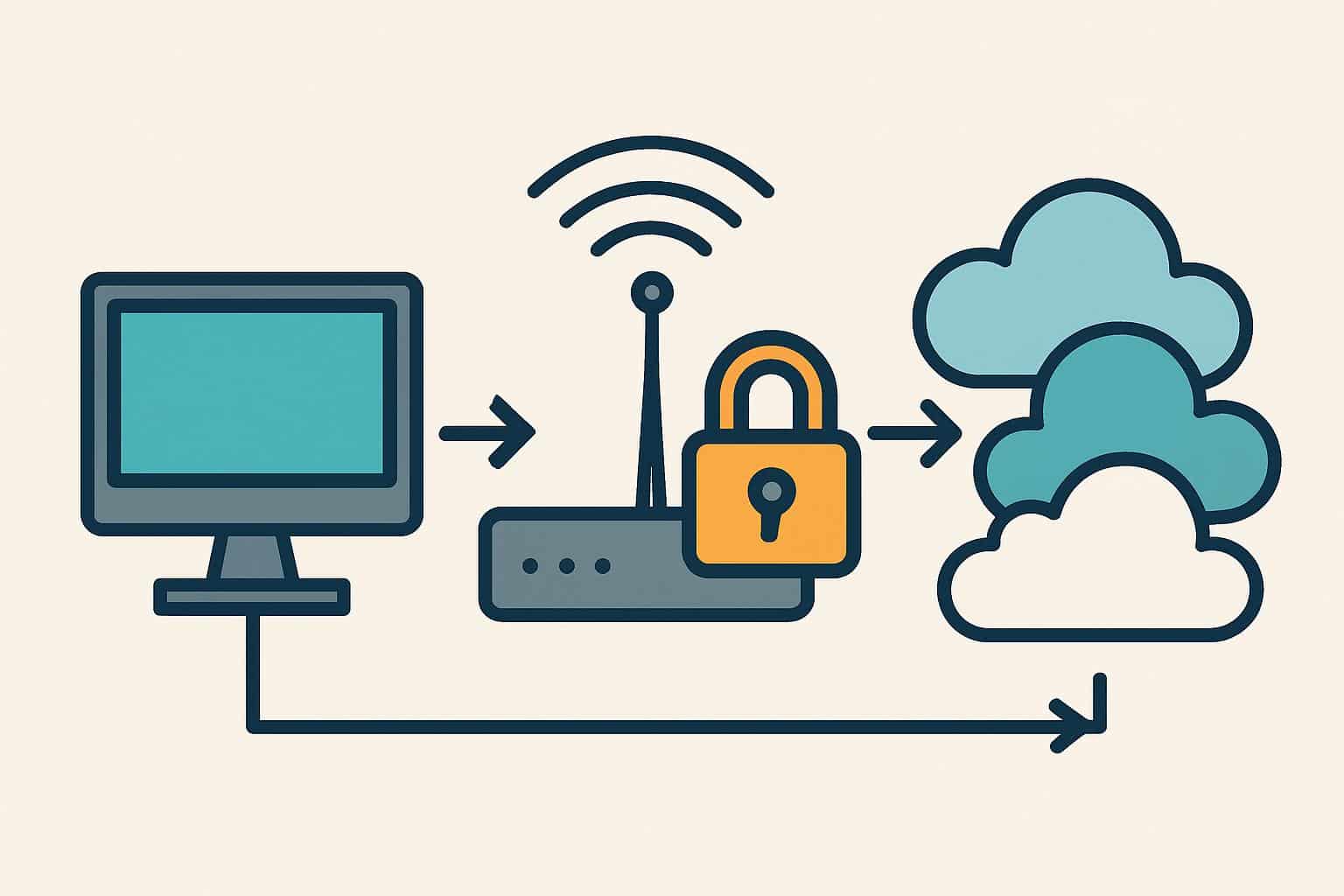
Two practical notes:
- If IPv4 is working but IPv6 isn’t, you may be missing Router Advertisements or neighbors are being blocked.
- Your device may prefer IPv6 over dual‑stack networks. You won’t get that if there’s no IPv6 gateway — instead, you just get painfully slow app timeouts before it gives up and tries to connect over IPv4.
Practical Gateway IP Uses You Have Likely Overlooked
“Get me online” aside, flow-management use of the gateway IP can help you shape your network and find petite problems quickly.
- Segment smart devices: Put cameras and sensors on their own subnet with a separate gateway that has no route back to your actual devices. They remain online for updates, but in general can’t wander your network.
- Snagging rogue gear: If the gateway’s MAC address changes unexpectedly in your ARP table on a stable network, it’s time to go hunting. Changes made by users under unexpected conditions can indicate a new device performing man‑in‑the‑middle interception.
- Stay away from route roulette: Many hosts select a “primary” gateway based on interface metrics. If routing has been hijacked elsewhere by a VPN or virtual adapter, then lower or raise the interface metric so that the correct gateway wins.
- Bring quiet to the chat table: Add a route for the network of that service if only one must work through VPN, not replace your default gateway.
- Avoid clashes: If you use fixed IPs, make sure they’re outside the DHCP pool, and that they are using the right gateway. Duplicate addresses can cause the gateway to fail intermittently.
Gateway IP Oddities You Might Encounter on Real Networks
Networks aren’t always neat. These corner cases account for weirdness even when “everything looks like it should work.”
- Double NAT: Your first hop is a private gateway and upstream is another private hop. Most applications will function properly, but hosting services or remote access may not. The gateway you’re observing is your local exit, not the actual edge of the internet.
- Captive guests: Some “guest networks” will let you connect, but disallow routing until you pass a captive portal. The gateway will let you ping it, but nothing else until the portal brings routing up.
- Wearing pants and a skirt at the same time: Defining two default gateways on the same protocol family (IPv4) has potential for traffic to leave one way out, but come back in another. This could lead to random loss of connectivity. Use a single default route and add subnets as necessary.
- Firewall hairpins: Traffic to your own public address might break unless the gateway has “NAT loopback” support. If local services work by private IP, but not your public name, then it is a gateway policy, not a server problem.
The Door, Sign, and Mailroom Model for Understanding Gateways
It’s helpful to have three positions to help keep ideas clear:
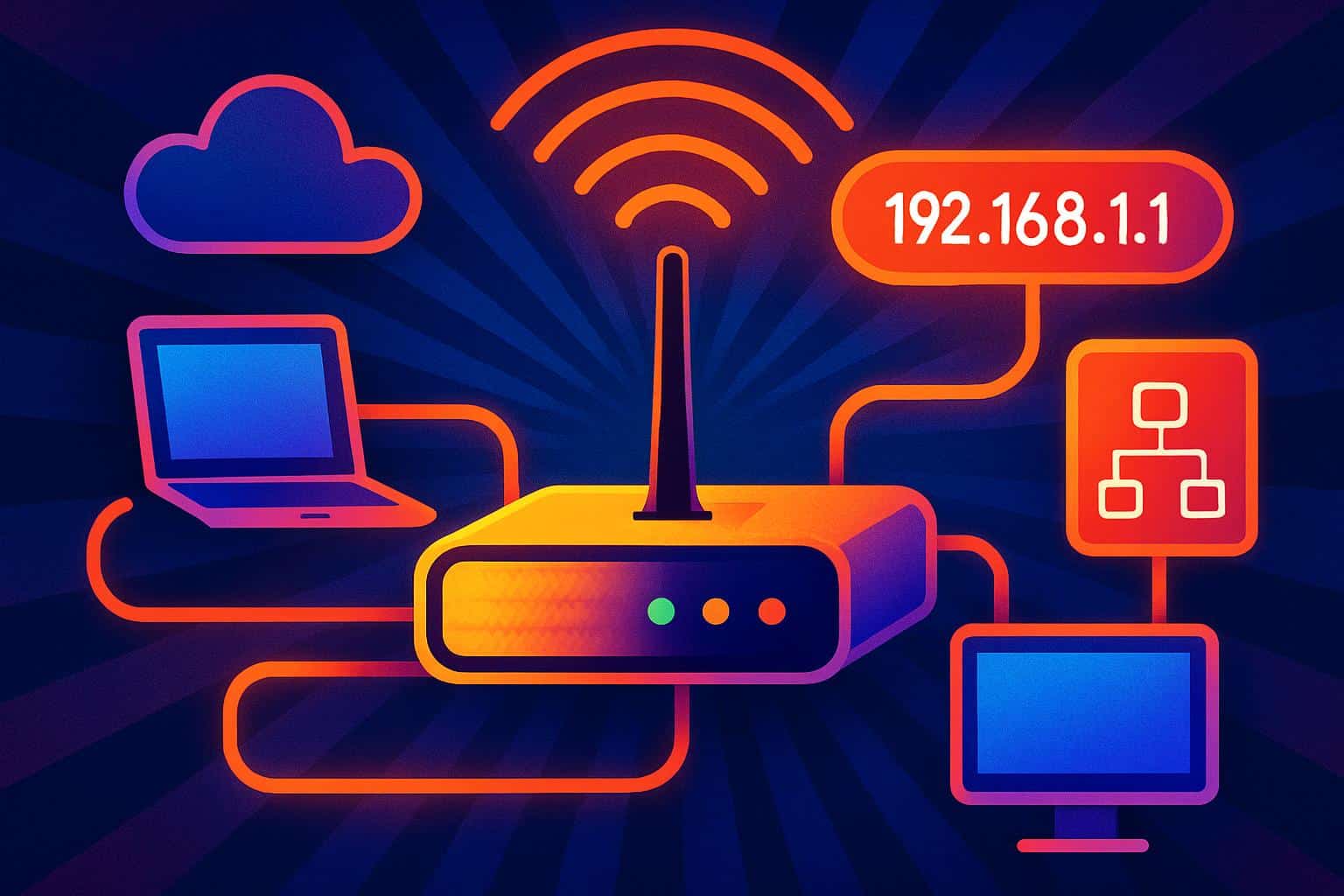
- The Door: The default gateway is the door your gadget goes out to leave behind the subnet.
- The Sign: The routing table is the sign that says whether to use the door at this place or cross the street (stay local).
- The Mailroom: NAT, if you use it, readdresses your packets for the exterior world. Same building, different job.
If apps fail, ask: Is the door there, can I reach it, and is this kind of mail being let out by the mailroom?
Confirming Gateways Without Digging Through Menus
A gateway on almost any device is easy — you just need three simple things:
- Show routes: Search for the default route (0.0.0.0/0 or ::/0 is typically used as a default route). The “via” address is the gateway.
- Hop 1: Conduct a path trace to any address you can reach. The first responding hop is typically your gateway.
- Neighbor table: There’s an ARP entry on the IPv4 side that binds the gateway IP to a MAC address. On IPv6, the neighbor table displays the link‑local gateway. Sudden changes here are clues.
Final Takeaway: Why the Gateway IP Always Matters
The gateway IP isn’t just some arbitrary figure. It’s the shortcut to everywhere else on your device — the first hop, the exit sign, your ticket out. Things You Can Do: Educate yourself to recognize it, ping it, and protect it. With this skill, you can easily hive off local problems from issues with the guy higher up the stream in seconds; draw out safer subnets for your smart devices; and keep routing predictable even when VPNs add guests or new gear to the mix.

