If you use the viewfinder, Pixel Pro doubles manual focus.
There is a hidden-in-plain-sight, precision-focusing tool built into your Pixel Pro. In Pro mode, a tiny on-screen control discreetly unlocks a zoomed-in viewfinder together with focus peaking: it’s operating table material when automatic systems are flummoxed. It’s on the Pixel Fold, Pixel 8 Pro, Pixel 9 Pro line, and the forthcoming Pixel 10 Pro line — and many people have just never seen it.
- How the hidden viewfinder zoom improves manual focus accuracy
- How to enable and use the magnified viewfinder on Pixel Pro
- Why nailing razor-sharp focus on Pixel Pro phones matters
- Supported Pixel Pro devices and what Pro controls include
- Pro tips to get more from this focus magnifier feature
- The bottom line: a small button for big-focus precision
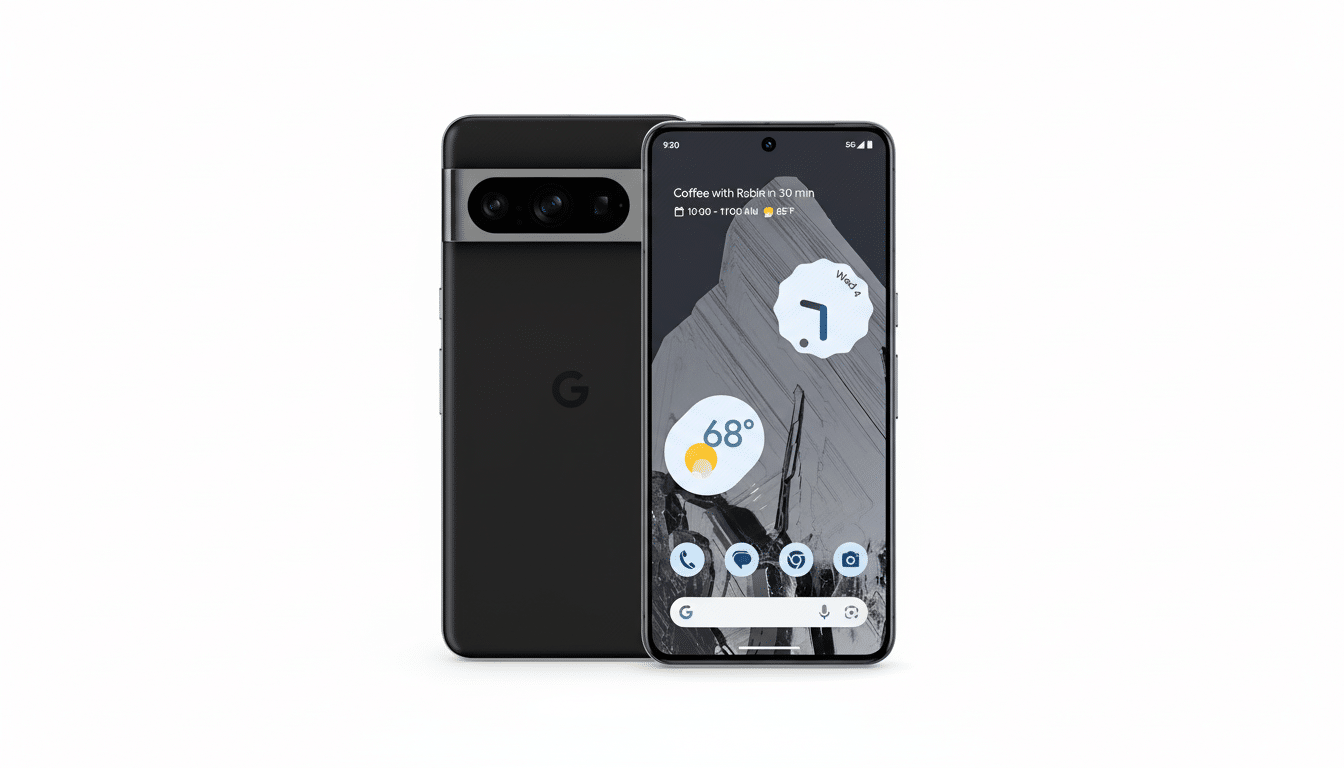
How the hidden viewfinder zoom improves manual focus accuracy
Switching to manual focus has the well-known focus peaking highlights that are drawn on top of the screen, showing you which edges would show finest in print. Press the small overlay button that appears, and a secondary, zoomed-in window opens in the upper right-hand corner. Focus peaking is also mirrored on this mini viewfinder, so you can have an idea of what’s sharp at a greater zoom level without losing your composition.
You can tap anywhere on the main frame to re-center what you see in the mini viewfinder. The result is the sort of critical focus confirmation that photographers have come to rely on with mirrorless cameras — in those, similar aids are called focus magnifier and peaking. It’s a small tweak, but it adds a lot to accuracy.
How to enable and use the magnified viewfinder on Pixel Pro
Open the Pixel Camera app and tap an icon with a pair of sliders in the bottom-right corner to enter Pro controls. Set Focus to Manual. Look for a small button overlay in the shape of a square onscreen, and tap to toggle between viewfinder zoom in and zoom out. Just tap the main view to move your zoom target, focus until peaking turns red around your subject, and click.
Alternatively, you can frame first and activate the zoomed window for only the final half-turn of focus. It’s especially useful when precise details, such as eyelashes or product textures, need to resolve crisply.

Why nailing razor-sharp focus on Pixel Pro phones matters
Snap-to-focus is really good on recent Pixels, but even great AF can miss when you’re shooting far away at telephoto distances, in low light, or through a reflective surface. Imaging labs like DxOMark have known for a long time that AF performance can be hit or miss in low light and with difficult subjects when it comes to smartphones. The magnification viewfinder with peaking is an immediate solution. It shows contrast at the edge detail so you can see where the plane of focus currently lies.
Its usefulness is particularly evident with the 5x telephoto lens, where depth of field gets thinner and micro-movements result in focus changes. For macro-style close-ups, lock focus manually and then physically rock the phone a few millimeters back and forth while looking at the window in magnified view to see where sharpness falls. For night-sky shots, get the zoomed window onto a bright star and focus until you see it as a tight point of light rather than a blurry blob.
Supported Pixel Pro devices and what Pro controls include
The viewfinder magnifier is listed under Pro mode in Pixel Fold, Pixel 8 Pro, Pixel 9 Pro, Pixel 9 Pro XL, and the entire lineup of the 10 series (Pixel 9 Pro Fold notwithstanding). Non-Pro Pixel models do not come with the full Pro controls package.
More than focus, Pro mode reveals granular control over shutter speed, ISO, white balance, exposure compensation, and shadows, as well as a couple of handy options for lens selection, resolution, and file format — even the option to shoot RAW. Google’s camera team created these tools as a way to fuse point-and-shoot simplicity with enthusiast-level control, in much the same spirit as Samsung, Nikon, and Panasonic do on their cameras’ menu systems.
Pro tips to get more from this focus magnifier feature
- Portraits: Use the 2x crop or the 5x lens, switch to manual focus, and place the enlarged window over an eye. Keep the shutter at 1/120 or faster to minimize motion blur, and increase ISO if necessary.
- Product and food shots: Center the zoomed window over product or brand logos.
位置产品和食品照:把缩放窗口中的内容直接对准产品或者商标文字。 Think about RAW for more success in recovering micro-contrast in PP. - Low light and concerts: Glass and haze may confuse AF. Use the magnifier to zero in on high-contrast edges, like a mic stand or collar seam, before recomposing.
- Macro: Focus in the general neighborhood of the close-focus mark and sweep slightly to find the focus plane while observing peaking in the mini viewfinder.
- Stability: All the optical and electronic stabilization in the world cannot cancel tiny shakes when you are framing and focusing at long focal lengths. Prop your elbows, rest on a surface, or use a small tabletop tripod for consistency.
The bottom line: a small button for big-focus precision
The zoomed-in viewfinder with peaking is a minor button, major payoff. Manual focus becomes something more than a guessing game on your phone, and pro-grade precision will now be peering out from your smartphone viewfinder. If you own a compatible Pixel Pro, this silent update is just a tap away from sharper portraits, tighter product shots, and more accurate telephoto images.

