Most guides will pitch a long checklist at you when Telegram stutters. Here’s a cleaner approach: You’re more of a radio engineer. Messages traverse five layers in the “signal path” — Device, App, Account, Network and Service. If you test every layer in sequence, then eventually you find the break fast, fix the right thing and stop guessing.
A 60-Second Triage That Resolves Half the Cases
- Turn airplane mode on, wait five seconds, and then turn it off.
- Change networks: If on Wi‑Fi, try cellular; if on cellular, try Wi‑Fi.
- Send a message to Saved Messages. A clock icon implies you’re not on Telegram; one check means the server got it; two checks is destination device.
- Force close Telegram and reopen. On desktop: completely quit from the tray before relaunching.
- If the clock icon remains, restart the device.
If this fast run isn’t successful, trace the signal. You’ll find the problem, rather than doing 20 random tricks.
- A 60-Second Triage That Resolves Half the Cases
- Breaking Down What a Telegram Signal Path Is
- Fixes By Layer So You Don’t Miss the Actual Cause
- Odd but True Edge Cases That Make You Lose Hours
- A Simple Decision Tree You Can Rote Learn
- When to Reinstall Telegram, and What You Will Lose
- Prevent It Next Time with Handy Maintenance
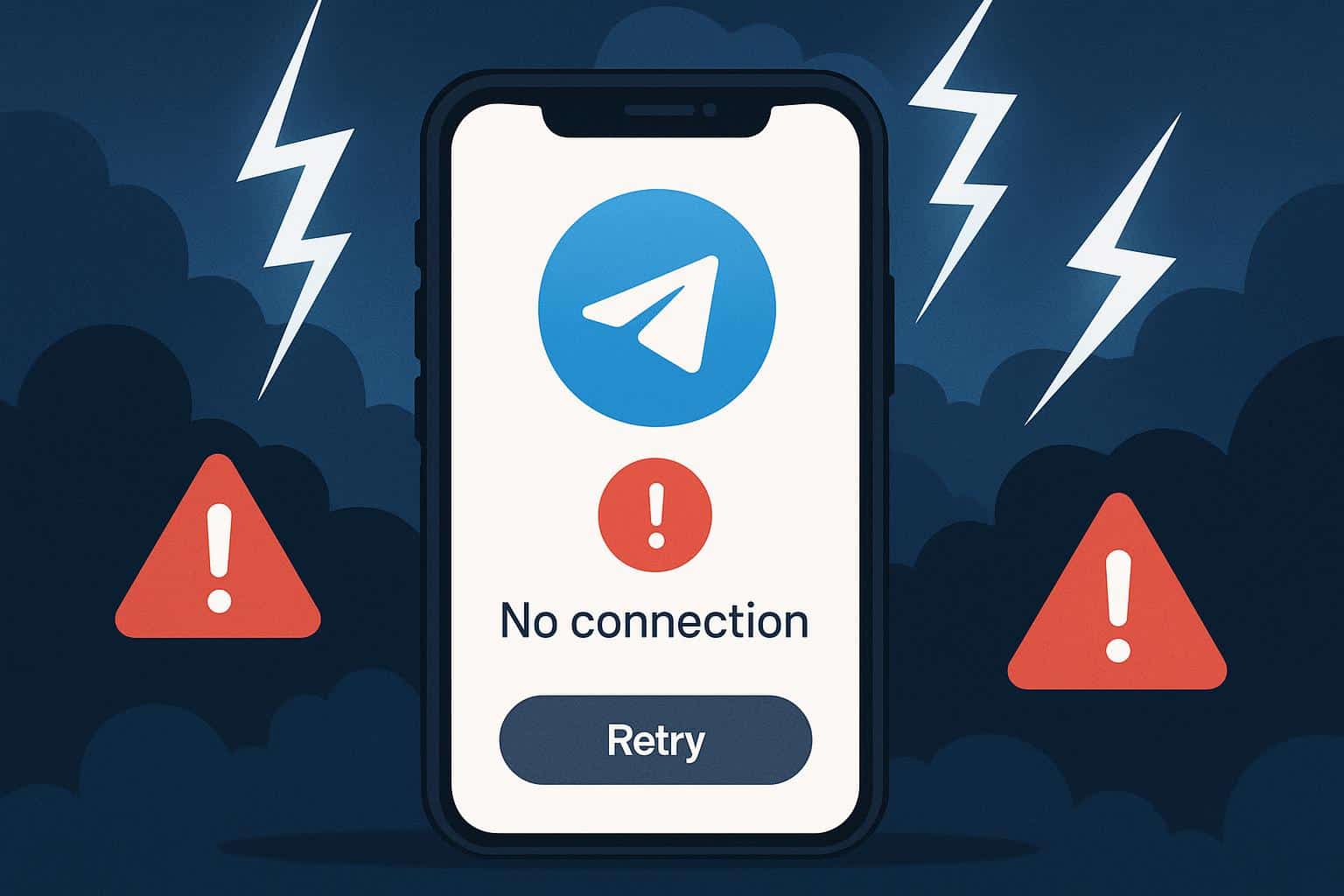
Breaking Down What a Telegram Signal Path Is
Here’s the ladder that your message ascends:
- Device: Power (battery consumption/storage), time, and permissions.
- App: Cache, features, background rules, and configuration (i.e., proxies).
- Accounts: Limitations, blocks, and verification.
- Network: Wi‑Fi or mobile, DNS, VPN/proxy, firewall, and all other settings if applicable.
- Service: Data centers and media delivery from Telegram.
Test from bottom to top. If one test fails, fix that layer before you continue to climb.
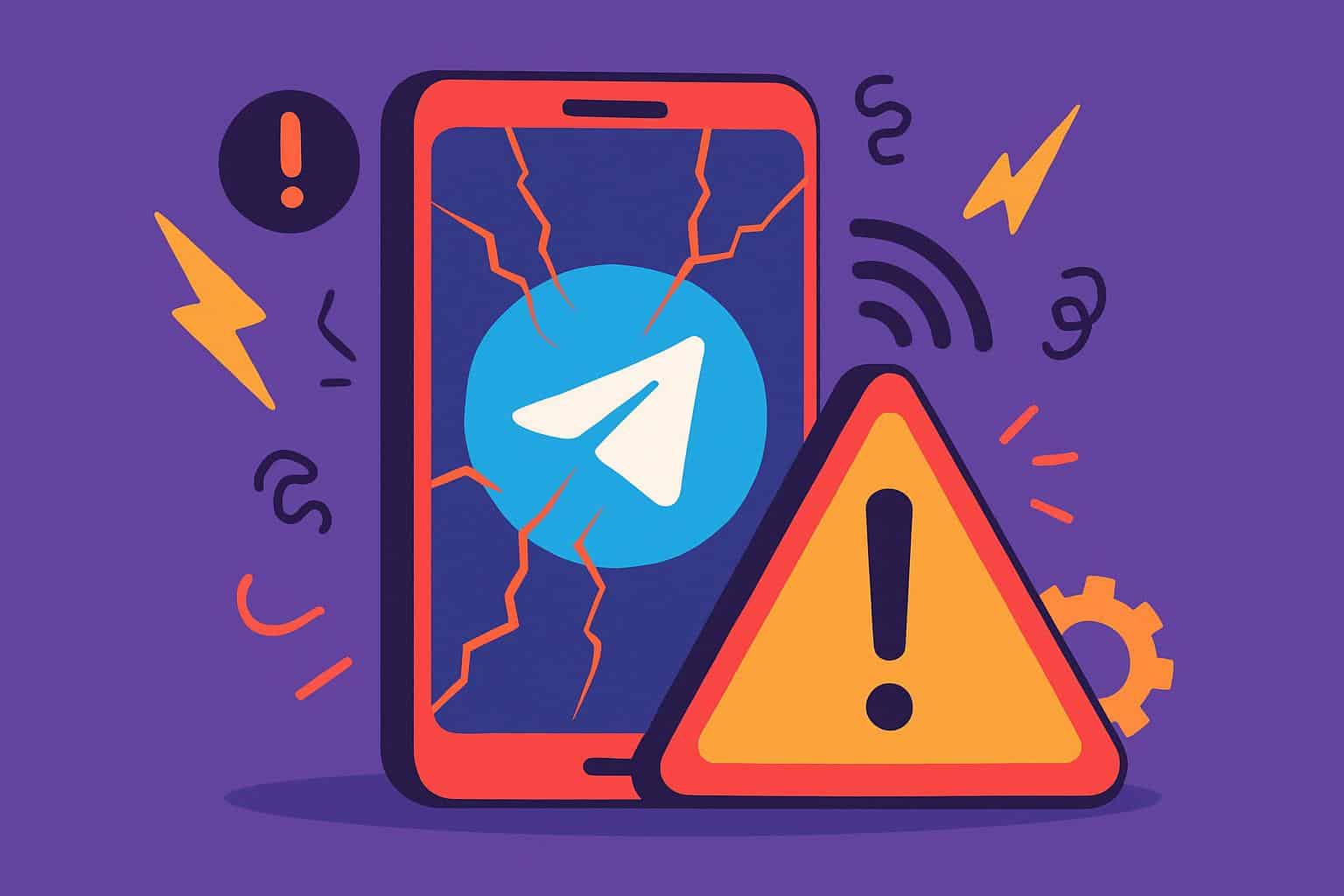
Fixes By Layer So You Don’t Miss the Actual Cause
Device Layer
- Time drift defeats security handshakes: Set the date and time automatically. If the clock is wrong, you might be unable to log in or for the code, media, and other content delivered through secure sources to load.
- Low storage blocks downloads and uploads: Clean up some space. Telegram writes media/cache files before displaying download percentage; almost zero storage left causes it to appear as if it was “stuck.”
- Background shutdowns silence Telegram: On Android, remove battery optimizations from the app’s settings and allow it to use background data. On iOS, enable Background App Refresh and don’t have Low Data Mode on with the current network.
- Quietly blocking attachments with permissions: Give Photos/Media/Camera/Microphone/Local Network permissions as needed — a single permission wrong and “Send” does nothing.
App Layer
- Cache bloat is a slough: Employ Telegram’s in‑app storage controls to delete cached media by type (Photos, Videos, Files, Music). Keep chats; delete only cached copies. Even large public channels can collect multiple gigabytes of materials silently.
- Secret chat not starting: Both sides should have the latest app versions. If the secret chat can’t resume, create a regular cloud chat and check if the connection to the server is possible with it (if not, repeat after setting up). Then try secret chat again.
- SOCKS5 or MTProto proxy: When a server was added and it dies, Telegram will warm up eternally. (Hint: Disable proxy in settings to test direct connection.) If direct works, then you can re‑add a working proxy or leave it off.
- Data saver rules: Check your settings to see if media won’t load. Excessive data conservation: Auto‑download blocked or delivery limited by performance.
- Session stuck: If messages are being sent sporadically (from one device but not the other), close the app and sign out, then back in. Cloud chats are stored in the cloud, but secret chats are not.
Account Layer
- Rate limits after bursts: After you bug the system too much (by sending a bunch of messages or having lots of groups open), Telegram will put this cloud between you and certain actions. Mistakes such as “Too many attempts” free up again after a while, but further repeated attempts to use the wrong PIN increase that time. Pause for a few hours.
- One check: Your message has been sent, but the recipient hasn’t opened it yet (if the recipient’s phone is off, wireless and data are both disabled, or you’ve been blocked — more on that later). Your message was delivered to Telegram (one check), but not read (no second check).
- Forgotten two‑step verification: If you set an added password and then forget the extra password, entering it wrong also prevents login even using SMS code. Enter your recovery email (if you set one up) or else you’ll have to suffer longingly through the reset window.
Network Layer
- Hijacked routers or Wi‑Fi: Those JavaScript boxes in your browser that were not created by Hotspot Shield — consider using a hotspot from a smartphone or, even better, a phone LTE connection to bypass them. If you think there is an upcoming protest, use some serious privacy solution for your communication as well. Normally the method described before doesn’t work because redirection works on the frame level and not page level. Port 97 seems working.
- DNS oddities: Private DNS and some ad blockers sink Telegram media domains. Android: Turn Private DNS to “Off” or “Automatic,” at least temporarily. In case media will come later, whitelist Telegram domains in the blocker.
- IPv6 vs. IPv4: Networks that work halfway with IPv6. Turn off IPv6 on your router or device (if you have access to the settings), or even see if mobile is a cleaner path.
- VPNs or firewall collisions for corporate/school networks: Some employer or school networks may block Telegram ports or VoIP. If the app spins on Wi‑Fi but works using mobile data, that particular Wi‑Fi is filtering traffic. Use an approved proxy/VPN, or ask for one to be whitelisted.
- Desktop system proxy: Telegram Desktop supports OS settings now. You may have forgotten you changed the proxy on your system and Telegram tries to route through a dead server. Clear the system proxy or switch Telegram to “Use system proxy off.”
- Calls failing only: Some carriers and office networks block UDP or VoIP. You can use less data for calls in Telegram to favor more forgiving pathways or change networks.
Service Layer
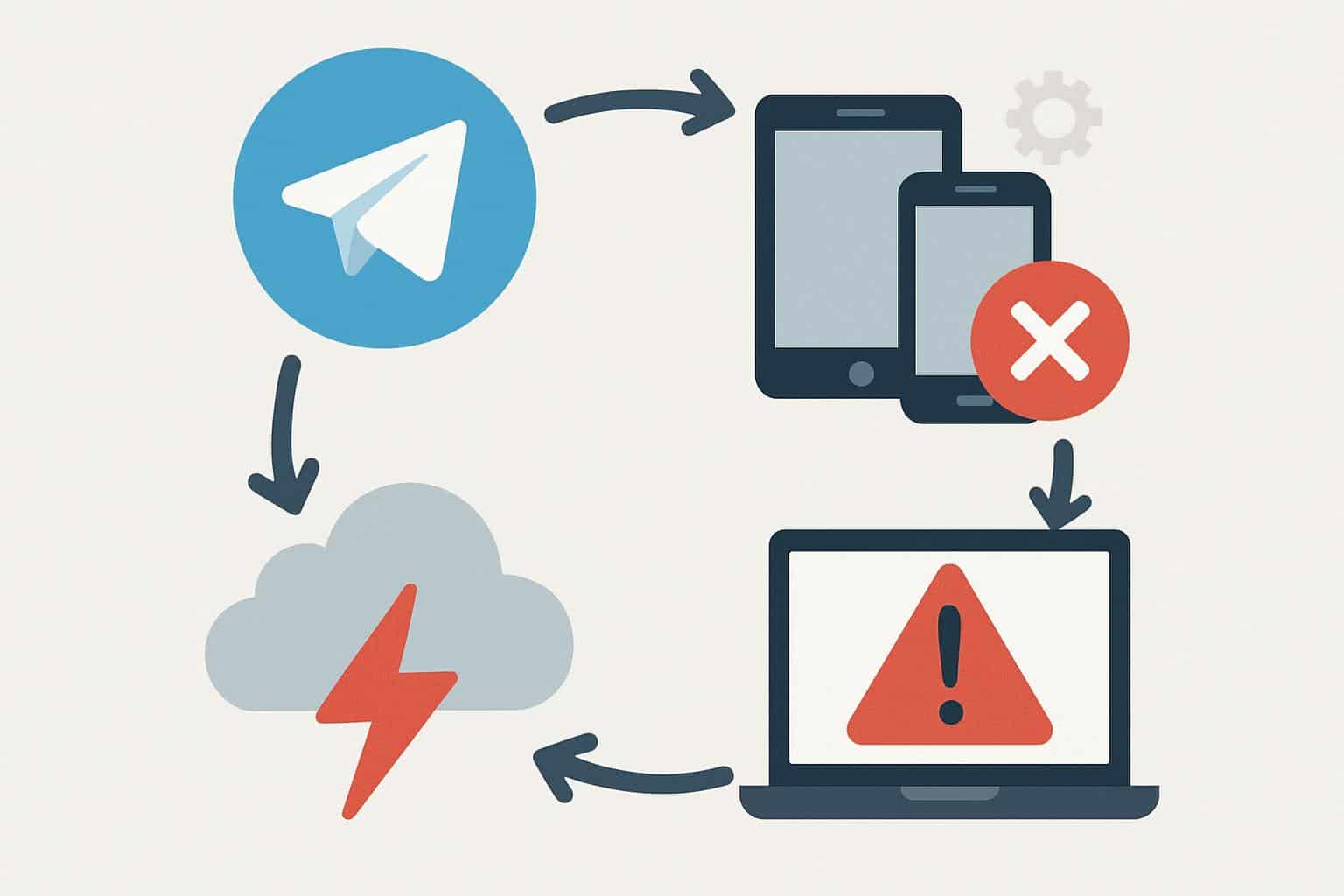
Full-fledged outages are uncommon, and typically short. You can also self‑test without needing to use outside tools by sending a message to Saved Messages. A clock icon means you don’t have access to Telegram at all (the network or the service). One tick confirms that Telegram is up and your message has been received; any additional delay is the delivery to the other device, not the cloud.
Odd but True Edge Cases That Make You Lose Hours
- Desktops with incorrect time zones break secure media loads in embedded web views and proxies. Set both the system clock and time zone to automatic.
- Router parental controls categorize Telegram under “messaging” or “social.” If one type works and another doesn’t, then per‑device rules.
- MIUI/EMUI (and other “optimized” and customized variants of Android) are killer on battery life.
- If your device is a force-sensing one like the OnePlus 5T, this mod changes gesture input settings so you don’t have to force‑press every time.
- You also may need to enable Telegram autostart in some systems by removing “sleep” restrictions on it — otherwise notifications may not arrive when the app is closed and sync will work only when the app becomes active.
- Disk encryption password entry at boot: Background sync may be postponed until the device is unlocked. Messages arrive only once you fire up Telegram post‑boot — that’s your cue.
A Simple Decision Tree You Can Rote Learn
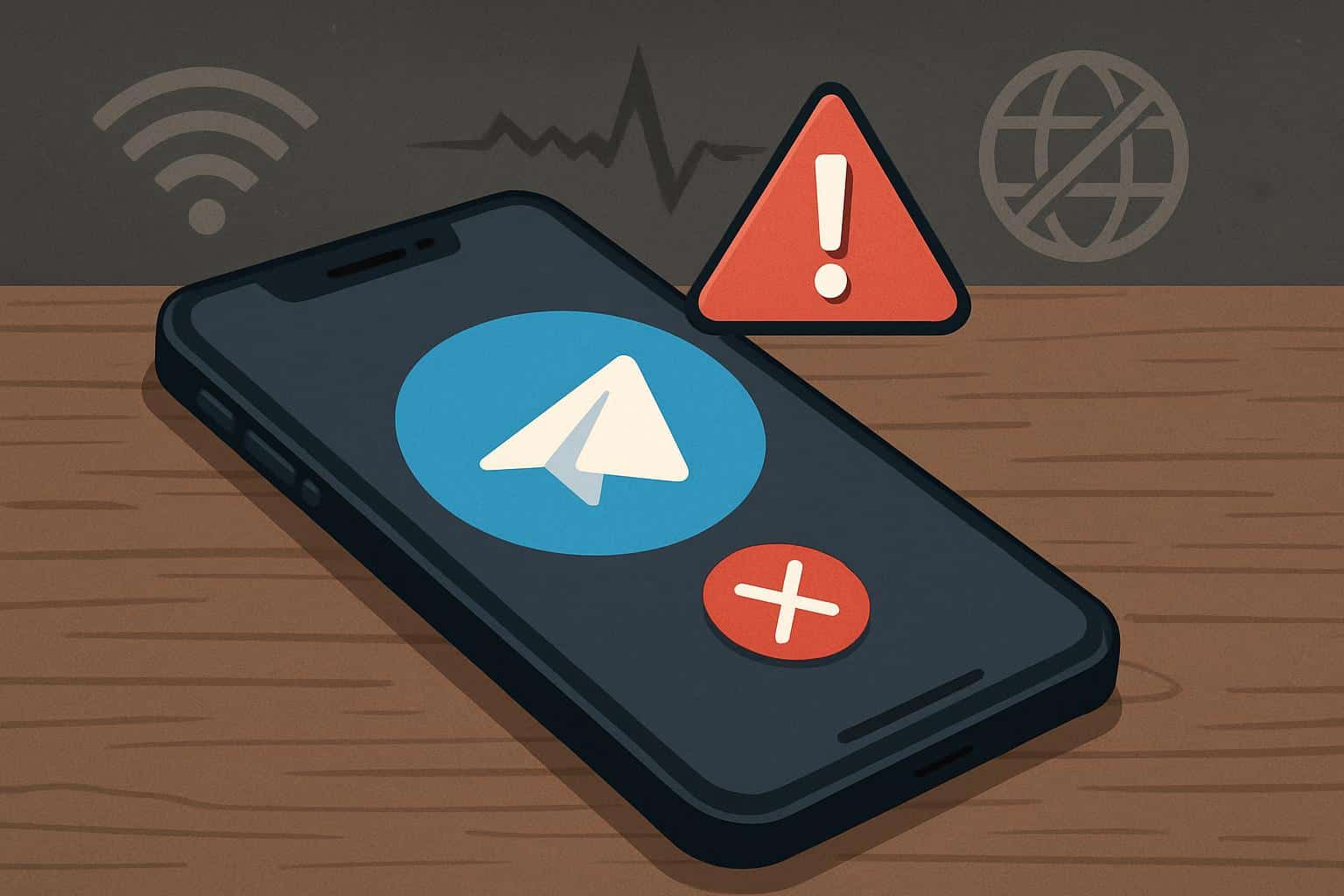
- Send button clock icon: Network switch → captive portal login → dead proxy/VPN disablement → device reboot → time check.
- Just one checkmark, with other people: Network filters possibly? Service hiccups → try mobile data → try without DNS ad blocker → deactivate system proxy on desktop.
- Only one check, with only one person: Either you’re blocked or they are using an offline device. Test with another contact or device.
- Media won’t download but text works: Free storage → loosen in‑app data saver → disable Private DNS/ad blocker → change network.
- Cannot make call but chat works: Activate less data for calls → attempt a different network → use an approved proxy/VPN if VoIP is blocked.
When to Reinstall Telegram, and What You Will Lose
In the case of app‑layer corruption, reinstalling is a last option. Cloud chats, channels, and groups resync after logging in. Secret chats are device‑specific and will be lost. Also gone are unsent media drafts and local folders. Before you restore, export or save anything local that you care about, and make sure that you have access to your phone number and a two‑step code if you set one.
Prevent It Next Time with Handy Maintenance
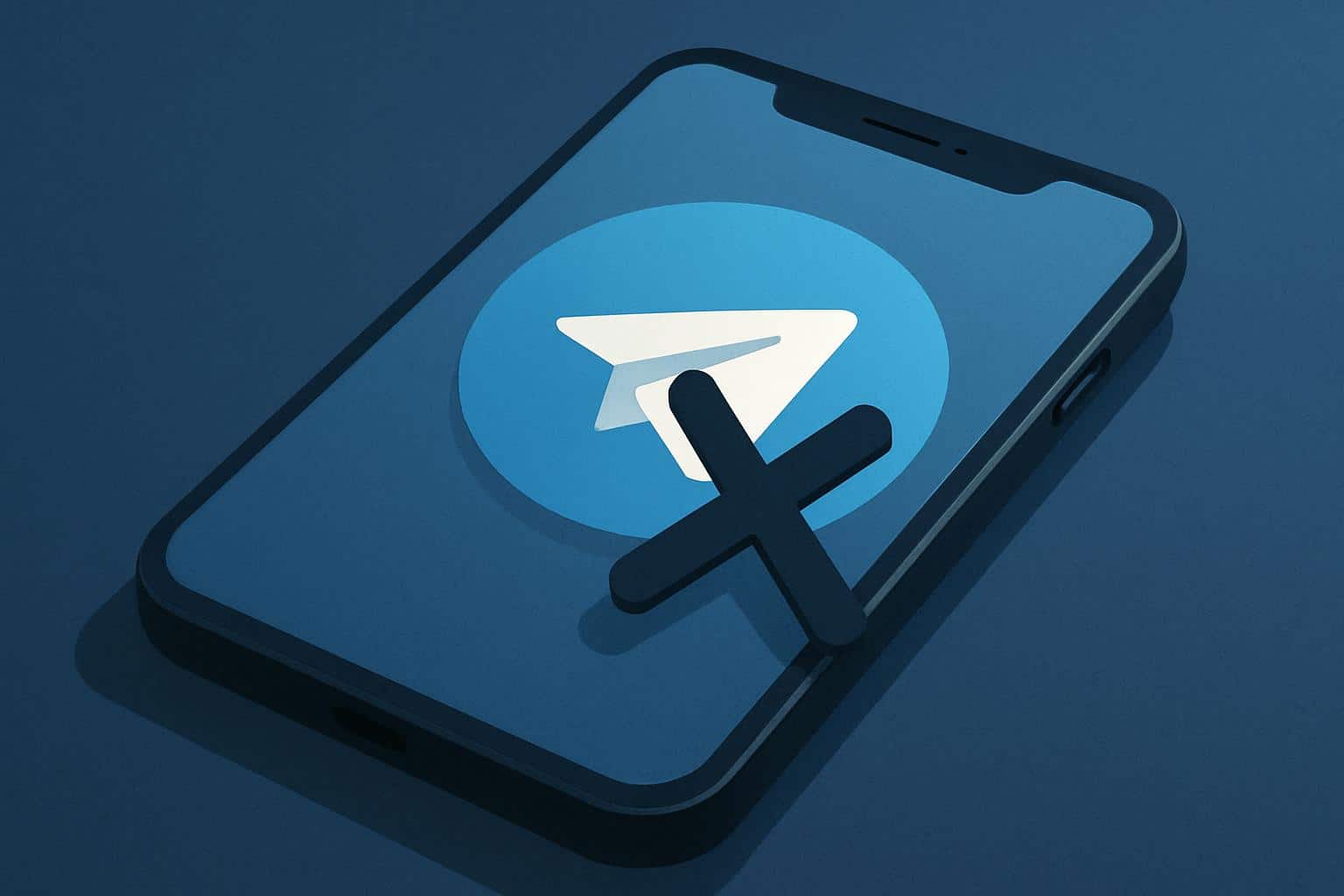
- Control when to clear things from the cache: clear nothing, clear everything, or cache by media type. Monthly cache diet. Clear only cached media (media is shared in chats); this will also reduce data download usage.
- Always have automatic date and time turned on for all devices.
- Check the battery and background settings after updating your OS; some updates set them back to default.
- Get a reliable DNS and do not stack filters until those that can break the media domains are added.
- If you depend on a proxy, prepare a fallback or have a direct connection profile.
“Telegram not working” may sound like one issue, but it typically is a broken link in a chain. Trace the signal path — Device, App, Account, Network, Service — and you’ll correct at the right layer in no time for less resetting and guesswork.

