There are few apps more intrinsically tied to daily messaging than Snapchat. When it gets stuck, when the camera won’t come up, or when it won’t send a Snap, it’s as though there is an outage in your social life. Here’s a pragmatic expert-level troubleshooting guide that will help you address the most common causes and determine which fixes are likely to work for you.
Is Snapchat Down? How to Check for Outages
Before you update your phone, confirm the problem isn’t on Snapchat’s end. Outage trackers such as Downdetector frequently display bursts of tens of thousands of reports during major incidents, and cloud-provider disruptions can spread across multiple apps simultaneously. The official Snapchat Support account on X is usually pretty good about tagging widespread problems and issuing recovery updates.
- Is Snapchat Down? How to Check for Outages
- Restart the App and Reauthenticate Your Session
- Update the App or Reinstall It to Fix Glitches
- Check Your Network, Data Saver, and VPN Settings
- Solve Camera and Login Errors Due to Permissions
- Safely Clear Snapchat Cache and App Data on Devices
- When Snaps Won’t Send or Load in Specific Chats
- Device Health Settings Can Affect Snapchat Performance
- When to Contact Snapchat Support for Persistent Issues
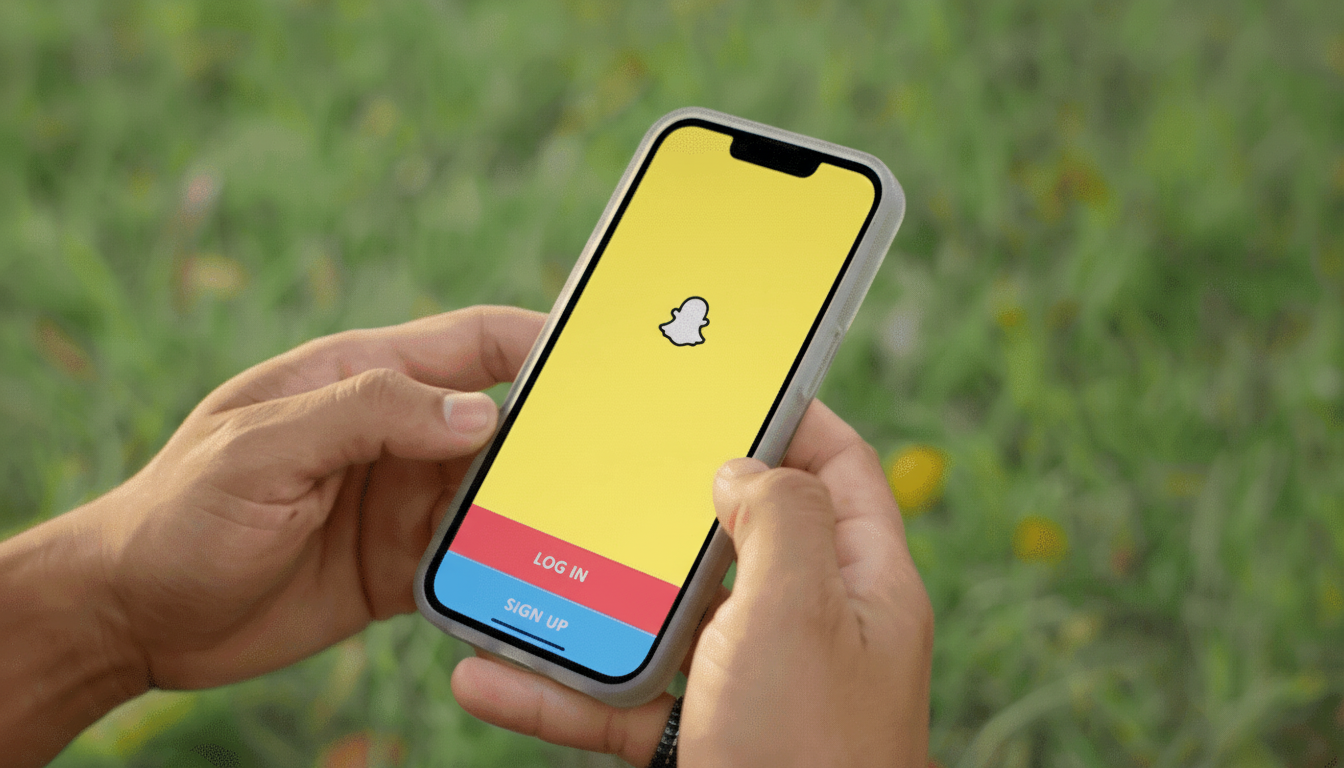
If there are widespread reports of trouble, there’s not much you can do except wait. Enable notifications for app support updates so you know when the service is stable.
Restart the App and Reauthenticate Your Session
Glitches often boil down to some stuck process or expired session token. Close down Snapchat and open it back up. If the feed still doesn’t refresh, log out and then back in again. This resets your authentication and re-syncs up your local queue with Snapchat’s servers, but it should fix all your woes.
If you use two-factor authentication, make sure your code (text versus authenticator app) is enabled and current on the device.
Update the App or Reinstall It to Fix Glitches
Features can get broken after server-side changes when you’re running an outdated build. Look for updates on the App Store or Google Play. If you are already up to date but issues persist, uninstall and reinstall Snapchat. A clean install removes any corrupted files and resets the app’s camera and network libraries. On Android, make sure Google Play Protect is enabled so that Google Play services keeps working.
Check Your Network, Data Saver, and VPN Settings
Snapchat may be light on bandwidth, but it’s sensitive to unreliable connections and high latency. Try out another data-hungry app, switch Airplane mode on and off, then try switching between Wi‑Fi and cellular. If things improve when using Wi‑Fi, reboot your router or sit closer to it. If cellular is better, you might be on a crowded Wi‑Fi channel.
Temporarily disable any VPN, private DNS or traffic-filtering apps. Snapchat could thwart traffic it suspects is proxy-routed and school or work networks sometimes deliberately kill off social apps altogether. Also look for Low Data Mode on iOS or Data Saver on Android, which will throttle background refresh and media uploads.
If the speeds look good, but Snaps chug along at a snail’s pace, latency and packet loss are likely suspects. Network experts always emphasize the importance of a good ping over raw megabits for swiftly posting photos — try to get a clean and consistent signal rather than maximizing your speed test number.
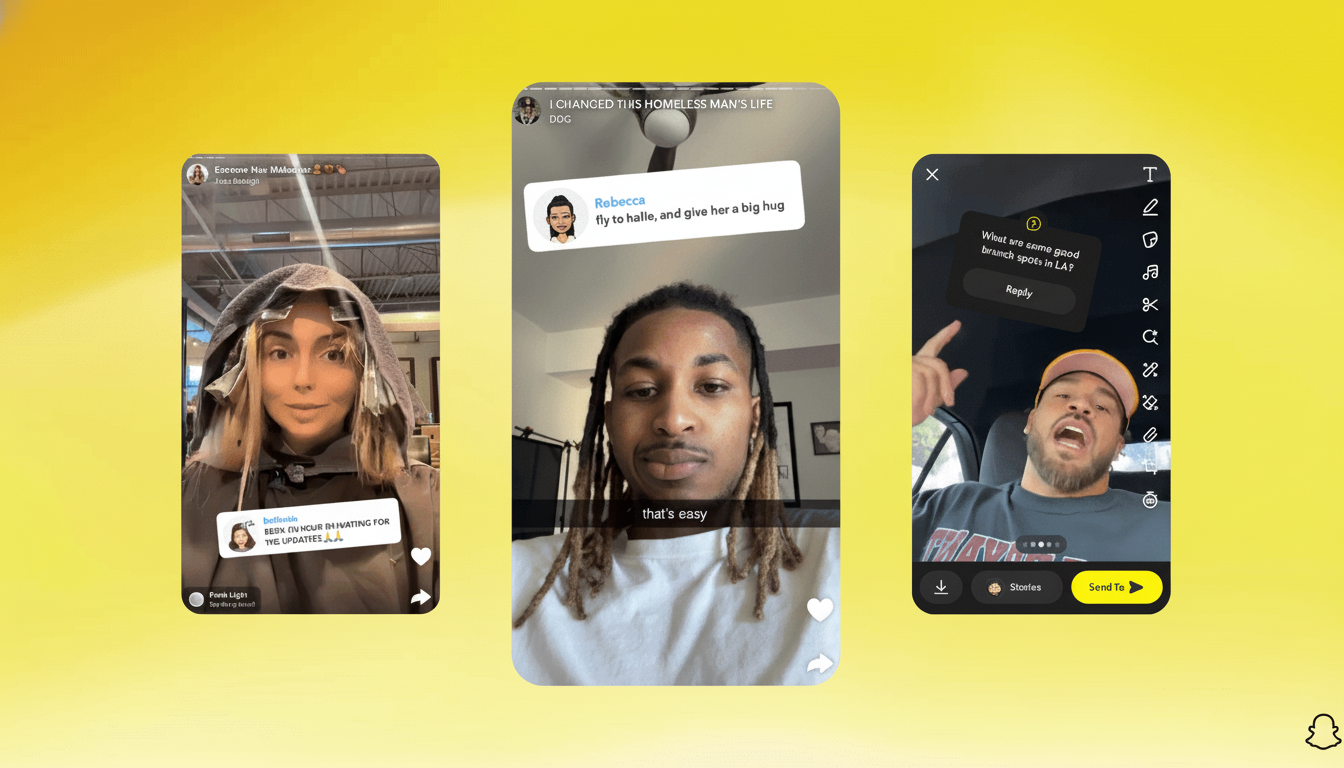
Solve Camera and Login Errors Due to Permissions
A black camera screen or unsuccessful login usually stems from missing permissions. Check that Snapchat has permission to use the camera, microphone, photos/storage, location and cellular data in your phone’s settings. For iOS, also look at Screen Time and Content & Privacy Restrictions; while for Android, make sure background data is not restricted for Snapchat.
One common culprit: incorrect system time. If the time and date on your device are not set to automatic, it can cause authentication to fail. Enable time settings to automatic and restart.
Safely Clear Snapchat Cache and App Data on Devices
Broken cache can cause loading or crashing issues. On Snapchat, go to Settings and Clear Cache. This clears out transitory files but will not erase Memories backed up to your account. If you are still having problems on Android, clear app storage from system settings (you will be signed out and need to sign in again).
When Snaps Won’t Send or Load in Specific Chats
If one conversation, in particular, is stuck on Sending or Pending on your device, clear that thread from Snapchat’s settings under Clear Conversations. This clears the local message queue for that chat but does not touch other threads. If that doesn’t help, delete them from your friend list and add them again—helpful if someone’s contact info was bad or permissions to a thread were messed up.
Then, double-check the obvious: your friend perhaps rearranged privacy settings or unfriended you, which will leave Snaps in a pending state. Large video Snaps over spotty networks may fail to send; try a shorter clip or switch to Wi‑Fi.
Device Health Settings Can Affect Snapchat Performance
Low storage, extreme battery-saving measures or even paused background refreshes can silently destroy media uploads. Free up 1–2GB of space, disable battery optimization for Snapchat and enable background app refresh. It can also resolve bugs in the camera framework that third-party apps depend on.
When to Contact Snapchat Support for Persistent Issues
If none of the above works, escalate. You can report a bug via the in-app Support section with accurate information: device name, OS version, Snapchat app version, your area and exactly what you did before the crash. Including timestamps and screenshots can help triage faster. The support team often tends to prioritize issues that match larger patterns they’re seeing across their users.
Snapchat is used by hundreds of millions of people every day, which means that individual bugs can usually be fixed on the user’s end via those steps above, while larger outages are often fixed from the service end. You can usually get back to Snapping in a few targeted checks.

