If you are here for a giant Samsung TV Plus channels list, let me be honest: a static list ages quickly. Channels change what’s playing and regional sources differ, and any gems you stumble on are usually hidden under what happens to be “featured” at the moment. Instead of copying a catalog, use this guide to build a living, personal lineup that surfaces the right channel at the right moment. Consider it a field kit for rapid discovery you can carry anywhere.
How Samsung TV Plus Is Actually Organizing the Channels
Samsung TV Plus is a free ad-supported streaming TV service that is available on all 2016 to 2021 Samsung Smart TVs (inclusive) and select mobile devices in many regions, and currently has around 50 channels of content similar in experience to traditional cable. No login, no subscription. The trade-off is ads and a shifting catalog, which is why a personal system trumps any downloaded list.
- How Samsung TV Plus Is Actually Organizing the Channels
- Build Your Personal Channel Map in 1 Hour
- Step 1: Name Three Buckets
- Step 2: The 90-Minute Remix
- Step 3: Name With a Purpose
- Step 4: Prune Ruthlessly
- Power Tips You Won’t See in Most Guides for TV Plus
- Seasonal Rotation Is Better Than Endless Browsing
- Seek Out Underappreciated Gems by Format, Not Name
- Avoid Ad Fatigue With Smart Flow
- Lock What You Don’t Want
- A Template That Can Take You Far Today on Any Device
- Quick Navigation Moves That Cut Search Time
- Keeping Your List Fresh Without Chasing Updates
- Facts and Myths About the Samsung TV Plus Channels List
- Myth: There Is One Master Official List for Everyone
- Myth: Channel Numbers Never Change
- Myth: You Must Have an Account to Use It
- Myth: You Can Capture Everything
- Common Pitfalls to Avoid When Building Your Channel Map
- Bottom Line: A Flexible Personal Guide Beats Static Lists
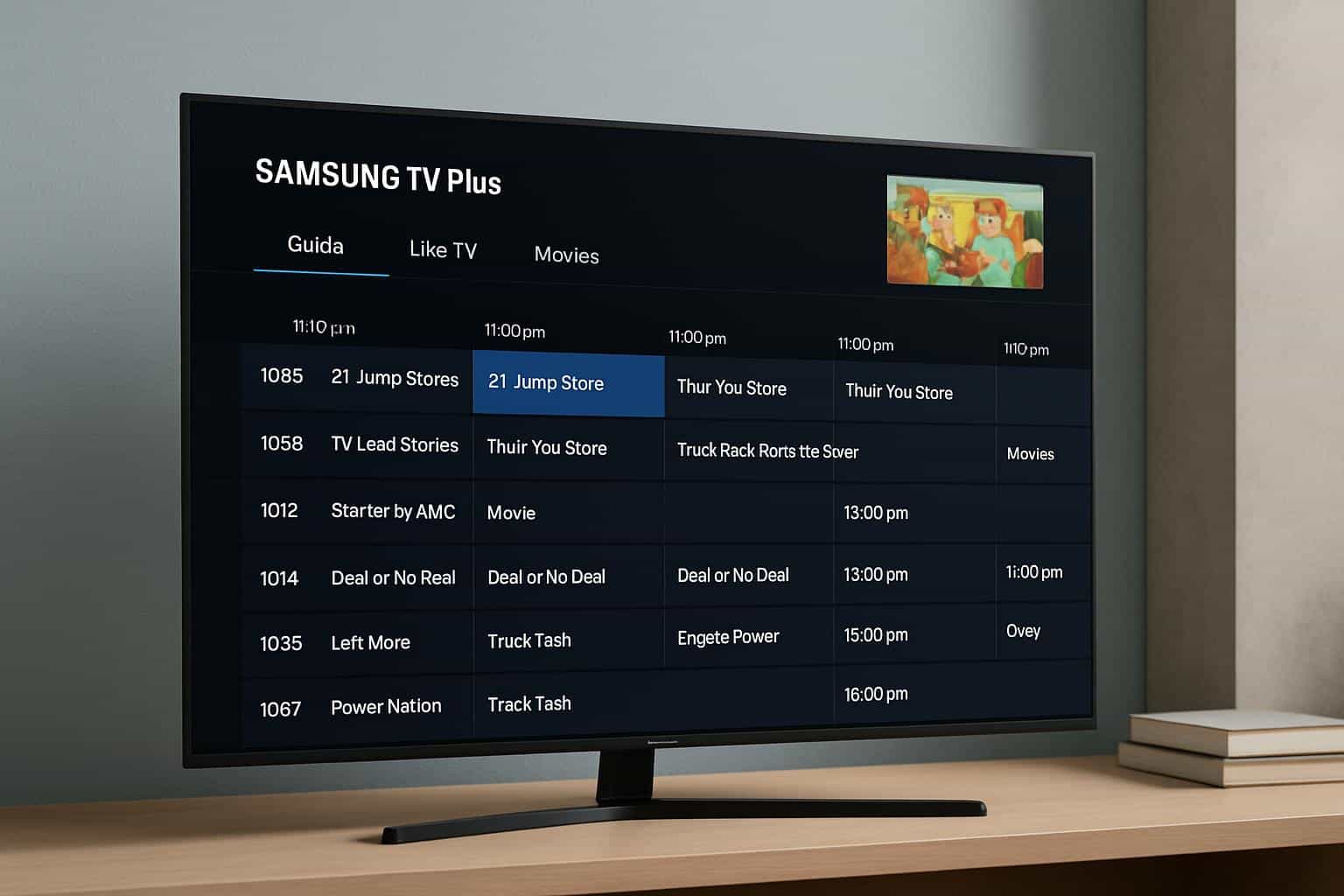
What Lists Online Say, and What’s on Your TV
Channels differ per country, device model and licensing window. Names and placements change with the seasons (sports events, awards season, holidays). Even the sequence you see can be rearranged by featured rails. In other words: you can’t make a one-size-fits-all list for how TV Plus lives and grows.
The Categories Behind the Guide
Channels are organized on the Guide by category — news, sports, movies, reality and crime shows, lifestyle programs, programming for kids and infants, or music videos — but there are many more available than on cable. Inside each, you’ll encounter “single-show” channels, genre hubs (classic films), plus specialty loops (highlights, weather, ambient scenes). Think of these as playlists rather than stations; and each one has a vibe that’s perfectly scuffed enough for you to use day-to-day.
Build Your Personal Channel Map in 1 Hour
Lean into this handy guide to transform your messy channel menu into a lean, mean watching machine — no memorization required.
Step 1: Name Three Buckets
Create a “Three-Bucket” layout so the ones you love hit different moods:
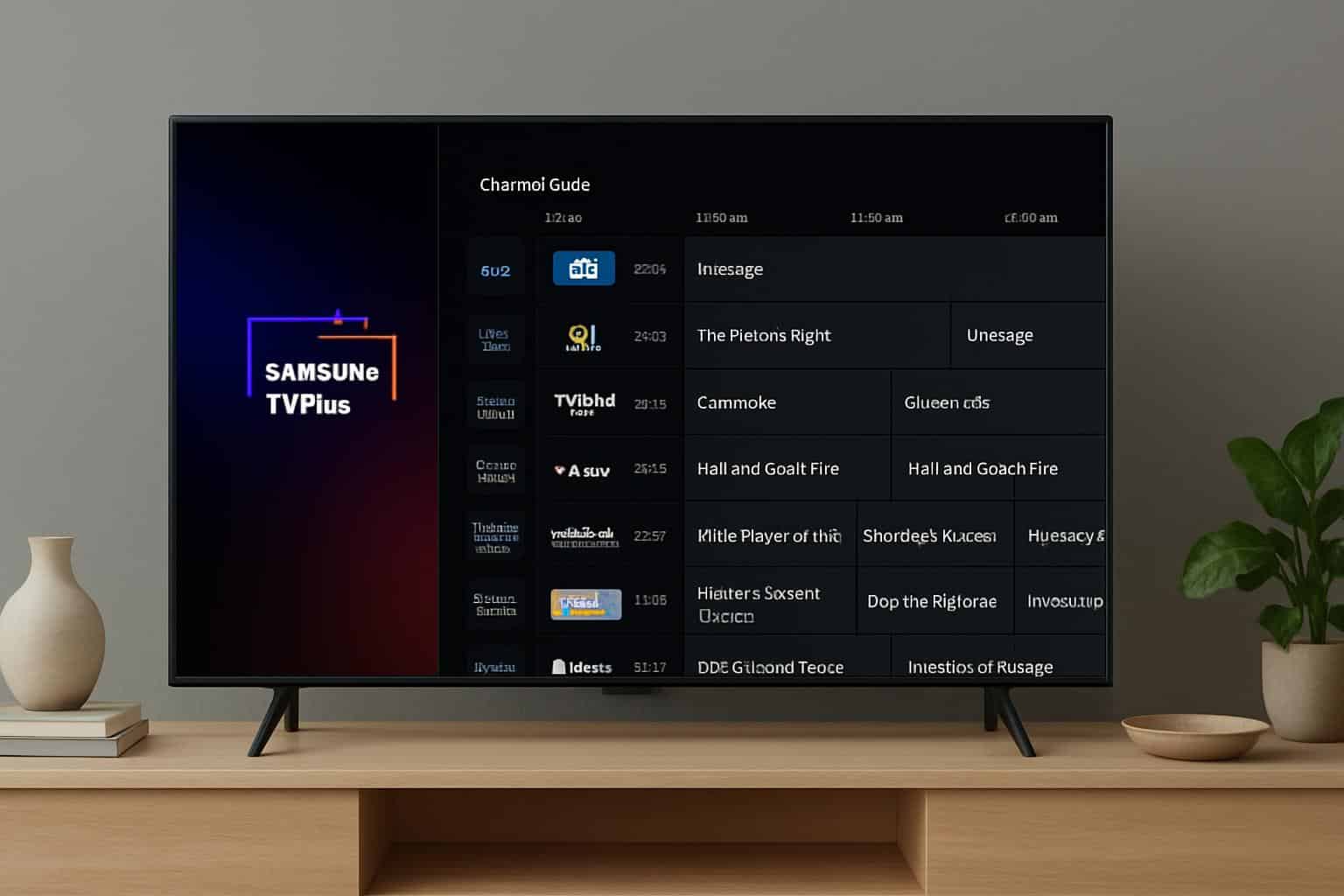
- Daily: quick hitters you can jump into any time (news, weather and highlight reels)
- Depth: channels for a full-hour sit-down (movie, true-crime marathons, docu-series)
- Delight: comfort or novelty (comedy, retro TV, ambient channels, music video streams)
Step 2: The 90-Minute Remix
Time yourself for 90 minutes. Spend 30 minutes in the contents of each bucket, sample three to four channels per category. When you find something that clicks, add it to Favorites. Don’t overthink this — go with the channel that serves a bucket’s purpose, not just because one program seems great.
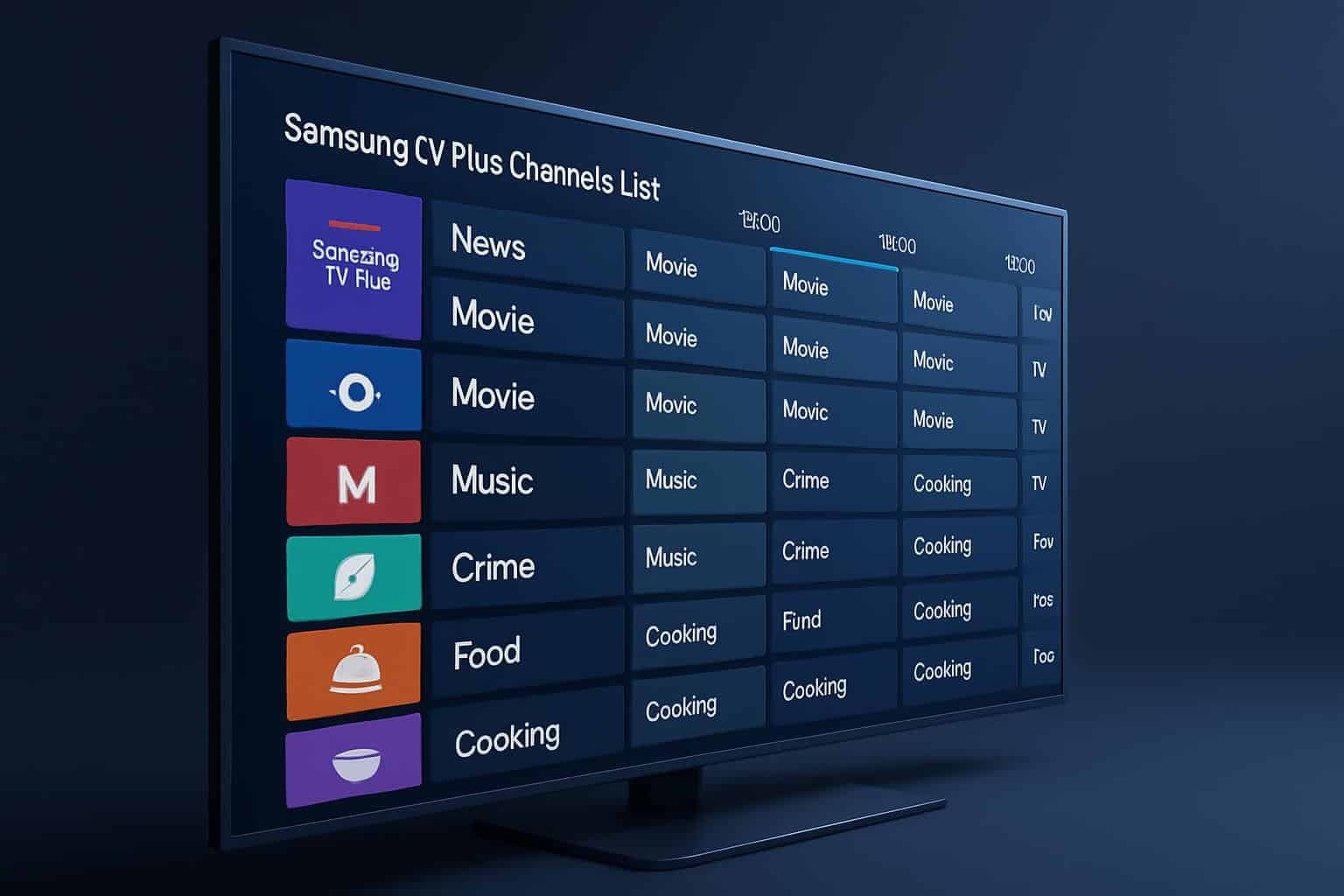
Step 3: Name With a Purpose
As you favorite channels, assign them a mental tag linked to a real-world use case, something like “Breakfast Background,” “Gym Treadmill,” “Late-Night Calm” or “Family Hour.” This turns your list into a utility set. If your TV has a Favorites filter in the Guide, enable it to pull these up first.
Step 4: Prune Ruthlessly
And the favorites, such as they are, are only good if they’re short. Cap each bucket at 5 channels. If you add a new one, discard the weakest match. This friction makes for a spry and useful list.
Power Tips You Won’t See in Most Guides for TV Plus
Seasonal Rotation Is Better Than Endless Browsing
Do a seasonal rotation: one sports-heavy set during tournament months, a cuddle-and-movie set for the winter season, a travel-lifestyle set that’s especially designed for summer. At the beginning of each season, if you go a week without using two or three channels in your Depth or Delight buckets, swap those out. You’re going to feel like the lineup is “new,” without relearning an entire catalog.
Seek Out Underappreciated Gems by Format, Not Name
Don’t search for individual shows, but search for formats that match how you consume:
- Single-Show Loops: for passive watching — good when you need company
- Event Recap Channels: perfect for a quick catch-up after you miss a big game or awards show
- Ambient and Scenic Streams: easy-listening background for desk work, reading or dinner
- Rotating Genre Blocks: the weekend series that pays dividends for extended sitting
Avoid Ad Fatigue With Smart Flow
Ads are part of the deal, but again, your flow matters. Leave one backup in each bucket, so that you can flip when a long break comes, then turn back. Enable it if your TV has an Auto Volume or Intelligent Mode feature, which works to smooth loud ad transitions. Closed captions make it easier to peg the volume while you’re clicking around without blasting audio as you decide what to click.

Lock What You Don’t Want
For TV, restrict unwanted content types (such as those with mature ratings) using parental controls and/or rating locks in TV settings. You can also decide which channels to lock, in case your model supports that. This cuts out random detours and ensures home browsing stays pure.
A Template That Can Take You Far Today on Any Device
Take it with you as a worksheet when sampling. Substitute the placeholders with your own channels, of course!
- Daily 1: A fast news digest for your mornings
- Daily 2: Localized weather loop to plan your day
- Daily 3: The best sports at lunchtime
- Depth 1: Classic movie block in Friday and Saturday time slots
- Depth 2: Late-night true crime or docu-series marathon
- Depth 3: Global news for greater depth
- Delight 1: Comedy or feel-good sitcom loop for laughs and cheering up
- Delight 2: Music videos or live sessions for housework
- Delight 3: Reading or entertainment channels with scenic or ambient video
Quick Navigation Moves That Cut Search Time
Small habits make a big difference in the speed of discovery:
- Favorites First: If it exists, filter the Guide to Favorites; this reduces scrolling time by a lot.
- Info, Then Decide: Turn on the program info panel before you commit (loops repeat frequently, a better segment could be minutes away).
- Top-of-Hour Check: Lots of channels drop and/or shift shows on the hour; try surfing by the clock.
- Two-Deep: Always have two good choices in each bucket so that ads never force you to stall.
Keeping Your List Fresh Without Chasing Updates
Samsung TV Plus periodically adds and deletes channels. Rather than chasing a master list, establish a maintenance rhythm:
- Monthly Sweep: Give yourself ten minutes a month to try anything new in your favorite categories.
- Trade One: Trade one channel monthly in any bucket. Steady, slight rotation of channels keeps the lineup fresh.
- Event Mode: Add one temporary channel before a significant sports or cultural event, and remove it after.
Facts and Myths About the Samsung TV Plus Channels List
Myth: There Is One Master Official List for Everyone
Reality: Catalogs are region specific and may vary by device. Expect periodic changes. The best source of truth is your Guide on the TV or device you are using at that time.
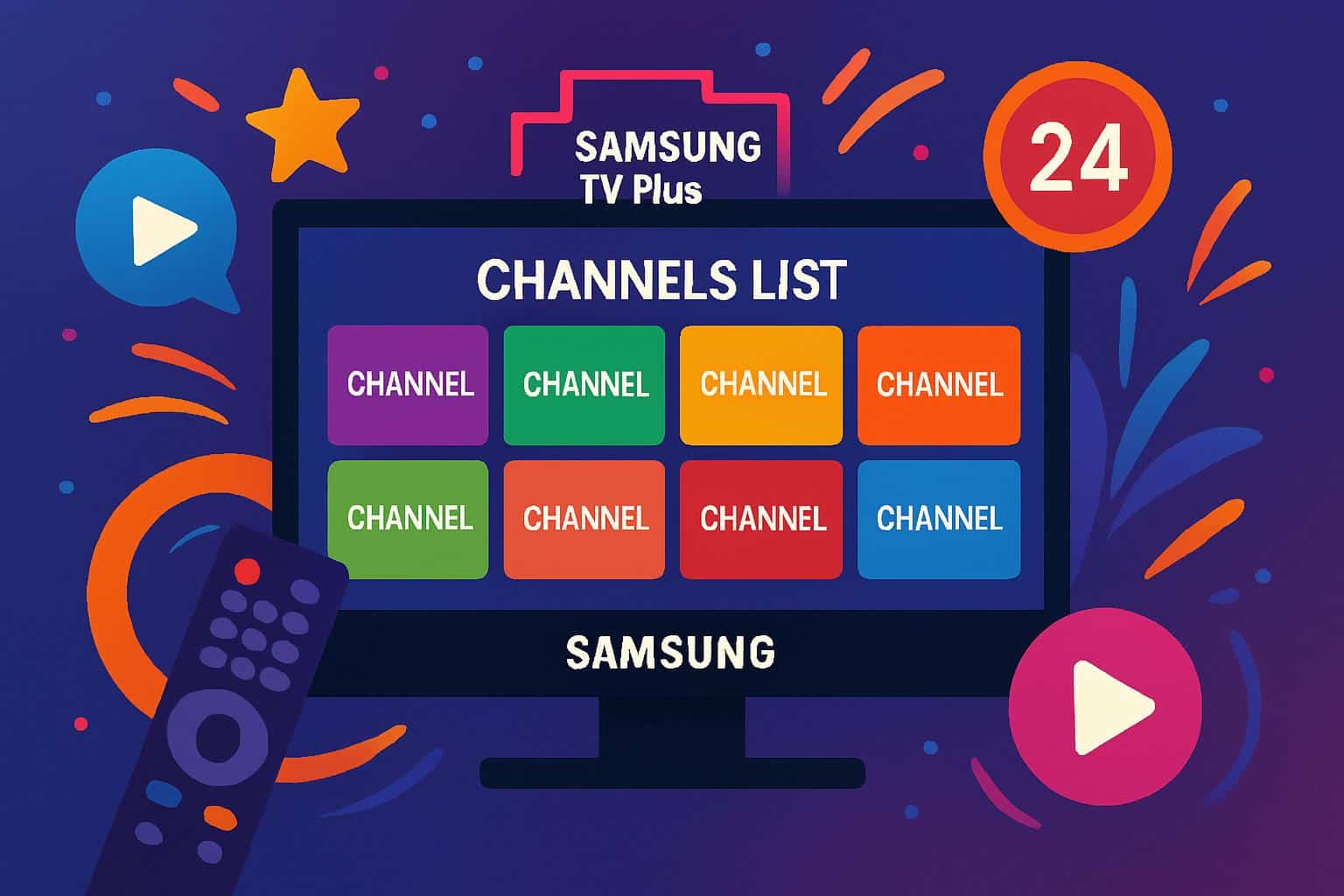
Myth: Channel Numbers Never Change
Reality: Positions can shift. Rely on Favorites, not numbers. You shouldn’t remember particular digits but the buckets they fit into.
Myth: You Must Have an Account to Use It
Reality: You do not need an account to watch. It’s free with ads. Some of the order labels could be improved with newer models but the actual experience is instantaneous and subscription-free.
Myth: You Can Capture Everything
Reality: Scheduled recording to a traditional DVR is not a standard feature of Samsung TV Plus channels. Treat this like live broadcast: peek in, sample and grab your buckets to switch paths.
Common Pitfalls to Avoid When Building Your Channel Map
- Over-Favoriting: A giant Favorites list is just another place to lose shows. Keep it lean.
- Chasing Specific Episodes: Most channels repeat episodes and you can waste time waiting around for the replay. Seek out stations that fit your availability.
- Ignore Audio Settings: Turn on auto volume leveling to maintain constant audio across loud and soft ad segments.
- Skip the Locks: For those who share the TV, use rating locks to avoid awkward browsing.
Bottom Line: A Flexible Personal Guide Beats Static Lists
The best Samsung TV Plus channel list isn’t a spreadsheet — it’s an easy, human network. Make three buckets, sample quickly, label by life moments, prune without mercy and rotate with the seasons. You’ll spend more time watching and less time scrolling, which is the whole point of “free TV” to begin with.

