Samsung has confirmed a bug that’s causing Galaxy phone users’ lock screen clocks to malfunction and is recommending an easy fix. If the lock screen clock no longer wraps neatly around the subject in your wallpaper, updating the LockStar module within the Good Lock app to its newest version will restore the feature’s signature effect.
What’s not working with Adaptive Clock on Galaxy phones
Adaptive Clock uses on-device subject detection to hide the lock screen clock behind a person, pet, or object in your wallpaper. Recently, users have noted the clock isn’t acknowledging subjects, smudging text over faces, or disregarding outlines altogether. Community threads amplified the issue, and coverage from some industry trackers indicated that the glitch seemed to break out after a recent software update.
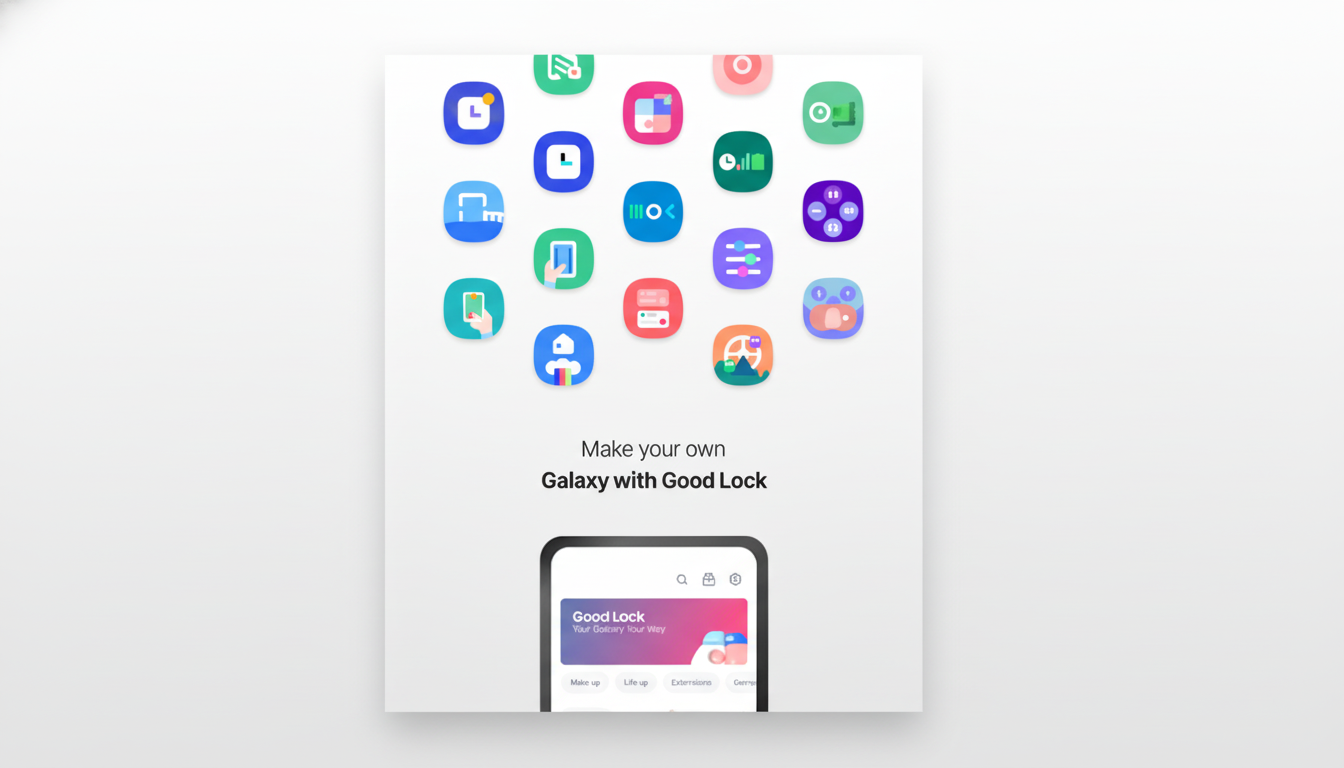
Samsung has acknowledged the issue and, through its support channel, recommended updating the relevant module. Though Adaptive Clock is gradually releasing to devices with One UI 8, most of these still depend on core components shared by Good Lock’s LockStar for lock screen layout logic. When those components get out of step, visual glitches like this can happen.
The quick fix: update LockStar in the Good Lock app
The company’s guidance is as follows:
- Open the Good Lock app and tap LockStar.
- Make sure you’re running version 7.0.01.10 or above.
- Inside LockStar, tap the three-dot menu and select About to verify your build number.
- Download any available update, then reapply your lock screen wallpaper to trigger a new subject scan.
A few users have reported the Galaxy Store still displaying an older LockStar version such as 6.1. If you see this, prioritize updating from within Good Lock itself. Some users may find that the new components settle in better after a quick phone restart or by toggling Adaptive Clock off and back on.
Early reports indicate the update immediately restores proper subject masking in common scenarios like human portraits, dogs, and high-contrast objects — bringing the layered clock effect back for most people.
How a Good Lock module is fixing a native One UI feature
It may seem a little odd for Good Lock to patch something One UI 8 now exposes natively. Beneath the surface, Samsung’s lock screen customization pipeline still serves resources and rendering hooks common to system modules and Good Lock. LockStar, for instance, controls clock rules for position and depth, and how widgets are layered on the lock screen.
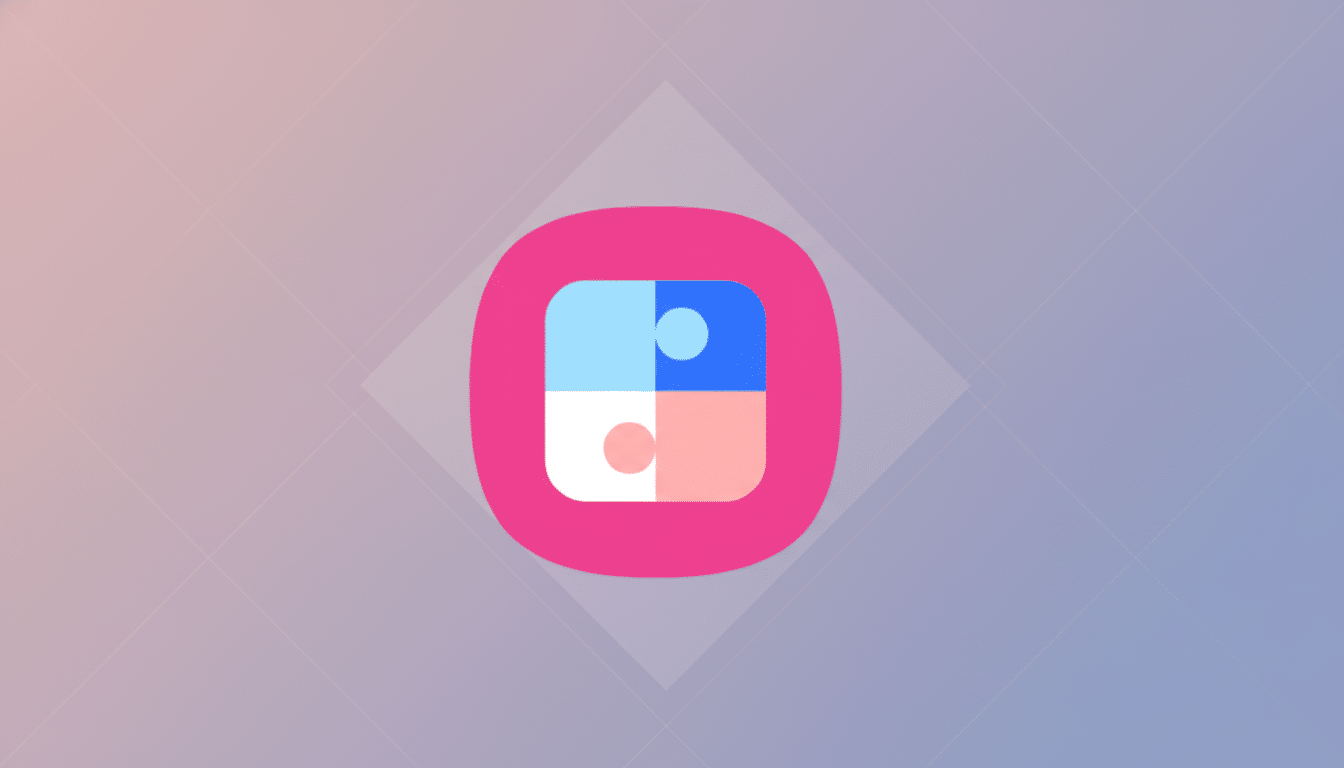
When LockStar falls out of sync with the system build, its subject masking and depth maps may be misaligned with the version of the computer vision model on a user’s device. Updating the module makes the pieces fit back together, allowing the clock to wrap around instead of overlapping the subject boundary. This reflects a trend in modern UIs that combine native features with modular customization, enabling quick fixes without full firmware rollouts.
Tips to improve Adaptive Clock subject detection quality
If you still see odd wraps after updating, try:
- Using a wallpaper with stronger contrast between the subject and background.
- Choosing images with sharp edges, high light contrast, and minimal motion blur for better segmentation.
- Reorienting the subject slightly or avoiding very low-contrast scenes.
If you change your wallpapers several times a day, allow LockStar updates and occasionally check Good Lock for module patches. Like portrait effects in camera apps, segmentation accuracy and quality are improving with each model refresh — and minor updates can yield better reliability across a broader array of use cases.
What’s next for Adaptive Clock updates and reliability
More improvements have been hinted with One UI 8.5, which is rumored to enhance lock screen customization and stability. With the fast module fix for this issue, expect more quick fixes delivered alongside system updates and Good Lock releases — faster turnaround times for visual bugs without waiting on full firmware timelines.
For now, it’s an easy choice: if Adaptive Clock stopped working on your Galaxy phone, installing LockStar 7.0.01.10 through Good Lock is the approved way to fix it — and for most users, get you back to the signature depth effect in minutes.

