Good Lock, once a scrappy Samsung add-on titled the Galaxy Labs Carxperience Reacharound Launcher Ultimatum Tuna (Editor’s note: this is incorrect, it’s just always felt that way), has grown into a one-stop customization suite for people with Galaxy flagships who really like to get under the hood of their smartphones.
Made by Samsung and maintained in conjunction with One UI, Good Lock supplements modular controls over the lock screen, notifications, navigation, multitasking and sound (even S Pen behavior) — all without rooting or third-party hacks.
- What Is Good Lock and How It Customizes One UI
- The signature modules of Good Lock and what they do
- Availability and device support across Samsung regions
- How to install Good Lock and get started with modules
- Performance, battery impact, and safety considerations
- Why Good Lock matters to Samsung Galaxy power users
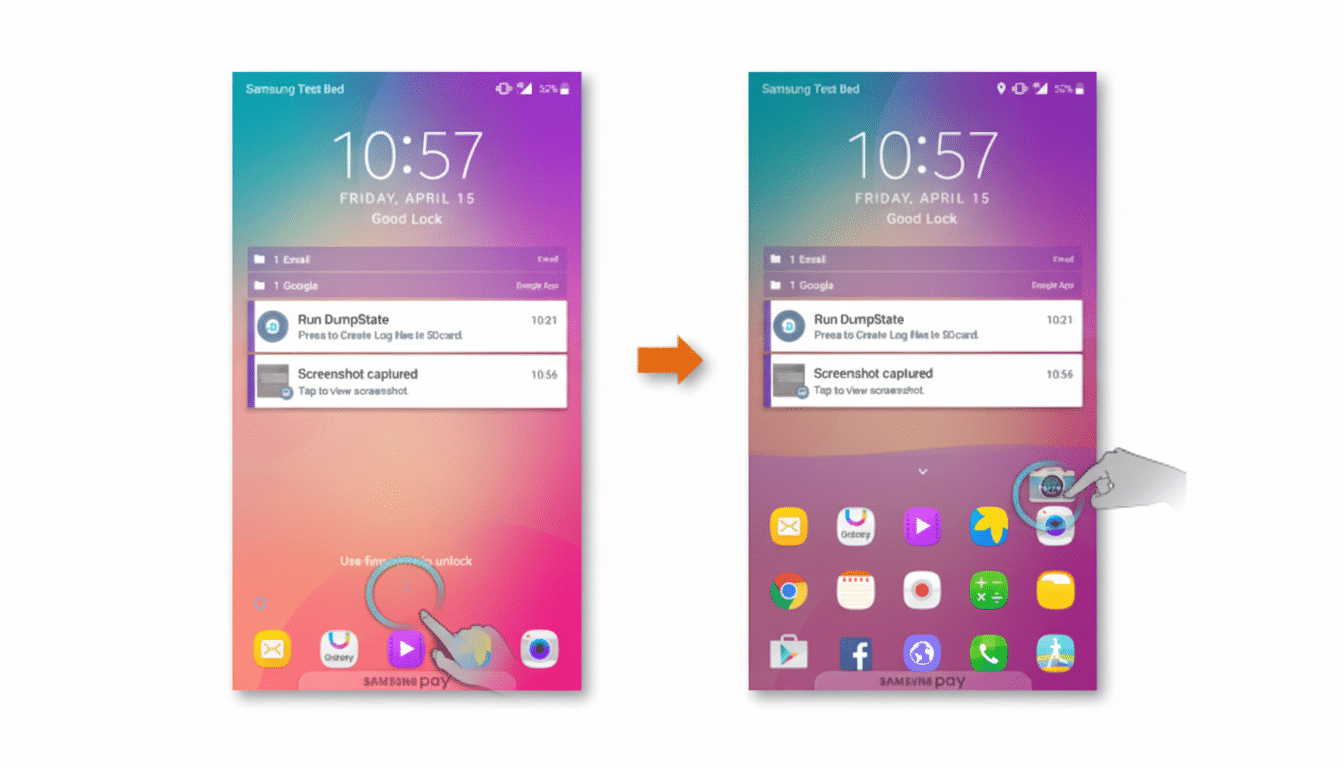
What Is Good Lock and How It Customizes One UI
Good Lock is a container app that exposes dozens of optional modules, each of which lets you tweak a different part of One UI. Consider it Samsung’s testing ground: many of the company’s new ideas pop up here only to spread to core One UI features down the road. The approach maintains your device’s stability while it allows power users to exercise greater control where they care about having it — lock screen elements, the status bar, gesture navigation, share sheets and so on.
Most recent modules work for Android 13 or later with One UI 5.1 or above support. Some win, such as having the latest One UI builds; some lose. Because it’s all opt-in, you only add what you’re actually using, which means no bloat and more efficient performance.
The signature modules of Good Lock and what they do
Camera Assistant offers pro-style switches on Samsung’s camera app such as Auto HDR, auto lens switching, faster shutters and cleaner external previews over HDMI — useful for creators who monitor footage on larger displays.
Home Up also polishes the launcher with custom grid control, decluttered folders, and the brilliant Share Manager, which lets you prune back your system share menu so that only apps you actually use show up.
And MultiStar? A must on foldables and DeX. It bullies app aspect ratios, allows apps to run when they’re not in focus and lets you flow seamlessly between the cover and inner displays — transforming Galaxy Z-series devices into multitasking monsters.
NavStar modifies the appearance of the three-button navigation bar and gesture handles, from sensitivity to layout to colors. Combine it with One Hand Operation+ to put pull-down options on the left or right edge, or assign up to six gestures for things like screenshots and flashlight (my favorite: notification).
LockStar and Clockface reinvent the lock screen and Always On Display by offering a simplistic WYSIWYG editor with a choice of analog, digital, and fun clock designs. QuickStar allows you to customize the status bar and go directly to Quick Settings with a swipe.
NotiStar and Nice Catch deal with notification hygiene. NotiStar creates a searchable notification history complete with powerful filters — think SMS alerts only when they include a particular keyword — while Nice Catch records vibrations, toasts and wake events so you can hunt down mystery pings.
Keys Cafe themes the Samsung Keyboard and offers layouts such as Dvorak and Colemak, as well as typing games for practice. SoundAssistant offers per-app volume control, a themed volume panel in the notification shade, Bluetooth audio sync tools, stereo reversal and mono mixing.
Theme Park and Wonderland are designer tools — the former creating full system themes (with light/dark variants) from your images, the latter layered live wallpapers, complete with motion and particle effects.
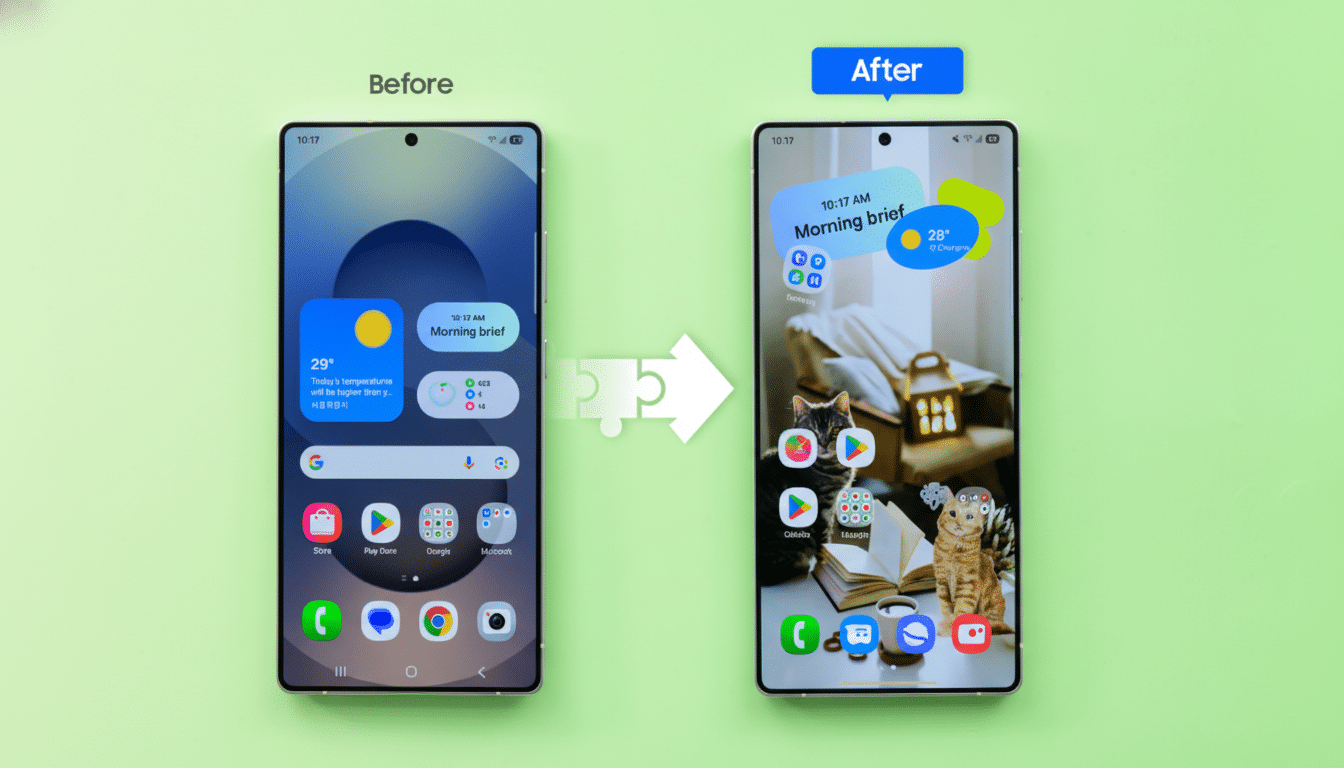
RegiStar alters the Settings app interface, records adjustments, and enables shortcuts with side key press, back tap or firm press. Routines+ takes Modes and Routines to the next level with touch macros and niche triggers: works great as an automation tool to open your DeX app or check for Galaxy Store updates.
Pentastic also includes S Pen cursors, sounds, and a minimal take on Air Command. EdgeTouch and Edge Lighting+ further adjust rejection of unintended touches and lighting effects for notifications. Good Guardians (formerly Galaxy Labs) includes a number of system utilities, such as Battery Guardian, Thermal Guardian and App Booster.
Galaxy to Share is a backup-and-sync service for Good Lock configurations across devices. Samsung’s cross-platform sharing tool Dropship still isn’t available everywhere.
Availability and device support across Samsung regions
Good Lock is accessible on new Galaxy phones and tablets in Samsung’s Galaxy Store (in most regions, it can be downloaded via Google Play too). I say “mostly” because although the core app should be available for everyone, some modules or features do still rely on being region-locked (like S Pen support with Pentastic) or requiring specific hardware (like foldable displays with some MultiStar options).
Modules are installed individually. This design is better: if you don’t want live wallpapers or advanced audio controls, then you will skip them — and your system remains slim. Module compatibility in Samsung’s documentation and community forums is frequently updated when new One UI is released.
How to install Good Lock and get started with modules
That app is Good Lock, which you can install here from the Galaxy Store or here from Google Play, and after you launch it, just tap on any of the modules to download the module from the Galaxy Store.
Start with high-impact picks: Home Up for launcher and share sheet decluttering, LockStar (or Clockface) for the lock screen, QuickStar for status bar tweaking and NotiStar if you’re particularly concerned about the text of your past notifications. If you have a foldable, choose MultiStar and if you have an S Pen get Pentastic.
Pro tip: Customize deeply, then use Galaxy to Share, the app transfer service which allows you to save your setup in seconds and restore it on a new Galaxy device.
Performance, battery impact, and safety considerations
Since Good Lock comes from Samsung, modules work well with One UI and adhere to Android’s security paradigm. No feature is a resource hog, but live wallpapers, full-on multitasking and hard-core gestures can weigh more. If you’re twitchy about thermals or just maximizing your uptime, combine your experiments with Good Guardians’ Battery Guardian and Thermal Guardian to see the impact and roll it back if need be.
As frames of reference, people on recent Galaxy flagships and high-end mid-rangers say everything runs nicely with more than one module active. And if you don’t like something, uninstalling a module instantly reverts the behavior.
Why Good Lock matters to Samsung Galaxy power users
Good Lock transforms the One UI experience into a canvas. Whether you want to fine-tune a Galaxy S-series phone for power efficiency, tame the Z Fold’s desktop-grade multitasking possibilities, or even tune audio and input to match accessibility limitations, the toolkit offers controls so sophisticated it feels like those from an OEM, but they’re all delivered with assured stability. Now that it’s even more widely available and further developed, it continues to be one of the strongest reasons to commit (or stick) to Samsung’s Galaxy ecosystem.

