Scrolling through a wall of tiles is not a plan. If your Roku channel list is “everything you ever added,” then you’re spending more time looking for shows, and less time watching. And here’s another approach: Think of your channel lineup like a kitchen pantry. Keep the essentials on hand, rotate the specials, label everything and toss what expires. This guide will provide you with a simple structure to create, curate and actually enjoy your own channel list – one that reflects the life you lead.
A Fresh Way to Think About Your Roku Lineup
People generally add channels when they hear of a new show, and never prune the list. The result is clutter. A more appropriate model is purposeful bunching and countering. You’ll make five lanes, give each channel a job and run quick “keep or cut” checks monthly. It’s lightweight and fast, and it works on any Roku device.
- A Fresh Way to Think About Your Roku Lineup
- The Five Category Method for Organizing Roku Channels
- 30 Minutes to Roku Channel List-Building Success
- Rotation Keeps It Fresh: Smarter Roku Channel Mix
- Settings That Shut Out the Noise on Roku
- TV That’s Not Bloated: Taming Noisy Live Guides
- Assess Your Channels Like a Pro in Three Steps
- Sample Smart Lists for Different Households
- Common Mistakes and Easy Fixes for Roku Channels
- Quick List to Keep Sharp: Your Roku Organizer Recap

The Five Category Method for Organizing Roku Channels
1. Core
These are the daily drivers of your viewing habits — the options that you open up every week for news, to watch a series or two, or to turn on a special program for kids. Keep Core at four to six channels. If you use more than six a week, you’re not choosing — you’re accumulating.
2. Live
Anything with a grid-like guide, or a 24/7 feed, this is where it lives. Add live news, sports, and free live TV. On Roku TVs, you can combine antenna channels with the Live TV input to see both over-the-air and streaming in a single guide. Click to favorite the live stations you watch most for faster hopping.
3. Curiosity
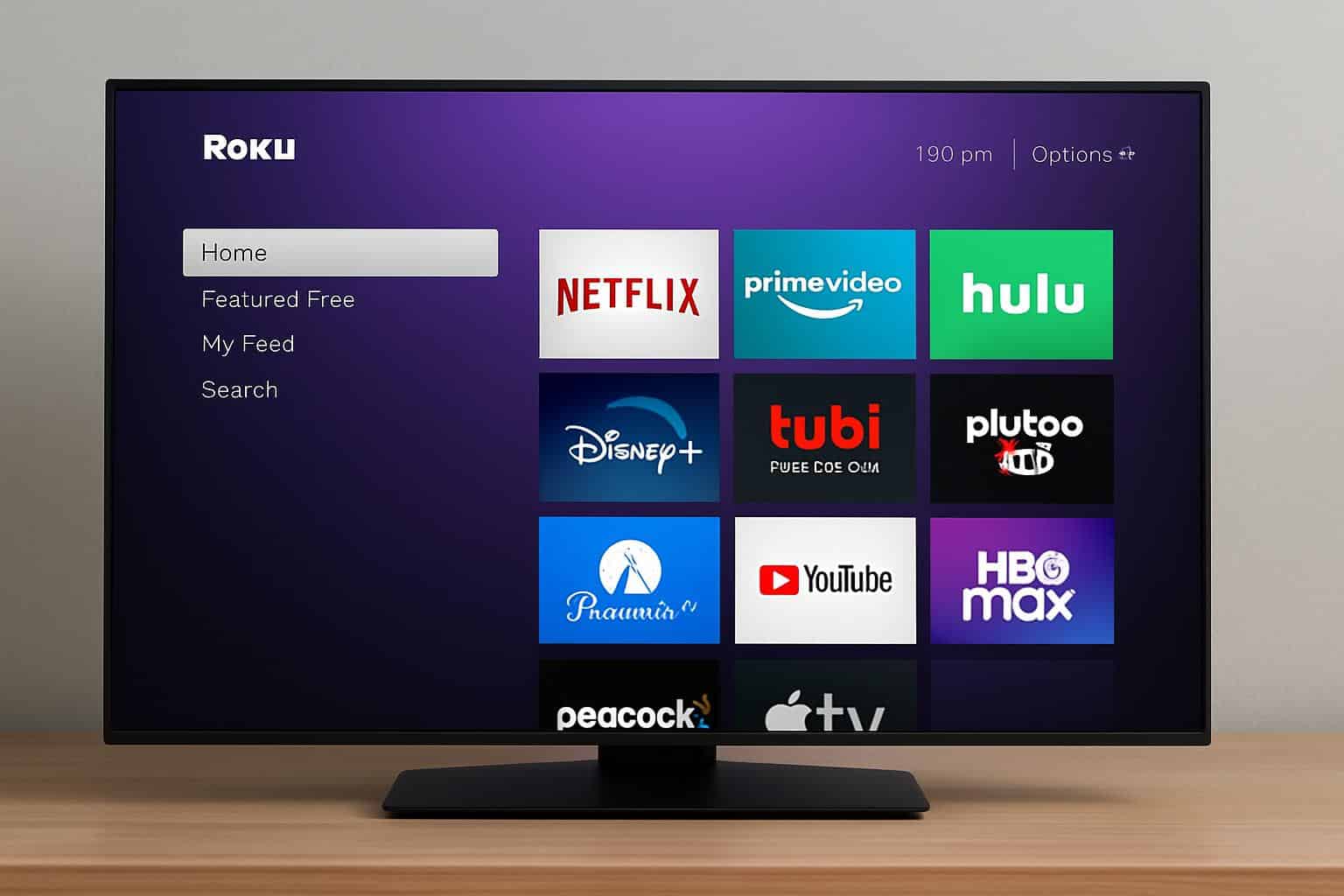
Documentaries, learning, niche hobbies, foreign language, and festival films. Limit curiosity channels to two or three. This lane will keep your brain sharp and not clutter up your Home screen.
4. Wind-Down
Your background TV and easy listens: light comedies, nature slow TV, relaxation channels, and music video or radio apps. Employ these for straightforward hands-free viewing or private listening with the Roku mobile app.
5. Utility
Tools, not entertainment: casting or screen mirroring; fitness apps for tracking screen-on time; weather tools, workout timers, and file players. Two or three are all most of us need. If a utility channel has an ugly login, set it to open once and pin it near the top.
30 Minutes to Roku Channel List-Building Success

Follow this short guide, and you’ll be walking the line from messy to mindful.
- Press the star button on any tile to move a channel on the Home screen. Drag your Core apps to the first row, in order of how you actually watch.
- Create lanes by row. Row 1 = Core, Row 2 = Live, Row 3 = Curiosity, Row 4 = Wind-Down, Row 5 = Utility. Stay concise with each lane so your Roku remote scroll can be muscle memory.
- Delete ruthlessly. Star + Remove Channel for anything you haven’t used in 30+ days. If you signed up via Roku, highlight the tile, press star, and select Manage Subscription to avoid any surprise reauthorizations after cancellation.
- Purchase new content from the Channel Store or Roku mobile app. Just use the five categories; if a channel doesn’t fit, ignore it.
Rotation Keeps It Fresh: Smarter Roku Channel Mix
Run a light rotation rather than saving up channels year-round. Two simple patterns work well.
Seasonal Stack
Exchange one Curiosity and one Wind-Down channel every quarter to new picks that reflect the time of year. Language courses in winter, cooking under the sky in spring, traveling through summer, and creating in autumn. Put a calendar notice to turn on everything the first weekend of the new quarter.
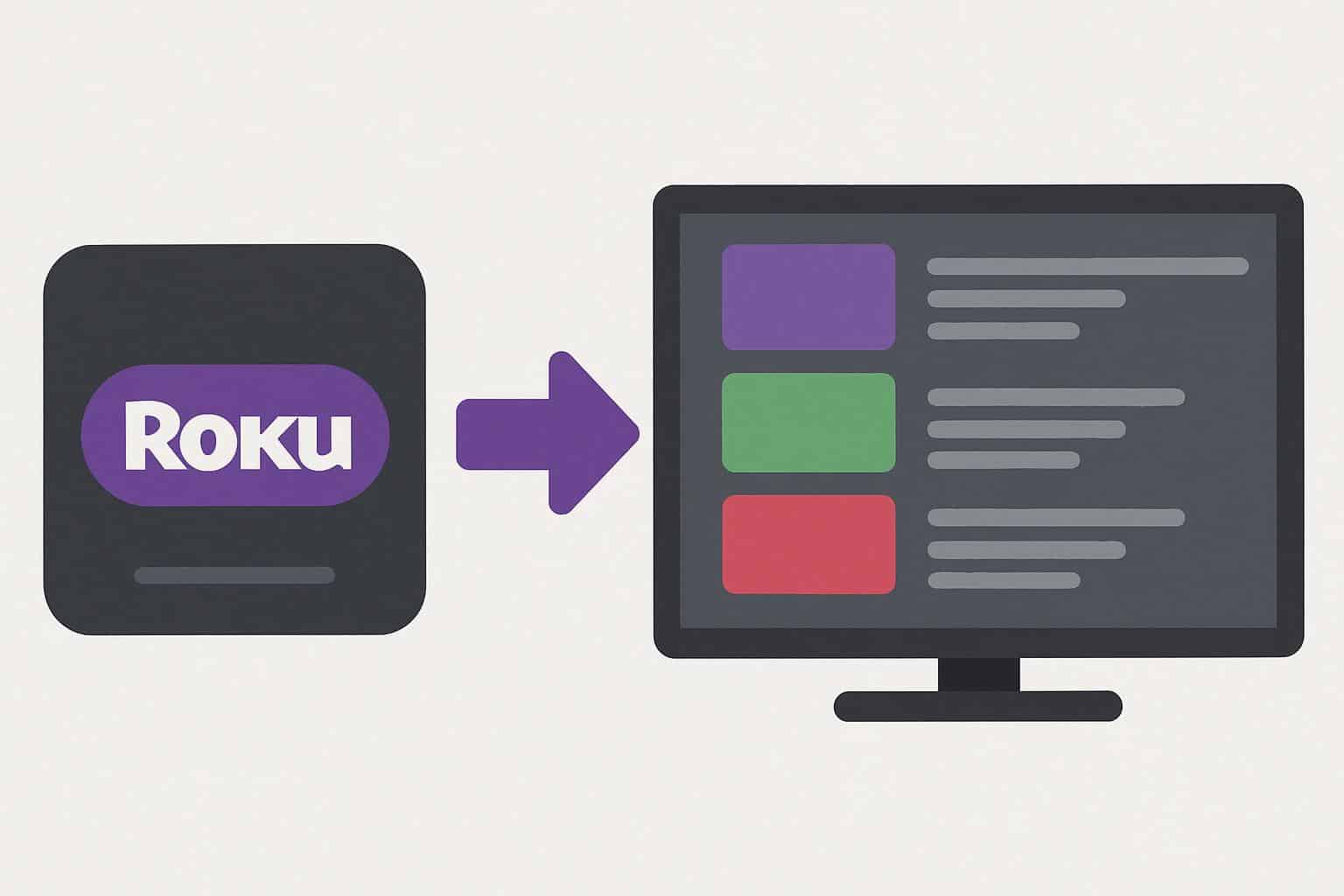
20-Minute Test Drive
On any new channel, take 20 minutes to peruse menus, search, and playback. Remove it if you can’t find something you want to watch in that time. This prevents “zombie tiles” that don’t do anything.
Settings That Shut Out the Noise on Roku
Some device features will make your Roku channel list more bearable to live with.
- PIN Protection: In your account settings, you can require a PIN for purchases or channel additions. This prevents accidental subscriptions and helps stop kids from subscribing to random channels.
- Bandwidth Saver: Turn this setting on to automatically pause streaming after several hours of inactivity, saving data and avoiding overnight streaming.
- Guest Mode: When you’re entertaining, let visitors sign into channels and auto-sign them out on a date of your choosing.
- Voice Remote Shortcuts: For remotes with programmable buttons, set one button to Open Live TV and another to your most-used Core app.
- Search Smart: If you know what you want to watch, use Roku’s universal search to find a title and see where it streams among your subscribed services. You’ll often find a show you want to watch is on a channel you already have.
TV That’s Not Bloated: Taming Noisy Live Guides
They can get loud quickly on live channels. Trim them like a garden.
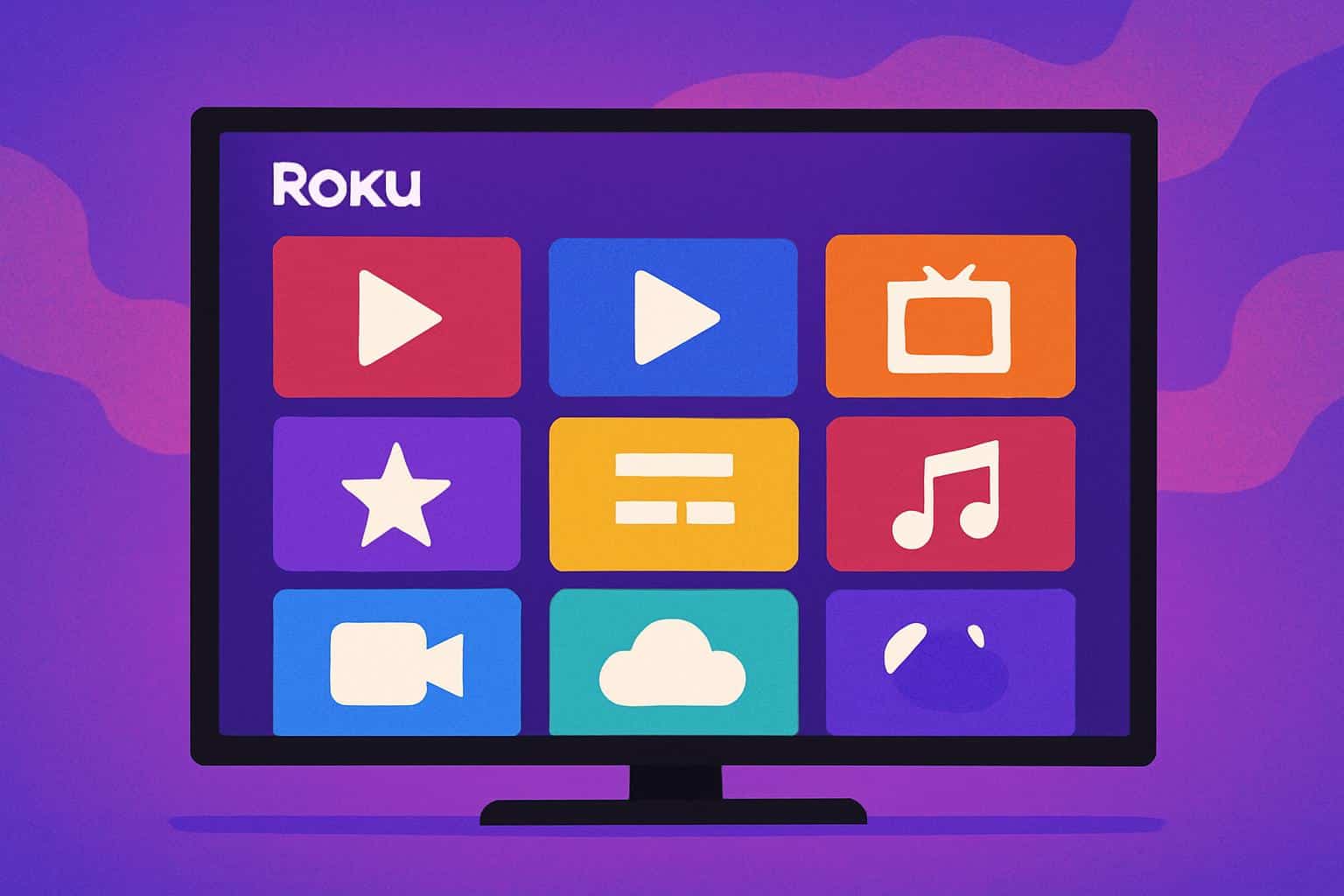
- Favorite Channels: In the live guide, select your go-to channels as favorites to jump directly to them.
- Hide What You Don’t Watch: Numerous live guides enable you to hide categories or individual channels. Ten great stations beat the 300 you’ll never open.
- Roku TV tip: If you use an antenna on a Roku TV, scan the channels and arrange your favorites so that live streaming channels are listed next to over-the-air programs in one integrated list.
Assess Your Channels Like a Pro in Three Steps
Three quick lines will help you determine if a channel deserves further consideration from your too-long list of subscriptions.
- Ad Load Heat Check: Tally the ad breaks and total ad minutes in one episode. If it’s driving you to a patience meltdown, take it off and find a quieter alternative.
- Stability Check: Pause, scrub, and switch episodes for a sec. If the app stutters on your network while other apps do not, it does not deserve tile space.
- Discovery Value: Do I find something worth watching in 60 seconds? Otherwise, it may not warrant a permanent spot.
Sample Smart Lists for Different Households
Take these as outlines, not prescriptions.
Solo Viewer Hard-Pressed for Time (3 Stars)
- Core: 2 on-demand services, 1 news channel
- Live: One live TV channel hub for free
- Curiosity: One niche documentary app
- Wind-Down: One comfort TV channel
- Utility: Screen mirroring
Family With Kids
- Core: One comprehensive on-demand service, one kids-first app, one sports app
- Live: News plus a family-friendly live channel bundle
- Curiosity: Science/learning channel
- Wind-Down: Music videos or nature scenes
- Utility: Parental controls on applicable apps; private listening on your phone
Cord-Cutting Sports Fan
- Core: One service with your main league, one highlights/analysis channel
- Live: Free live news and the league-specific live feed channel (where available)
- Curiosity: Sports docs channel
- Wind-Down: Soothing audio post-game cool-down
- Utility: Stream team press conferences from your phone with a casting app
Common Mistakes and Easy Fixes for Roku Channels
- Remove vs. Cancel: Removing a channel tile does not cancel a paid subscription. Be sure to cancel first via the tile or your account settings using Manage Subscription.
- Endless Rows: You maintain more than five rows of apps on your Home screen but have stopped using the bottom ones. Limit each category to a few tiles.
- App Settings Blind Spot: Some channels have their own video quality or caption choices. Configure these once so that they fit your internet speed and preferences.
- Old “Private Channel” Advice: Non-certified channels for the general public are no longer supported. Stick to official listings and time-limited beta tests.
Quick List to Keep Sharp: Your Roku Organizer Recap
- Core: constrain it to 4–6 channels only
- Rows: Core, Live, Curiosity, Wind-Down, Utility
- Rotate seasonal picks every quarter
- Conduct a 20-minute “test drive” with new stations
- Use a PIN on purchases and new channel additions
- Set your favorite and hidden channels in the live guide
- Test ad load and stability before considering keeping a channel
It’s not a trophy case: A Roku channel list isn’t something to be proud of. It’s a working toolkit. With the Five Category Method, a few intelligent settings adjustments, and some gentle rotations, you turn your loud Home screen into a calm assembly line toward something great in seconds.

