I resisted Samsung’s Edge Panel for years, thinking my meticulously crafted home screen and launcher was good enough. Then a more stripped-down, cruising version of myself came out, and I found it again. The difference was immediate: Edge Panel quietly expanded my home screen to run on almost any other screen, making a swipe a super shortcut that made the process of getting through my day even faster and less frustrating.
The Truth About What the Edge Panel Actually Is
Edge Panel started life on Samsung’s first curved-display handsets and has matured to become a central feature of One UI. At the edge of your display sits a slim, customizable handle; swipe it and you get a concise panel that presents apps, tools, and actions. And critically, it’s always there when you need it and invisible when you don’t—and available from pretty much anywhere in the interface, not just the home screen.
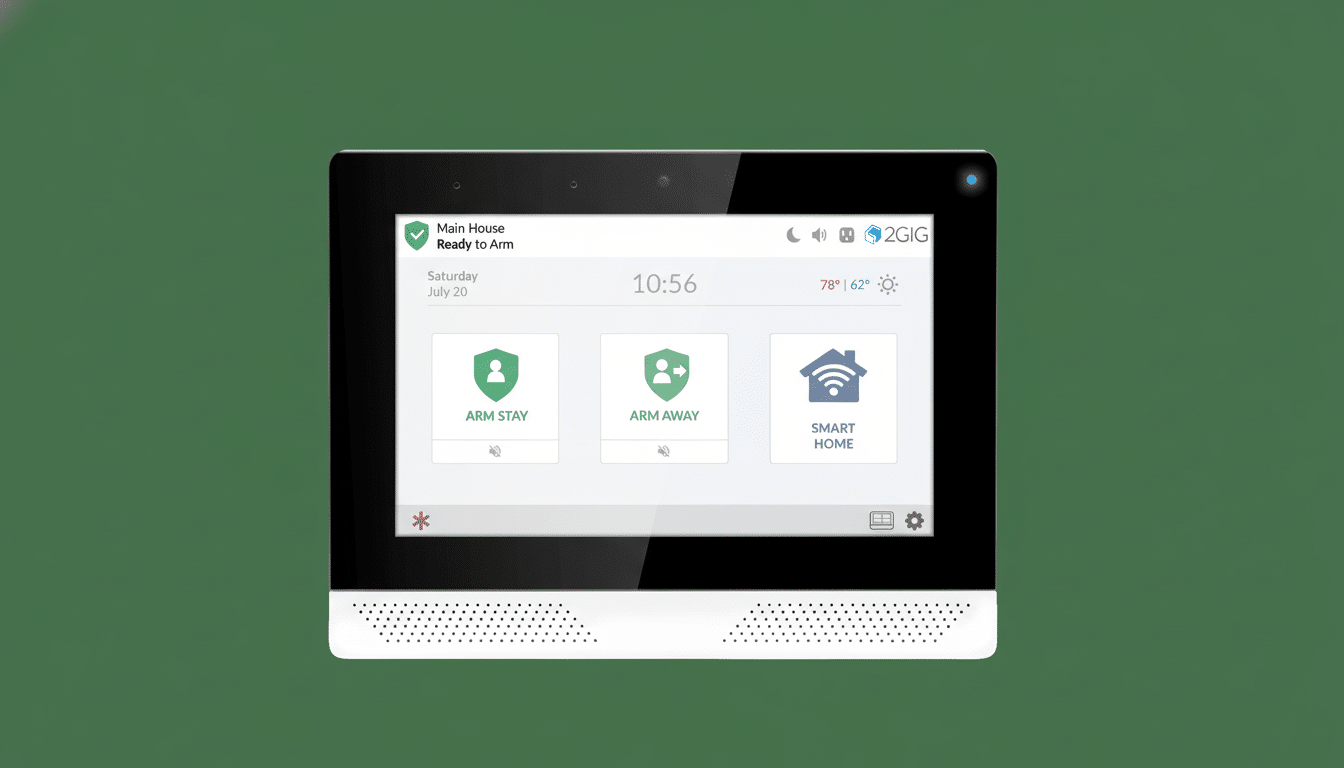
This matters for minimalist users. If you’re the sort of person who likes a minimalist home screen with just one or two widgets and a compact app list, Edge Panel allows you to stow high-utility shortcuts out of view. It is clean and flat; it decreases visual noise without penalizing speed—the primary tension in most productivity phone setups.
Why It’s Faster Than Traditional Launchers
The advantage is reach. Rather than navigate back to your launcher or root through the app drawer for your needs, you flick out the panel from the screen edge and fire up what you need there and then. The sum of this single movement adds up over the course of a whole day. As dscout’s much-referenced research indicates, people touch their phones thousands of times a day; saving half a second on even a fraction of those interactions translates into minutes reclaimed.
There’s also an ergonomics argument. This can be attributed to Fitts’s law in human-computer interaction, which suggests that minimizing pointer movement and providing determinate target layouts would facilitate selection. And the Edge Panel handle is always right under your thumb, so one-handed use is easier on a large display. Once you get the hang of it, muscle memory kicks in.
How I Use One UI Edge Panel on a Daily Basis
My Apps panel is for essentials I need fast but don’t want cluttering up the home screen: Wallet for transactions, an authenticator, a password manager, the Notes and Tasks apps that work with Nextcloud, a focus timer (I use Productivity Wizard), Maps in case I get lost or whatever audio app supports “Louie Louie,” Calendar (because it’s there), and My Noise to help me fall asleep with pink noise.
These are high-utility, low-glamour tools. I use them all the time, but with them off my home screen it’s less tempting to tap something else.
As just one example from the real world: I tap it at checkout to open Wallet and pay—no searching, no backtracking to a launcher. Ditto for two-factor codes in a sign-in or spinning up a quick note during a call. It’s like having a second portable dock that follows me throughout the OS.
Pro Tips to Set Up Edge Panel the Right Way
Get there by starting at Settings > Display > Edge panels. Turn it on, and then adjust the handle’s position, size, transparency, and vibration. Position it where your thumb naturally sits; for right-handed users this may be mid-right, with left-handers choosing mid-left. If you don’t want to accidentally set it off, lower the sensitivity or restrict the handle.
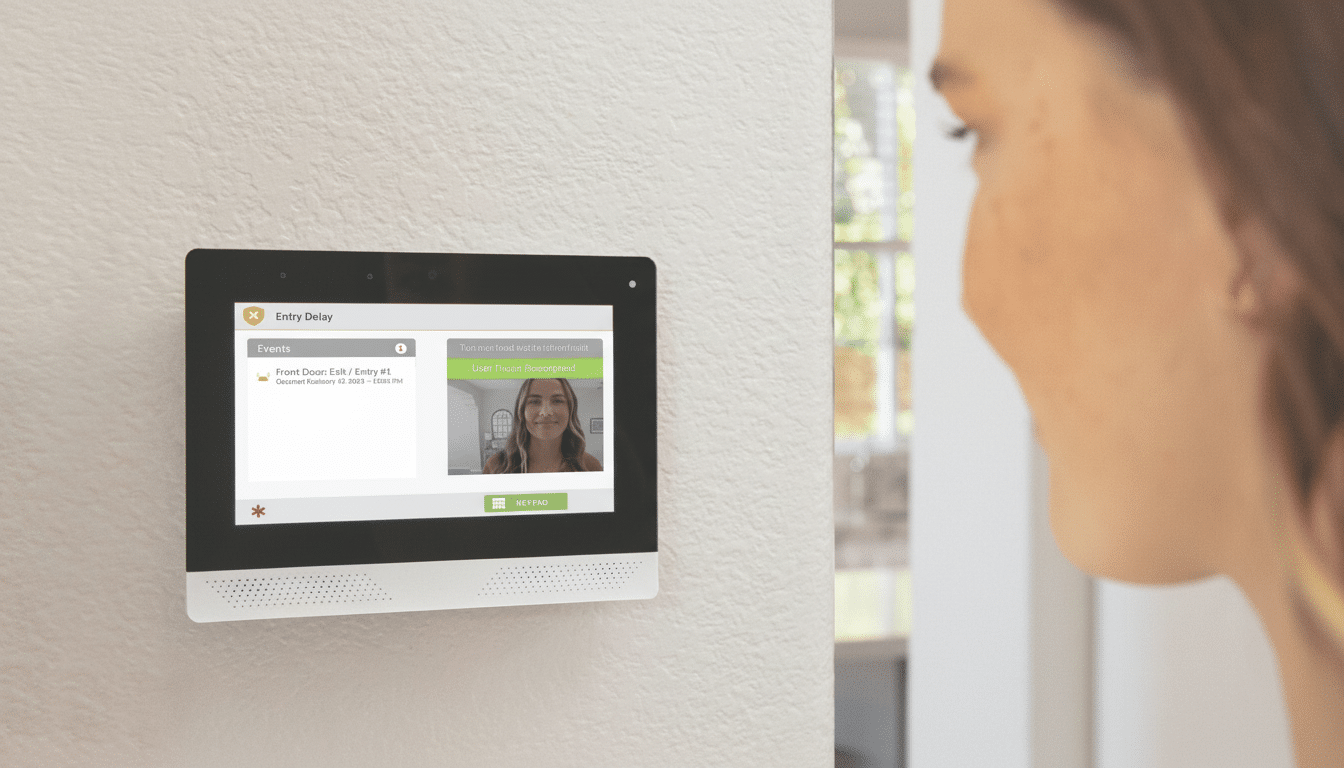
In Panels, enable Apps first. Add your key utilities, then tap the small grid icon at the bottom of the Apps panel to access a full app list with search—helpful if your launcher is out of reach. Take a look at Smart Select for easy screen captures, pin-to-screen and clipboard for pasting across apps, People to highlight priority contacts, Tasks for one-tap actions, Weather for glanceable information, and Tools with an integrated compass and ruler. Depending on your device, you may also surface some AI shortcuts where possible.
Another underappreciated strategy is to put only “workhorse” apps in Edge Panel and leave dopamine-heavy apps outside. This ensures that the panel remains a productivity space, not a distraction portal.
The Best Minimalist Launcher Without Sacrifice
If you’re willing to go in on minimalism, Edge Panel can even be used as a lightweight launcher. Keep your home screen limited to widgets and wallpaper, and use the Apps panel for navigation. This is plenty practical thanks to a full list of apps from the panel, allowing you to jump straight into any app instead of heading back home. It’s not for everyone, but it is a slick way to divide work from noise.
The Only Caveats to Using Samsung’s Edge Panel
Third-party support for panels has shrunk compared to the early days, so most of the value here comes from Samsung’s own panels and your app shortcuts.
Also, there is an initial acclimatization period—you might even forget the panel is there for the first week. Stick with it—once the gesture is second nature, it’s hard to stop.
For users who spend all day on their phones, even small improvements to the interface can have a big effect. According to analysts at Counterpoint Research, Edge Panel regularly nabs Samsung one of the top spots on a global list of smartphone manufacturers by shipments—so it has potential access to an enormous user base. It’s an unusual feature that can appeal to both power users and minimalists, as it saves time without adding complexity.
Edge Panel is not flashy, but it’s low-key genius. It helps keep the home screen decluttered and my tools within easy reach, and it gives my thumb a break. If you’re someone whose daily driver phone runs One UI, this is the productivity upgrade hiding in plain sight.

