Android’s Gmail gets a handy notification upgrade that is going to make it easier for users to glance at notifications without needing to open the app.
Google is now starting to send out richer notifications that show you attachments directly in the notification shade and provide context right before you even open the app.
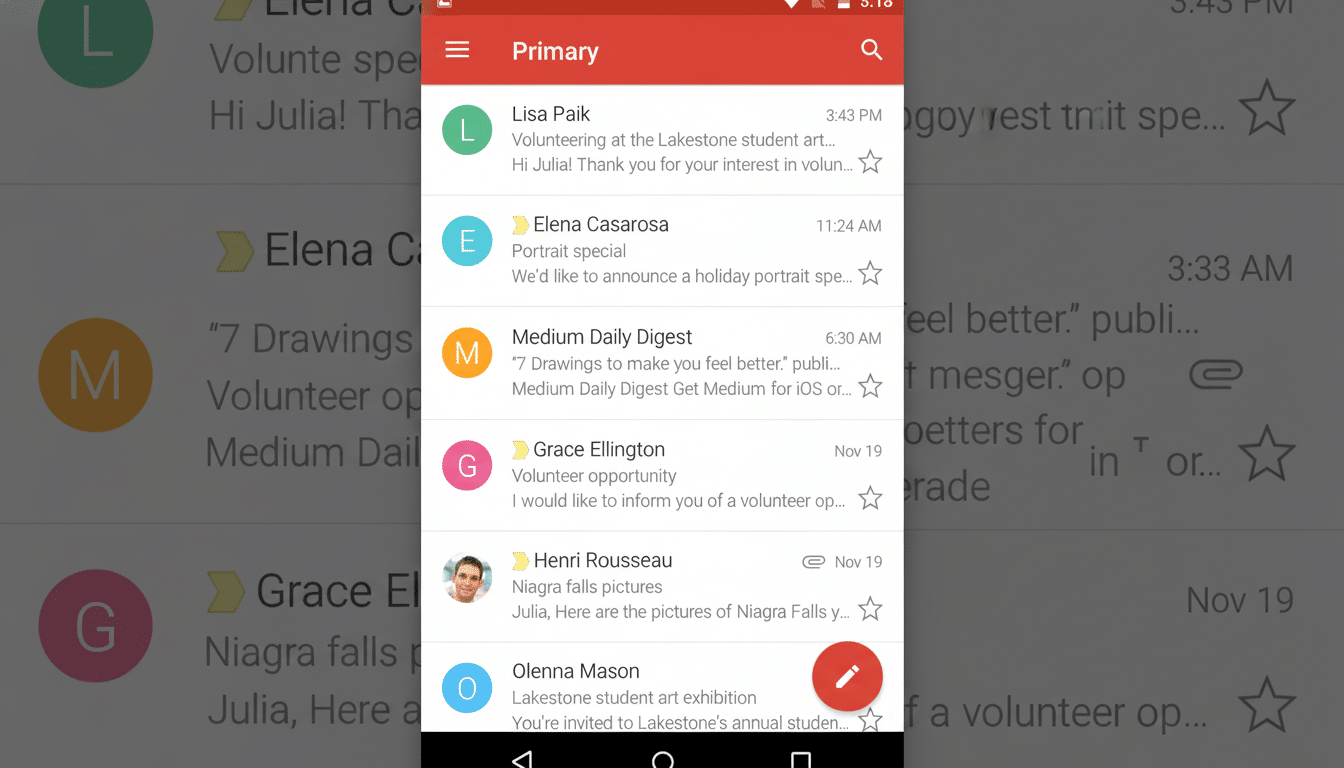
What’s Changing in Android Gmail Email Notifications
Users are reporting the emergence of a paperclip emoji in front of the subject line when an email contains an attachment. If the attachment is an image, the notification replaces the sender’s avatar with a tiny thumbnail, and expanding the alert unveils a larger rectangular preview of the photo. For files that are not images, Gmail displays a neat little pill that identifies the file type; this makes it easier to quickly tell if you have a PDF, a spreadsheet, or something else.
One major trade-off: when an image preview is displayed in the expanded view, it supersedes a snippet of email body text. That’s the focus, and it places attention right on the attachment — when you’re just looking at a picture of something, that’s great, but you might want to open the email to know what is being said. Multiple images are also depicted, with cues that make it clear there’s more than one file attached.
Why It Matters for Notification Triage on Android
Notification triage stands or falls on signal density. By popping attachment specifics inline, Gmail helps you avoid taking additional taps to decide whether you want to open, archive, or snooze a message. For anyone who gets bombarded by dozens of messages a day, those seconds add up; research firm The Radicati Group estimates that more than 361 billion emails are sent worldwide every day, and mobile has become the first screen people turn to when checking them.
This update is part of the larger Material You approach to bring the most useful information into a small space. A brief image preview can communicate more meaning than a long, truncated subject line, and file-type pills help reduce ambiguity about what’s waiting inside the thread.
Privacy and Android Lock Screen Options for Gmail
Richer previews bring up the age-old question about privacy on the lock screen. Android has controls for obscuring sensitive notification content until the device is unlocked, and those settings carry through to this layout. Gmail also allows you to customize the level of information provided in notifications within the app, and enterprise administrators who use Google Workspace can apply more granular control over managed devices to restrict what appears outside of the app.
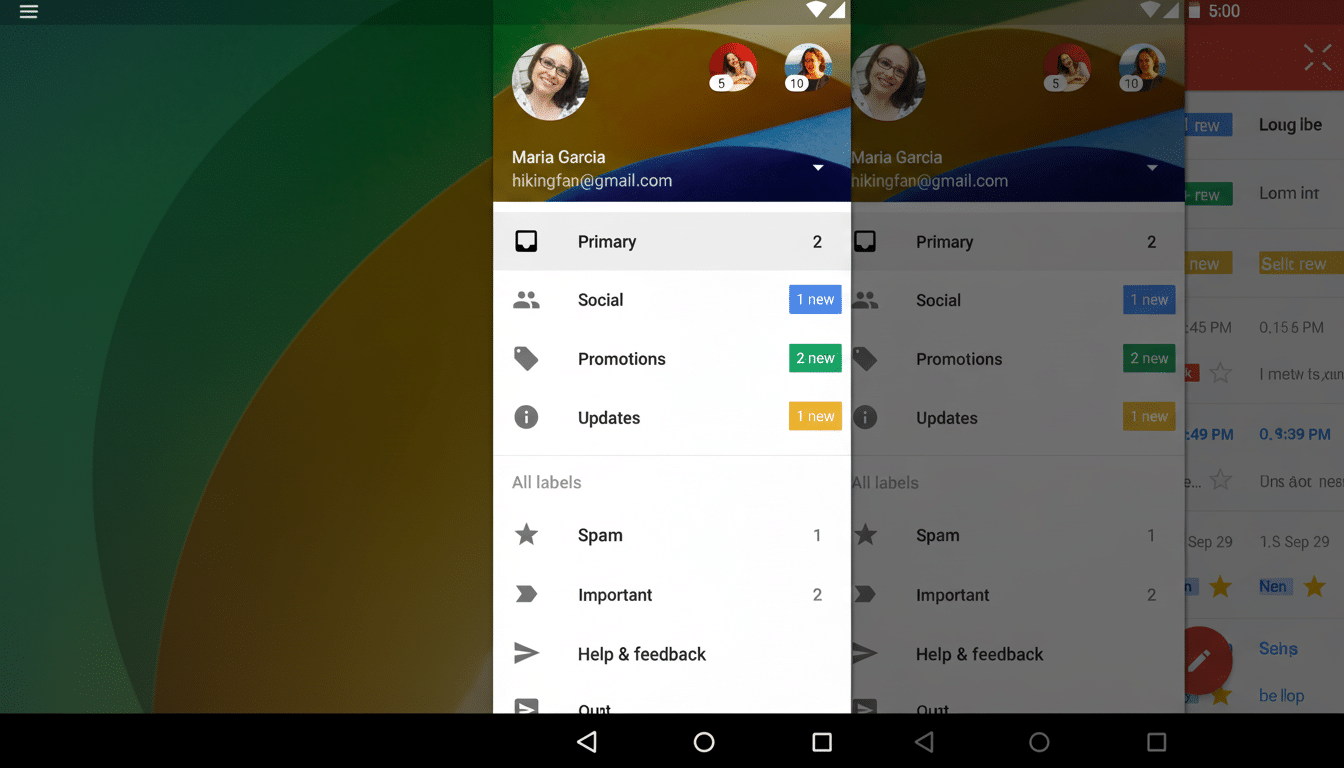
If you prefer discretion, under system settings use “Hide sensitive content,” or in Gmail decrease the level of information shown; that way, previews of attachments should not display until after you have authenticated.
Rollout status and how to get the update on Android
The change seems to be a server-side rollout, which 9to5Google reporters noticed first, and it’s not universal just yet. It’s still good to keep Gmail updated through the Play Store for now, but you might get the new behavior without a manual update. Like most Google features, you will probably see a staged rollout and A/B testing before it becomes available to all accounts.
If you don’t see it just yet, try the following:
- Force-close Gmail.
- Clear cache data.
- Reopen Gmail.
- Expand a notification for a message with an attached image to check whether the new layout appears.
How it compares to other mail apps on Android
Competing clients such as Outlook Mobile usually indicate attachments by flagging them with an icon and then offer a beefed-up in-app preview, but true image thumbnails inside Android notifications have been thin on the ground. On iOS, the system generally refrains from including rich attachment previews directly in mail notifications. Gmail’s pitch brings its Android offering more in line with today’s messaging app norms, where inline media previews have become standard.
Tips for Getting the Most Out of the Update
To complement the new previews, try using Gmail’s “High priority only” setting to bring important messages to the fore while not letting noise intrude. Even better, the featured quick actions, such as Archive and Reply, work especially well when you can preview the type of file that’s attached. Filters and labels that auto-tag messages with attachments can make your triage even more efficient, allowing you to scan — and act on — everything from the shade.
With billions of Android devices in circulation and a huge Gmail user base, small changes like attachment-aware notifications can add up to a significantly faster lap around the daily inbox block. It’s a small UI lift with an outsize impact, especially for anyone who lives their life on their phone and in their inbox.

