Microsoft is working on a widespread rollout of Copilot that would put its app directly on Windows PCs with the Microsoft 365 desktop suite. The app will show up in the Start menu of devices that can run it, and Microsoft is positioning Copilot as a sort of front door to AI features available across Word, Excel, PowerPoint, Outlook and beyond.
What’s Changing and Who It Affects on Windows PCs
In a forthcoming release, the Copilot app will be preinstalled on Windows machines with Microsoft 365 apps already installed. Microsoft positioned the move in a message center notice to admins as providing users with a consistent place to use enterprise-grade AI: one app that consolidates search, chat and emerging agent capabilities connected throughout Microsoft 365 data and security controls.
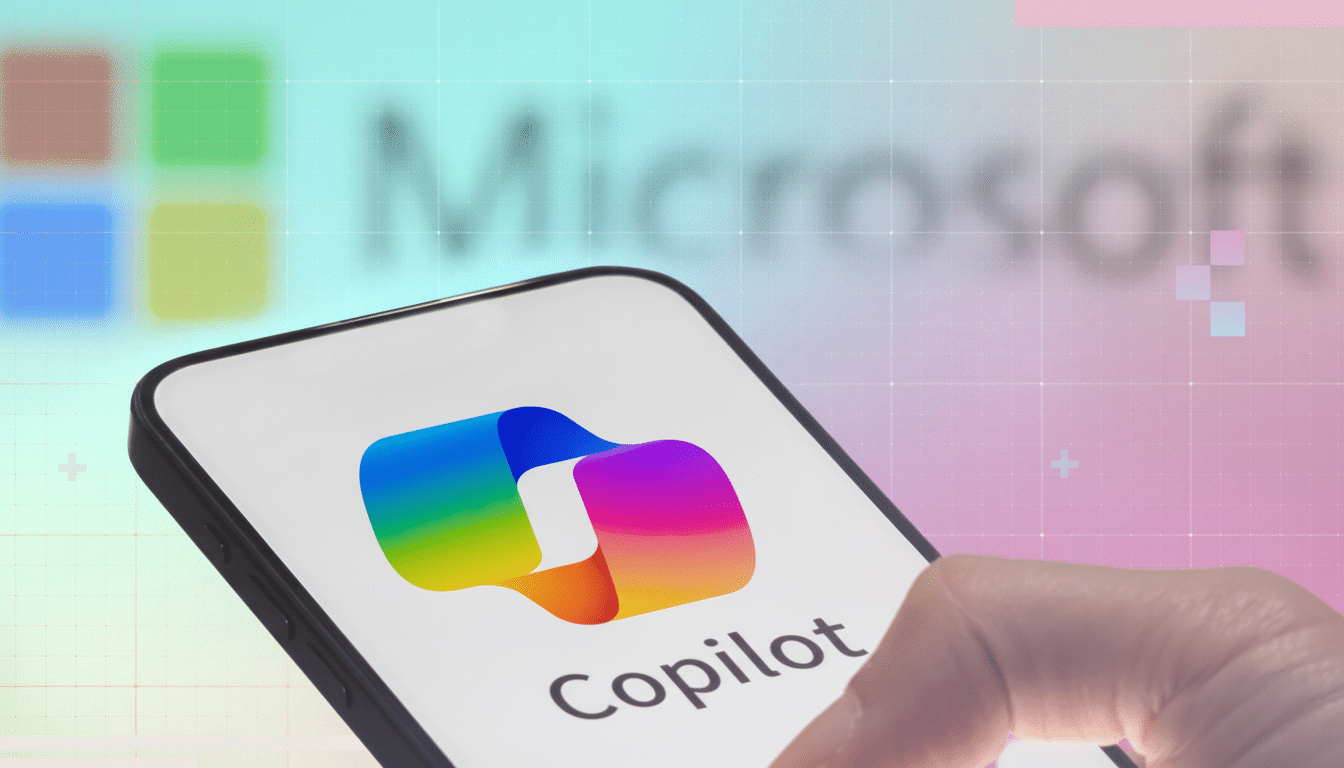
This is a Windows-specific change. There’s also a Copilot app for iOS, Android and macOS, but Microsoft’s auto-installation method applies only to Windows devices with the Microsoft 365 desktop apps. Of note, the company adds that customers in the European Economic Area will be able to opt out of the automatic install, a carve-out which no doubt reflects recent regulatory standing under the European Digital Markets Act.
How the Auto-Install Will Function on Windows
The app makes its way to end users through the standard Microsoft 365 Apps update process, so businesses on supported update channels should see Copilot appear in the Start menu without any user intervention.
While the app icon doesn’t have to wait for a system reboot to be visible, it does operate like other bundled Microsoft 365 experiences that can come online after an update to a service.
It’s worth emphasizing that downloading the Copilot app doesn’t mean you instantly receive a paid Copilot for Microsoft 365 subscription. Those without the right license unlock a more limited experience; the full suite of data-aware features—writing help based on your documents, spreadsheet analysis, or drafting in PowerPoint—requires an organizational subscription and compliance configuration.
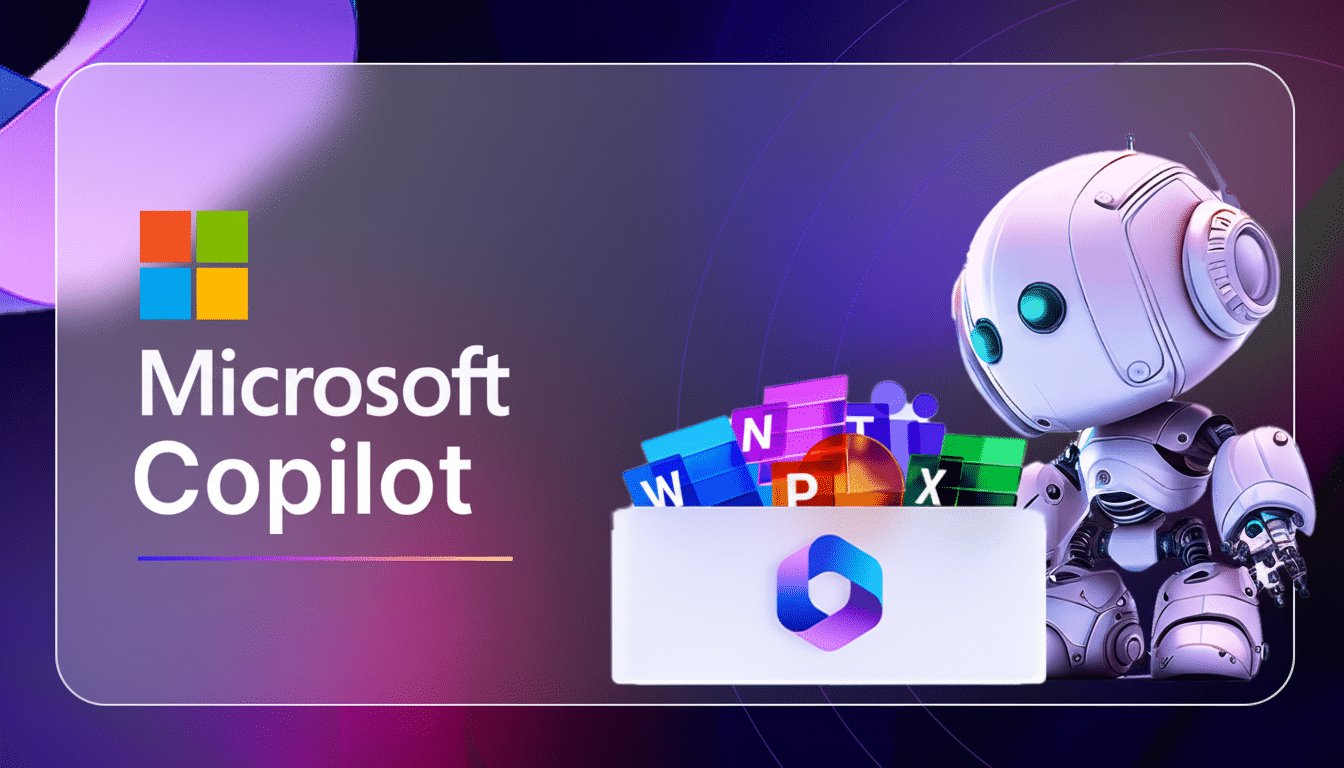
Why Microsoft Is Pushing Copilot to the Front
Copilot has evolved into the linchpin for Microsoft’s productivity strategy, weaving AI through routine tasks rather than relegating it to a standalone web chatbot. Pulling access into an app accessed via the Start menu is a friction break: rather than looking individually within each Office app for AI, you can start in one place and it will take you to context-aware assistance for documents or emails or slides.
The target audience is vast. Windows remains the leader of the desktop OS pack — StatCounter believes it captures three-quarters of global share — so by parking Copilot where knowledge workers look first (the Start menu) is a simple and direct way to try to drive trials, and ultimately paid adoption, within enterprises.
Privacy, Governance, and Regional Nuances
For regulated industries, this doesn’t change data governance; by design, Copilot operates within the constraints of Microsoft 365’s existing identity, permissions, and compliance controls. However, IT administrators will want to verify tenant settings related to data access, retention and auditing, particularly if they intend to enable agent capabilities that can perform multi-step tasks across services.
The EEA exclusion illustrates how product packaging decisions are increasingly moulded by regulation. Microsoft has already taken action on service unbundling and default-choice measures in Europe under antitrust and platform rules. Keeping Copilot’s auto-install out of the region prevents a further pile-up, at least for now, as the company adapts its AI rollout playbook to regional realities.
What Users and Admins Should Do Before Rollout
If you’re using Microsoft 365 desktop apps on your Windows PC, the Copilot icon will show up after a regular update in your Start menu. Organizations who would like to stop it should flip the admin center setting in advance. For anyone else, though, the app’s presence won’t alter your licensing or data scope — but it will place Microsoft’s AI there at the click of a button from inside everyday tasks.
Microsoft has announced the plan in its message center for tenants, and word of the rollout was initially widely pointed out by industry watchers who closely follow Microsoft 365 changes. Watch your update channel notes, verify your tenant preference, and have a short user announcement ready to avoid confusion when the new app becomes available.

