Microsoft is stripping out the ability to browse and view phone photos within the Windows 11 Phone Link app, and moving that experience to File Explorer. The update is currently in testing with members of the Windows 11 Insider program, but users are already greeted with an in-app notice that “Photos is moving to File Explorer,” hinting at a larger consolidation of file tasks under Windows’ central file manager, as first reported by Windows-centric outlets who noticed the change.
What Changed, What It Means, and Who It Affects
Phone Link has historically been a handy photo gallery to complement the messaging, calls, and notifications. Microsoft is now guiding users to use File Explorer for anything related to browsing, copying, or organizing their phone media. The move cuts down on duplication — Windows already has strong file tools (multi-selections, drag and drop, context menus) and a dedicated Photos app, for example — but also brings about simpler permissions along with better reliability for large libraries.
- What Changed, What It Means, and Who It Affects
- How Do I Access My Phone Photos in File Explorer?
- Android Versus iPhone Differences in Photo Access
- Performance and Reliability Tips for Faster Transfers
- What This Change Means for the Windows 11 Phone Link App
- Bottom Line: File Explorer Becomes the Photo Hub
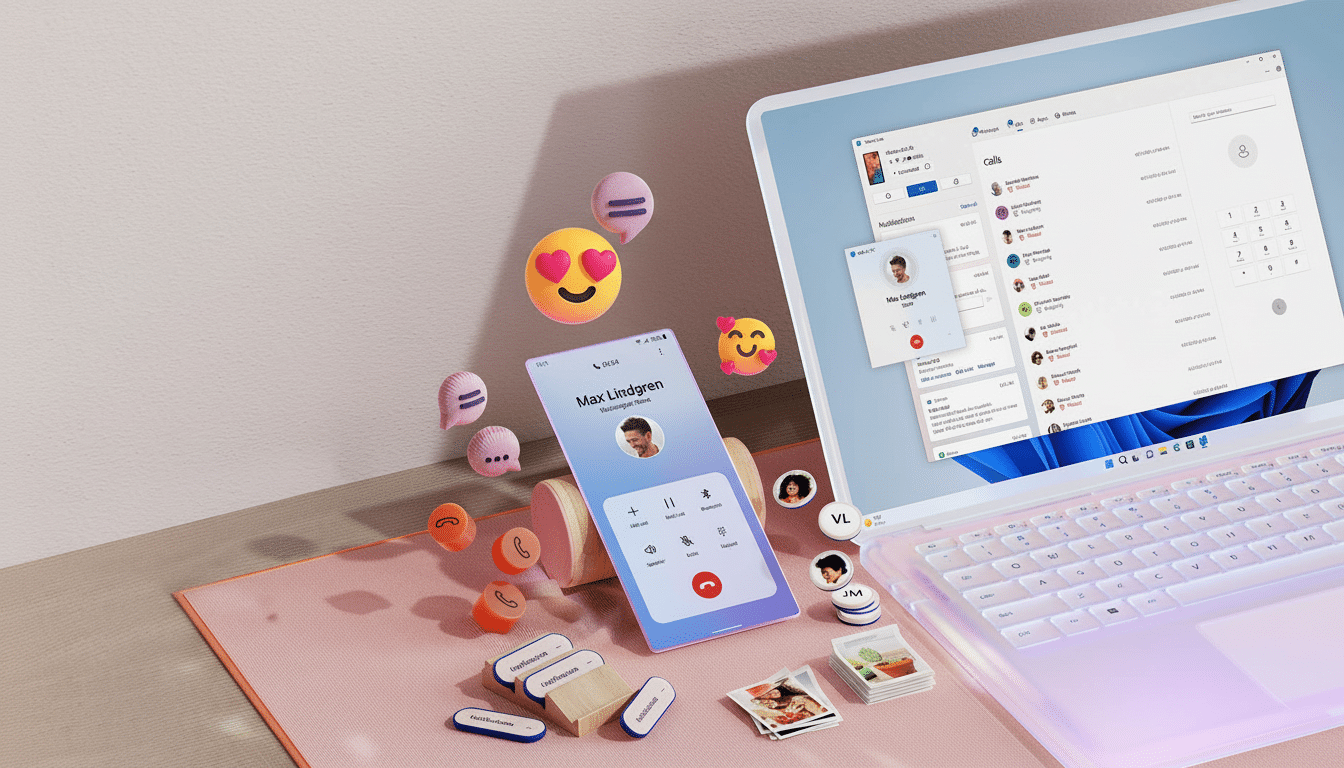
It also reveals a trick: position phone-to-PC communications in Phone Link and move the file management to the system layer, where Windows can utilize mainstream controls, policy handling, and large-scale storage integrations, as one finds with OneDrive and iCloud through the Windows Photos app.
For years, analysts have asked platform makers to cut overlapping features that confuse users, like this one, and here we see consolidation in action.
How Do I Access My Phone Photos in File Explorer?
Microsoft has included a toggle that shows your cell phone in File Explorer. Here is the setup path in Windows 11:
- Open Settings > Bluetooth & Devices > Mobile Devices > Manage Devices.
- Select your phone, and turn on Show mobile device in File Explorer.
- Tap Allow Permissions, and then approve the prompt on your phone to give Link to Windows permission.
Then your phone shows up in File Explorer so you can navigate to camera folders, preview media, and copy files to your PC using the same old controls. For Android, the Link to Windows app (preinstalled on many Samsung phones) has to be installed and enabled to run in the background.
Android Versus iPhone Differences in Photo Access
This change is especially good for Android users, as Link to Windows has long been a little more limited in terms of file and media access. The type of back-and-forth you can experience on iPhone is limited by Apple to notifications and basic messaging, which is what Phone Link sticks to. iPhone owners can still manage their photos in Windows with alternatives like iCloud for Windows or by using USB to import, but hunting through your phone in File Explorer is a bit less powerful on iPhone.
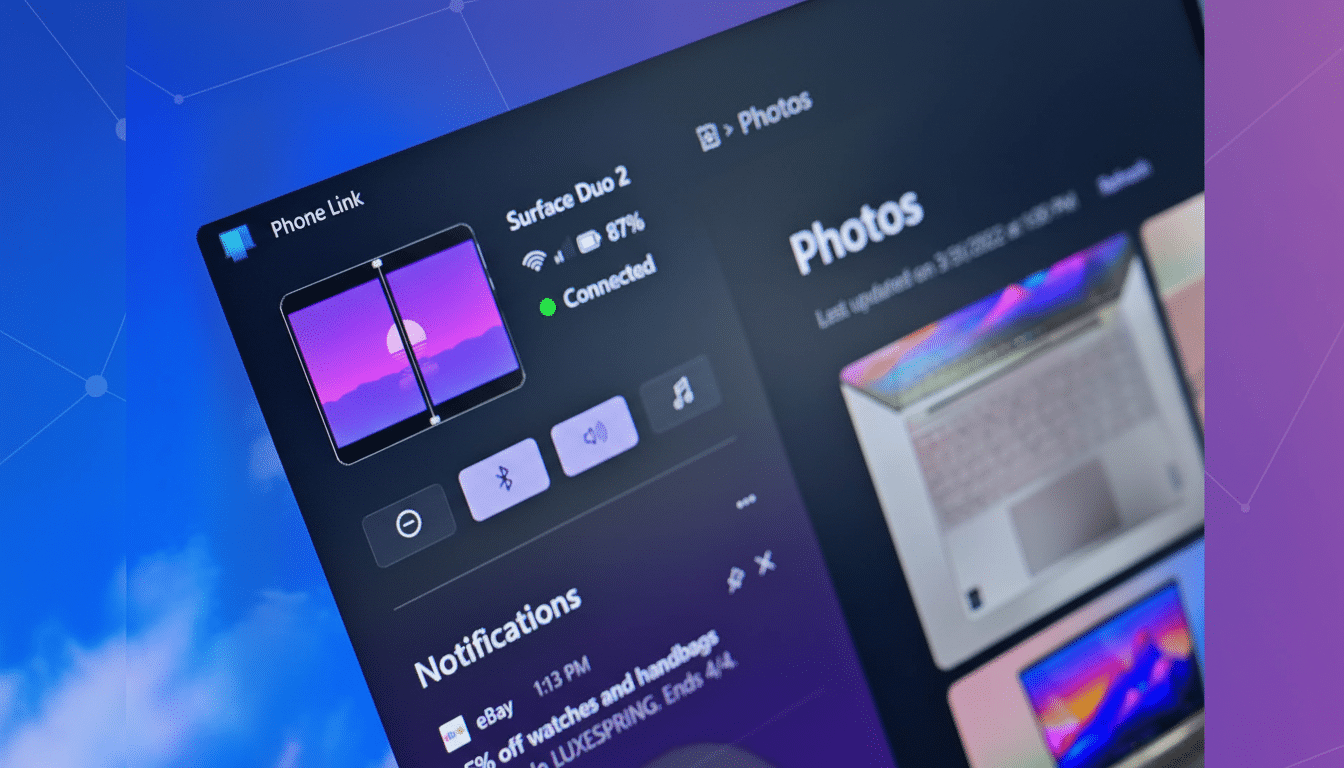
Performance and Reliability Tips for Faster Transfers
Connection handshakes are typically handled over Bluetooth, with the actual file browsing and transfer hopping on your local Wi‑Fi network when available (and that makes things much faster than bog-standard Bluetooth). To get the most out of it, make sure both are on the same Wi‑Fi network so they’re communicating locally, turn off too-aggressive battery optimizations for Link to Windows on your phone (and give thumbnails some time to generate if you have thousands and thousands of images in your camera roll).
In use, then, File Explorer’s bulk operations — multi-select, copy/paste, right‑click actions — are faster and more predictable than the in-app gallery ever was. That’s particularly true of large libraries; Explorer’s indexing and preview caching help minimize friction over time.
What This Change Means for the Windows 11 Phone Link App
Phone Link isn’t going away, but its mission is narrowing and coming more clearly into focus: communications and continuity, not file management. Microsoft has been chipping away at cross‑device features from within Windows through the Cross Device Experience Host and the Settings app, and this is merely an extension of that strategy. People who watch Windows development, however, say that there is a trend of folding standalone features back into the shell so that they are consistent and easier to maintain.
The effects could be substantial given the growth of Windows 11. Third-party tracking from StatCounter indicates that Windows 11 now accounts for about a third of active Windows PCs, which means tens of millions of users will likely encounter the new flow. And for IT, this unification of photo access in Explorer also makes governance easier: device visibility, permissions, and file operations are now all controlled where group policies already reside.
Bottom Line: File Explorer Becomes the Photo Hub
The gallery of your recent shots you peeked at the most, courtesy of Phone Link, well, that is essentially moving out. The new approach in File Explorer is the better one for everyday file work: it has familiar controls and it’s more conducive to scale. Email resides in Phone Link; files are kept in Explorer. It’s a cleaner split, and for the majority of Windows 11 users, it’s also a useful one once that toggle is flicked on.

