A flatbed scanner is not your only option anymore. An early-level in-app purchase of $40 in the iScanner app transforms any recent iPhone or iPad into a mobile scanner, combining rapid capture, cleanup, and PDF tools in one handheld workflow. For someone drowning in receipts, forms, and signature requests, the upgrade is less a novelty than a step toward freeing them from one more desktop albatross.
How It Works on Your Phone: Scanning and OCR Basics
Just open the app, point your camera, and iScanner does the rest: edge detection, perspective correction, and de-skewing to flatten curling pages. It can auto-detect every page as you scan, crop each page, and stitch a single PDF once it’s ready. Optical character recognition (OCR) recognizes scans as text, a must-have if you regularly archive contracts or need to find a specific clause later.
- How It Works on Your Phone: Scanning and OCR Basics
- What You Get for $40: Lifetime Tools and Features
- Real-World Use Cases for Mobile Scanning and Signing
- Quality Tips for Crisp Scans with Your Phone Camera
- How It Compares with Competitors and What to Consider
- Bottom Line: A Practical, One-Time Upgrade for Scanning
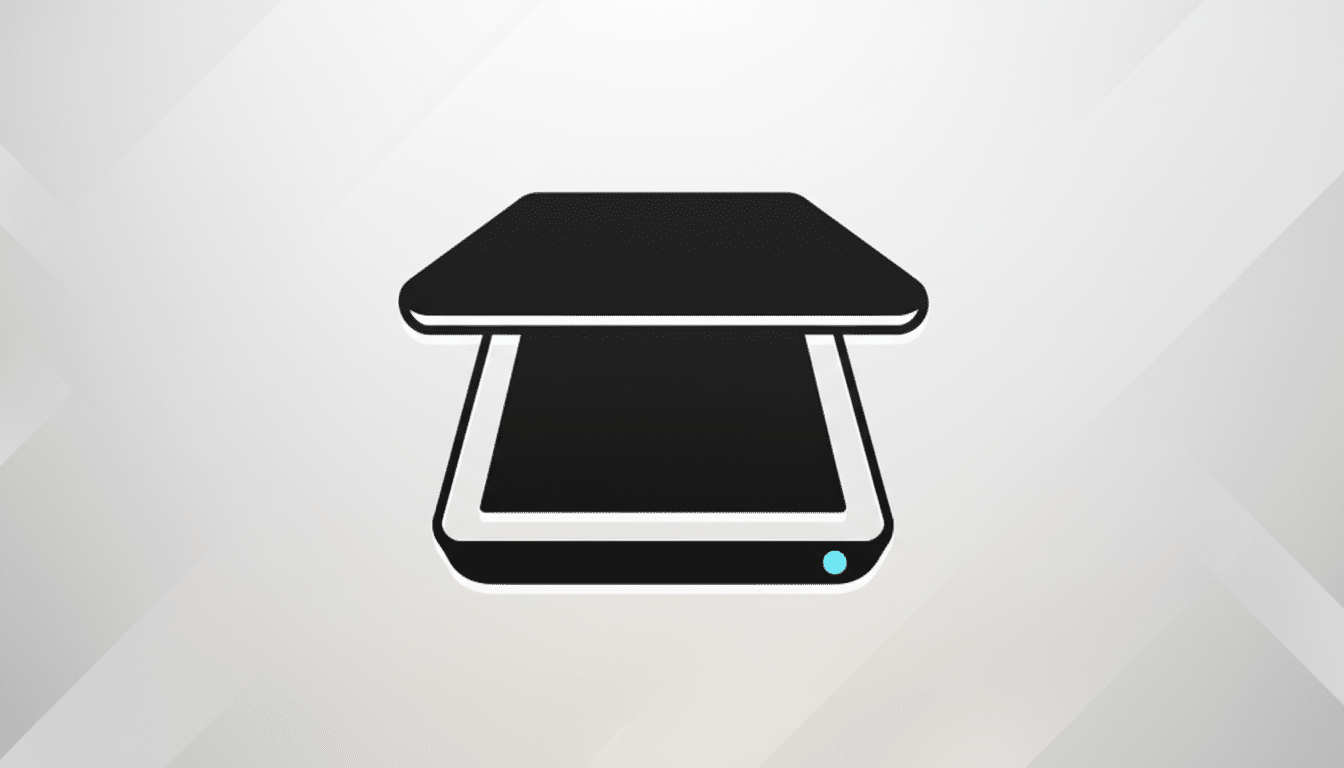
Mobile scanning has benefited from advances in camera hardware. Modern iPhone sensors capture more detail, and computational photography can help smooth out noise and uneven lighting — crucial for receipts and faint print. In its aubergine (and gold) garb, you’ll receive legible PDFs that are share-ready in seconds — without ever having to use a desktop scanner.
What You Get for $40: Lifetime Tools and Features
This purchase offers lifetime access, not another monthly bill. Many PDF and scanning packages lock signing, editing, or cloud syncing behind a subscription that typically costs around $9.99 each month — three times this one-time fee after only a year. iScanner brings document management (folders, drag-and-drop), PDF annotation, form filling, signatures, and batch tools, alongside extras like text translation in numerous languages and a useful math mode for grabbing equations from the page.
If you already live in a mobile-first workflow, the paid purchase caps your costs but still covers the important things: scan quality, OCR, markup, and organization.
It’s a no-nonsense value proposition for freelancers, small teams, and anyone trying to whip a paper trail into shape without picking up another recurring charge.
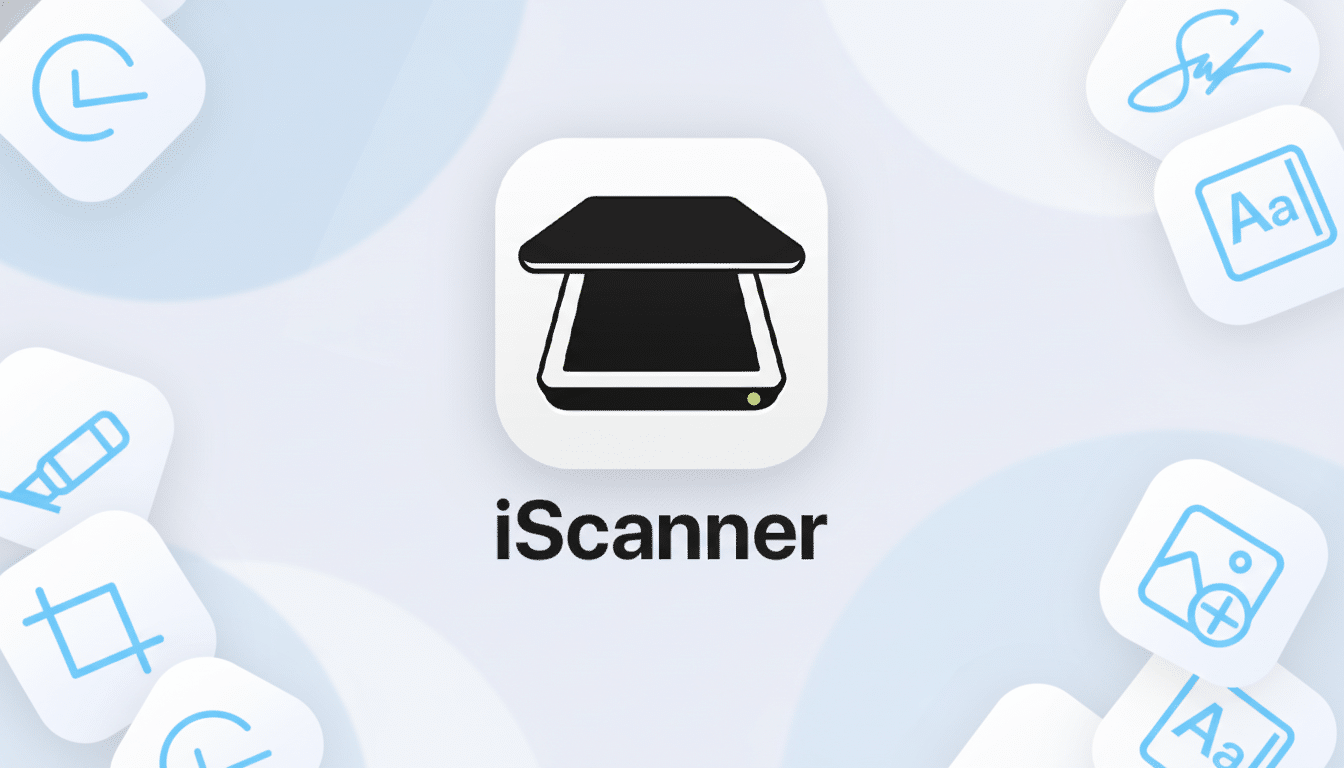
Real-World Use Cases for Mobile Scanning and Signing
Expense reporting is quick: just snap pictures of your receipts at the register, auto-crop, and then email a polished single PDF to anyone. Yes, signing forms is straightforward: import the form, fill the boxes, drop a temporarily saved signature, and send. Students can reduce glare on whiteboards or pages of a book; contractors can take back signed work orders directly from the field; caregivers can digitize medical forms for secure emailing.
The change is significant because digital copies and e-signatures are more accepted by organizations for routine paperwork these days. U.S. law has accepted electronic signatures for nearly all business transactions since the passage of the ESIGN Act, and many agencies now post PDF submission standards. The practical result: often, a clean mobile scan is enough to keep processes flowing.
Quality Tips for Crisp Scans with Your Phone Camera
Setup tips for cleaner, sharper scans
- Use indirect light to avoid harsh shadows.
- Place documents on a darker, non-reflective surface for better edge detection.
- Hold your camera lens parallel to the page surface to reduce perspective correction.
- The rear camera usually produces sharper output than the selfie camera.
- Keep a steady orientation and consistent distance from the page.
- If you need to open a PDF in a browser, use any browser other than Internet Explorer.
Improve OCR accuracy and legibility
- Start with high-contrast originals whenever possible.
- Apply color correction or noise reduction sparingly; too much smoothing can remove fine characters.
- For documents with stamps, signatures, or embossed seals, scan at higher resolution and avoid heavy filtering.
How It Compares with Competitors and What to Consider
Apple’s Notes app has a built-in scanner that will suffice for casual users, while Adobe Scan and Microsoft Lens offer strong free capture and OCR. Where iScanner hopes to differentiate itself is in speed, batch handling, and integrated PDF tools available as a single purchase. If you edit, sign, and organize on the road with any regularity, combining all of those steps within a single app is where you’ll really save time.
Before you commit, take a close look at the app’s privacy label and settings, in particular those for on-device processing and cloud storage. Industries with regulation may want to turn off cloud sync or employ device-level passcodes and Face ID. As a starting point, you should be encrypting sensitive PDFs, stripping metadata, and not storing your originals in shared photo libraries.
Bottom Line: A Practical, One-Time Upgrade for Scanning
If you’re still searching for a functional flatbed when a form drops into your inbox, a $40 lifetime iScanner license should be in the win column. It gives you snappy, tidy scans, searchable text, and the PDF tools most people actually need — without yet another subscription quietly renewing in the background.

