Have you observed that your iPhone is draining its battery more quickly after upgrading to iOS 26? You’re not imagining it. Immediate battery drain and warmer-than-normal temperatures are typical in the days after a major upgrade. Apple’s own support advice notes that background setup may temporarily boost power use while your device gets settled. The good news: It usually returns to normal after a few days — and in the meantime, there’s a lot you can do to nudge them along and extend battery life right now.
What happens with big iOS updates that can drive up battery use
After a big install, iOS goes on a burst of background activity. Spotlight reindexes files so that search is instantaneous. And Photos will search through your library for people, pets, memories and duplicates with on‑device machine learning. Apps recompile, caches rebuild, and iCloud data resyncs. These tasks are designed to run opportunistically, but for a day or two, they could keep the CPU, neural engine, storage and radios busier than normal — draining more power there and creating extra heat.
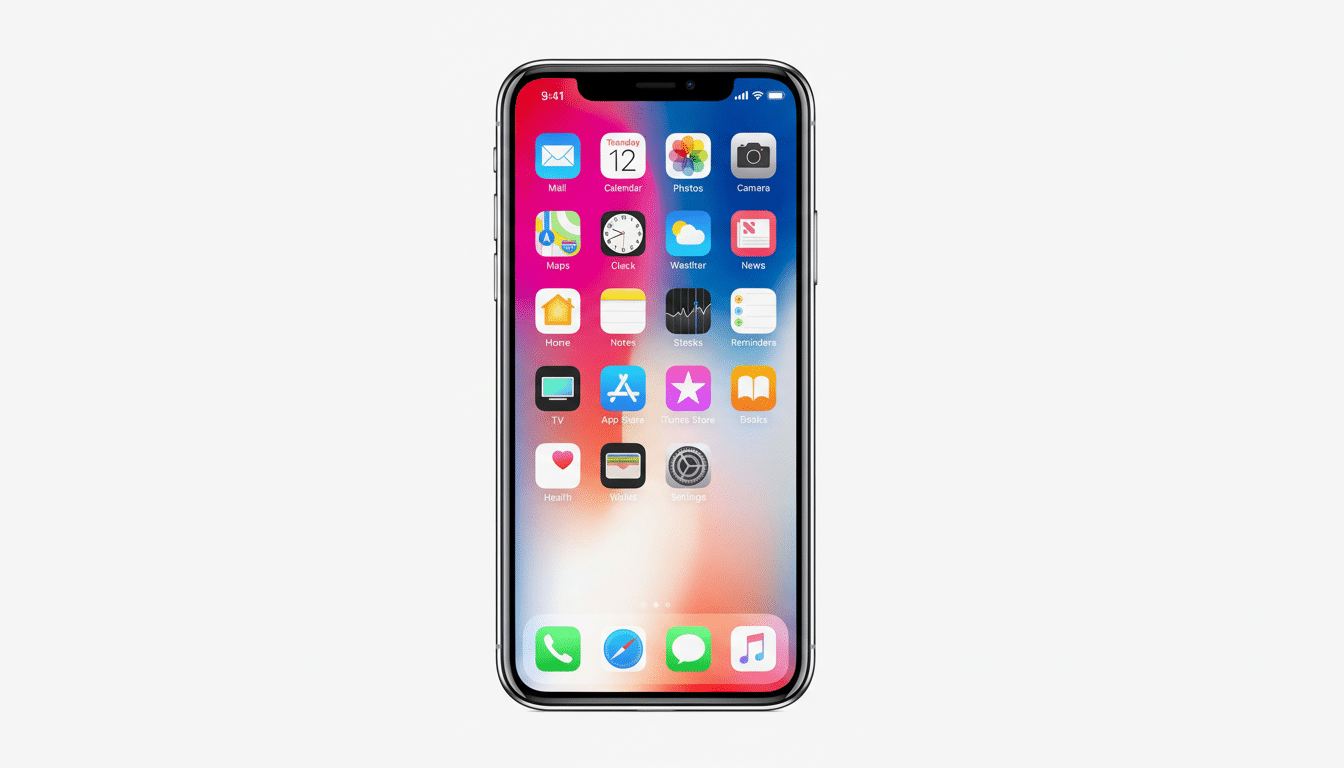
According to Apple, the addition of new features sometimes tends to draw a bit more resources until things get optimized. If you restored your device from a backup, upgraded to a new device or have a large photo library, indexing can take longer. Independent testing entities, including Consumer Reports and DXOMARK Battery, have previously seen similarly shallow drops in battery life immediately following platform updates.
See if it’s temporary — or a real problem
Go to Settings > Battery to find out which apps are eating the most energy. Use the “Last 24 Hours” and “Last 10 Days” views to see if drain is waning. On iOS 26, the new Battery screen brings up clearer graphs that enable you to better compare day-over-day usage and pinpoint runaway processes.
Next, tap Battery Health & Charging. If Maximum Capacity is less than 80% or you find performance management being applied after unexpected shutdowns, your software may not be the bottleneck after all. You can have Apple Support run remote diagnostic tests, and retail stores can test load and thermal behavior if you are unsure.
Quick fixes that really make a difference
As soon as it’s available, install the latest point release of iOS 26 and update your apps. Early patches also tend to kill time-sucking background activity and squish incompatibility issues that drain power. A restart of the phone after an update will also clear a stuck indexer or service.
Use the Battery page to target perpetrators.
If some social or navigation app is spiking background activity, go to Settings > General > Background App Refresh and turn it off for that app. In Settings > Privacy & Security > Location Services, set the rarely used apps to “While Using” and disable “Precise Location” where doing so is not imperative.

Get rid of display draw, which is one of the largest power deficiencies. Dim that brightness, both figuratively and literally (you can also disable Always-On display, for supported models), reduce Auto-Lock if you need every single extra hour. If you’re a Live Activities and lock screen widgets user, cut them down; the refreshes will keep radios and the CPU awake.
Network choices matter. Settings > Cellular > Voice & Data set to 5G Auto rather than 5G On and then use Wi‑Fi where and when possible, as well as not having long personal hotspot sessions on battery. For email-heavy users, toggle Mail fetch to Push with suitable accounts (if available) and the rest to fetch on a longer interval.
If it shows up on your device, give iOS 26’s new Adaptive Power mode a try. When it’s on, your iPhone puts endurance on a premium plan by dimming the display just a little bit, making even less-urgent things take a bit longer and automatically flicking the Low Power Mode switch at 20%. If you don’t have Adaptive Power, manual Low Power Mode remains a solid fallback.
And lastly, make sure Apple’s charging protections are still in effect. Optimized Battery Charging, and the 80% limit on supported iPhone models reduce chemical aging, which can improve real‑world battery life over months rather than just days. Those features won’t solve immediate post-update drain, but they help ensure the long game of your battery.
When to escalate battery issues to Apple support
If your iPhone continues to get hot or the battery drains rapidly after 48 to 72 hours, something else may be happening. Delete and reinstall any app that appears to be constantly active in the background, sign out of iCloud and then back in again if syncing doesn’t appear to budge (or may even amplify), or use Reset All Settings (which leaves your data intact but resets system preferences). Failing that, make an encrypted backup and then clean install — but test it with only a few of your most important apps restored to try to find a configuration issue.
And finally, if Battery Health is low or diagnostics find hardware issues, make an appointment for service. Apple’s support staff and authorized providers may be able to determine if a battery replacement or other repair will return normal battery life.
Bottom line: most iOS 26 battery drain is temporary
A small hit to battery life right after upgrading to iOS 26 is standard. Let the background chores complete, apply a recent update and use iOS’s built‑in battery tools to keep errant apps in check. If the issues persist after a couple of days, or your battery is already worn out, take steps with those above or have Apple run a check.

