I spent the weekend tackling Hollow Knight: Silksong on an Android phone, and to my surprise, it wasn’t just playable — it was fantastic. With the right setup, you can run the PC version locally, hit high frame rates, and keep the handheld feel without buying a dedicated gaming device.
Why a phone instead of a handheld?
Modern phones have closed the gap with compact PCs and handhelds. Flagship Snapdragon 8‑series chips paired with Adreno GPUs deliver big generational gains — Qualcomm touts double‑digit CPU and GPU uplifts year over year — and most premium phones now ship with 120Hz OLED panels. That’s a perfect match for a fast, precise 2D action platformer like Silksong.
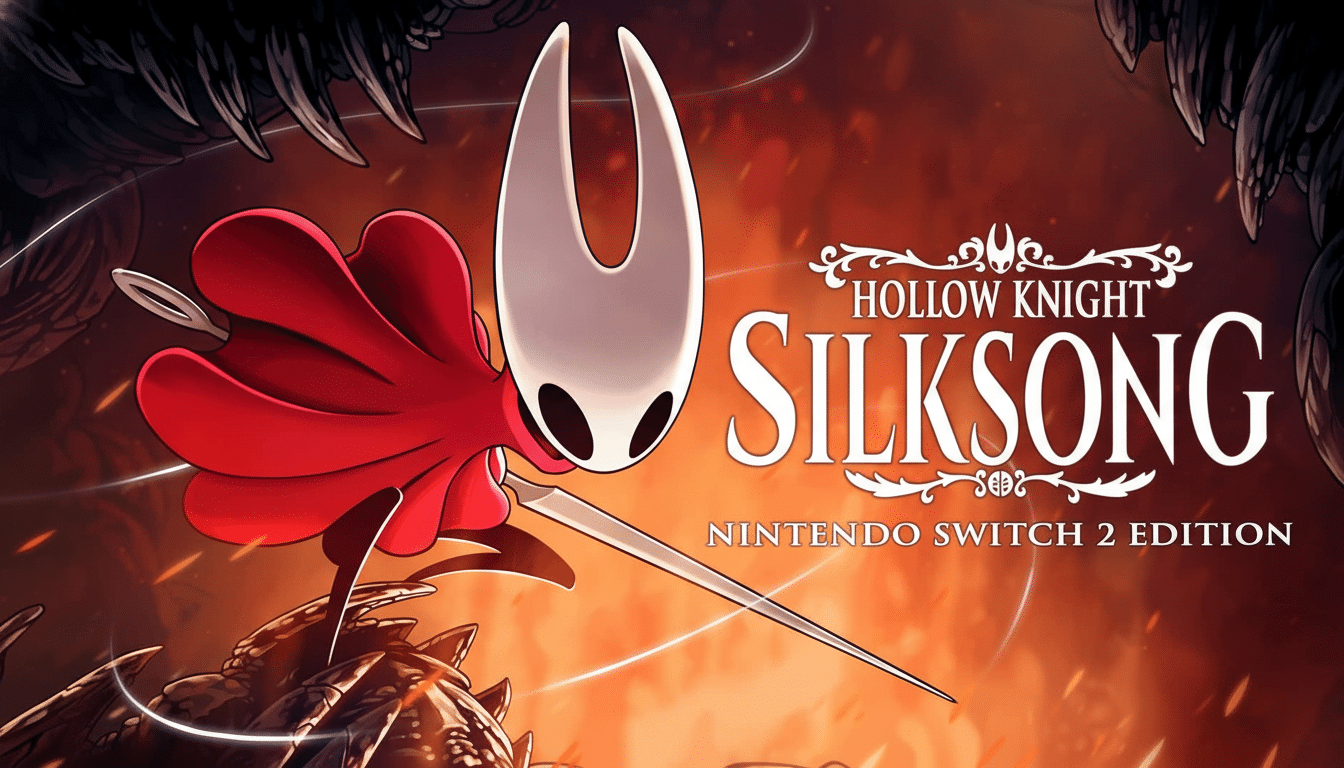
There’s also the screen. Console and handheld ports are usually fixed at 16:9, which leaves chunky side bars on tall phone displays. Running the Windows version on Android lets you control resolution and scaling so you can better use your phone’s aspect ratio without unnecessary letterboxing.
The setup that worked best: Windows emulation
I opted to emulate the Windows release on Android. The key advantages: direct access to PC graphics settings, finer control over resolution, and easy controller mapping. I used a telescopic USB‑C controller (think Backbone or Razer Kishi) because precision platforming and touch controls don’t mix.
Step one was buying a DRM‑free copy on GOG. You can emulate the Steam version, but that adds account sign‑ins and extra steps. I installed Silksong on a PC, then copied the game folder to my phone’s storage via USB. From there, I imported the game’s .exe into a Windows-on-Android emulator app.
I used GameHub (developed by GameSir, better known for controllers). Alternatives like Winlator or GameNative work too, but GameHub streamlined the setup and auto‑detected my controller. Once imported, the emulator created a self‑contained “bottle,” so I could tweak graphics and compatibility in one place without breaking other apps.
Performance, heat, and simple fixes
On a recent flagship Snapdragon 8‑series phone, I set the game to the device’s native resolution (roughly 2.6K wide on this model) and left compatibility options at defaults. Silksong booted cleanly and hovered around 110–150fps in early areas with zero visual glitches. Power draw sat in the 8–10W range during exploration and boss attempts.
The trade‑off? Heat. After an hour, the chassis was hot enough to be uncomfortable. Two quick tweaks solved it: I lowered Particle Effects and Blur Quality inside the game and capped the emulator to 120fps. That dropped power closer to 6–7W and stabilized the experience without any noticeable downgrade in clarity or feel.
If your phone is older, lowering resolution moves the needle even more. At a 1080p‑class render target, frame rates skyrocketed well beyond 200fps on my device, thermals eased, and battery life noticeably improved. External clip‑on coolers from brands like Black Shark or GameSir can help too, but they don’t always fit around telescopic controllers, so power and frame caps are the safer universal fix.

Other ways to play on a phone
Local streaming from a gaming PC is the easiest path if your phone struggles with emulation. Steam Link, Moonlight (built on NVIDIA GameStream’s open protocol), or Parsec push frames over your home network with low latency — usually far lower than cloud services — and they’re free. Stick to 5GHz or Wi‑Fi 6 for the best stability.
Cloud streaming via Xbox Cloud Gaming is an option if you have Game Pass Ultimate. It’s convenient and Silksong is available there, but added latency makes tight platforming and parries tougher. For a precision‑heavy game, I’d recommend local play or local streaming first.
Switch emulation is also possible on Android and has seen rapid progress. The Eden emulator added support quickly, but moving your legally owned copy from a Switch to a phone requires dumping keys and firmware, which is technical and time‑consuming. You’ll also be locked to a 16:9 image with pillarboxing on most phones, and performance is generally a step behind the Windows route.
Practical tips before you dive in
Buy on a platform that fits your workflow. DRM‑free stores like GOG simplify copying files to a phone; Steam brings cloud saves and friends lists but adds account layers inside emulation. Valve and GOG both support controller icons and PC‑style settings, which is ideal on Android.
Mind storage and thermals. Silksong is small by modern standards, but installation footprints grow with shader caches and emulator containers. Keep 10GB free to avoid slowdowns, and limit frame rates to your display’s refresh to cut heat. Dim the screen a notch; OLED power draw scales with brightness.
Controller mapping matters. Most Windows emulators on Android auto‑map Xbox layouts, but double‑check dead zones and trigger ranges. A slight bump to analog stick sensitivity made Needle jumps feel more precise for me. If you swap apps, save separate profiles per game to avoid remapping mid‑boss.
The bottom line
Silksong runs beautifully on a modern Android phone with the Windows version emulated locally, a wired controller, and light tuning. Between Qualcomm’s ongoing GPU gains, smarter emulation layers from groups like GameSir and the open‑source community, and robust local streaming options from Valve and others, phones are no longer a fallback — they’re a front‑line way to play. For this game in particular, the pocket setup was not just viable; it was the most fun I’ve had with mobile gaming in years.

