There’s also an AI-backed makeup filter in Google Meet that makes it easy and natural to add polish to your look on video, no actual brush in hand required. Integrated into Meet’s visual effects, the tool adds realistic lipstick, blush, eyeshadow, and mascara using precise facial tracking — AR try-ons you’ve seen in social apps (but tuned for the workplace). The demand for subtle camera upgrades has not been negligible; the pandemic prompted a surge of interest in “Zoom boom” appearance tweaks, according to the American Academy of Facial Plastic and Reconstructive Surgery.
Unlike novelty filters, Meet’s makeup looks are intended to be very subtle and hold up well under movement. Google’s face-mesh mapping “locks” the effect to your features so the liner won’t slip around and the lipstick won’t move when you talk or shift your head. Inside, you’ll discover a selection of presets (from professional neutrals to bolder nighttime vibes) that you can apply without having to fiddle with manual sliders.
- Where you’ll find the makeup tool in Google Meet
- Step-by-step setup on desktop and mobile devices
- Customization options and achieving realistic results
- Privacy and performance details, plus admin controls
- Practical use cases and on-camera etiquette guidelines
- Troubleshooting tips to fix common Google Meet issues
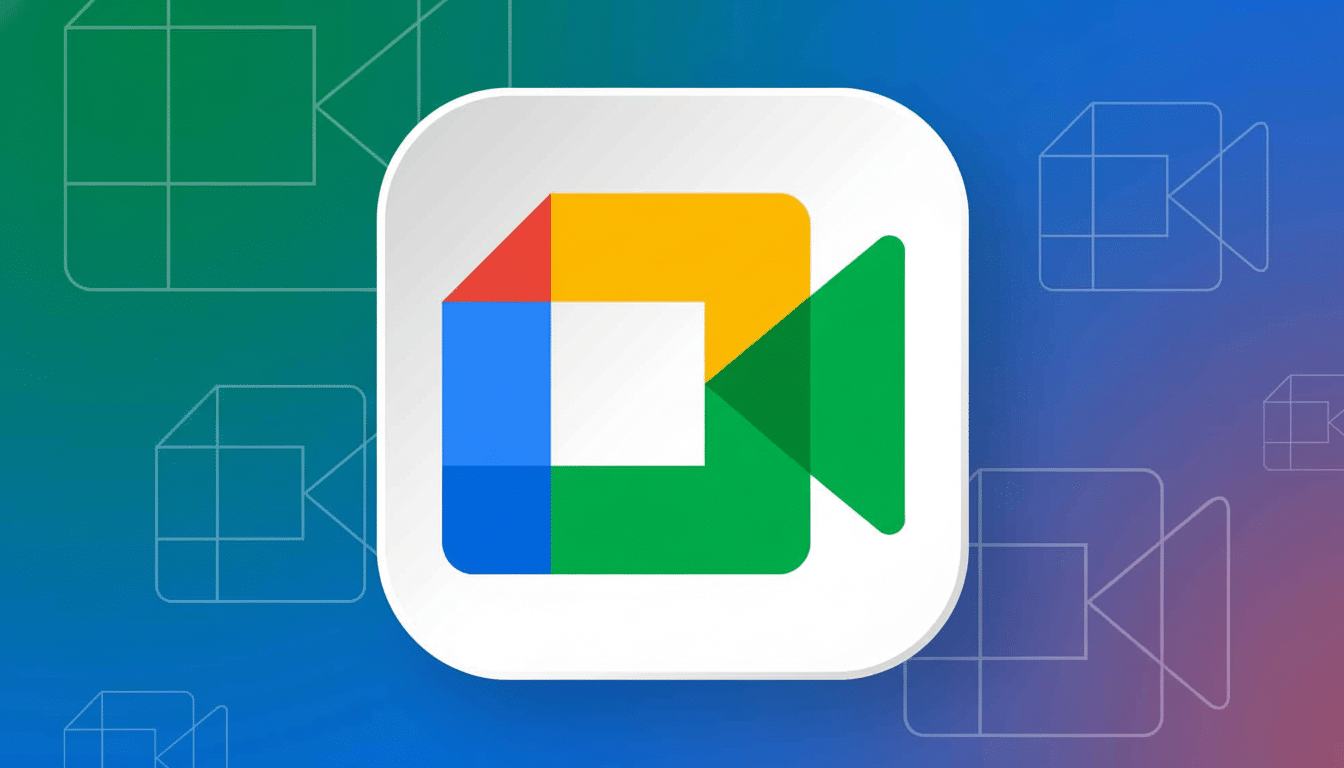
Where you’ll find the makeup tool in Google Meet
You can add makeup before entering a call or while you are already in one. On the pre-join screen (lobby): Select the sparkles or Effects icon on your self-view to open the effects panel. Go to the Appearance tab — it’s next to Backgrounds and Filters — and scroll down to the Makeup section. Hover over a style to preview on your face; click to apply.
In a meeting, open the More options menu (three dots just to the right of the red hang-up button), select Backgrounds and effects, choose Appearance, and click your desired Makeup preset. To clear it, click the selected preset again to turn it off. If your camera is off, turn it on to see the effect live.
Step-by-step setup on desktop and mobile devices
On desktop:
- Open your Meet link or calendar event and remain in the lobby.
- Click the Effects icon on your preview.
- Open Appearance.
- Scroll down to Makeup, and pick a look (from sheer office-friendly palettes to bold, liner-forward styles).
- Select your preferred makeup style.
- Close the panel and join the meeting.
If you want to swap or remove it, retrace those steps while on a call using the three-dots menu.
On mobile:
- Open Meet and stay on the preview screen.
- Tap Effects (sparkles).
- Open Appearance.
- Browse Makeup presets and tap the one you want.
- Return to the lobby and join.
While in a call, tap for controls and open Effects to make adjustments as necessary. On other devices, the names of the menu options might differ a little, but the pattern — Effects > Appearance > Makeup — will persist.
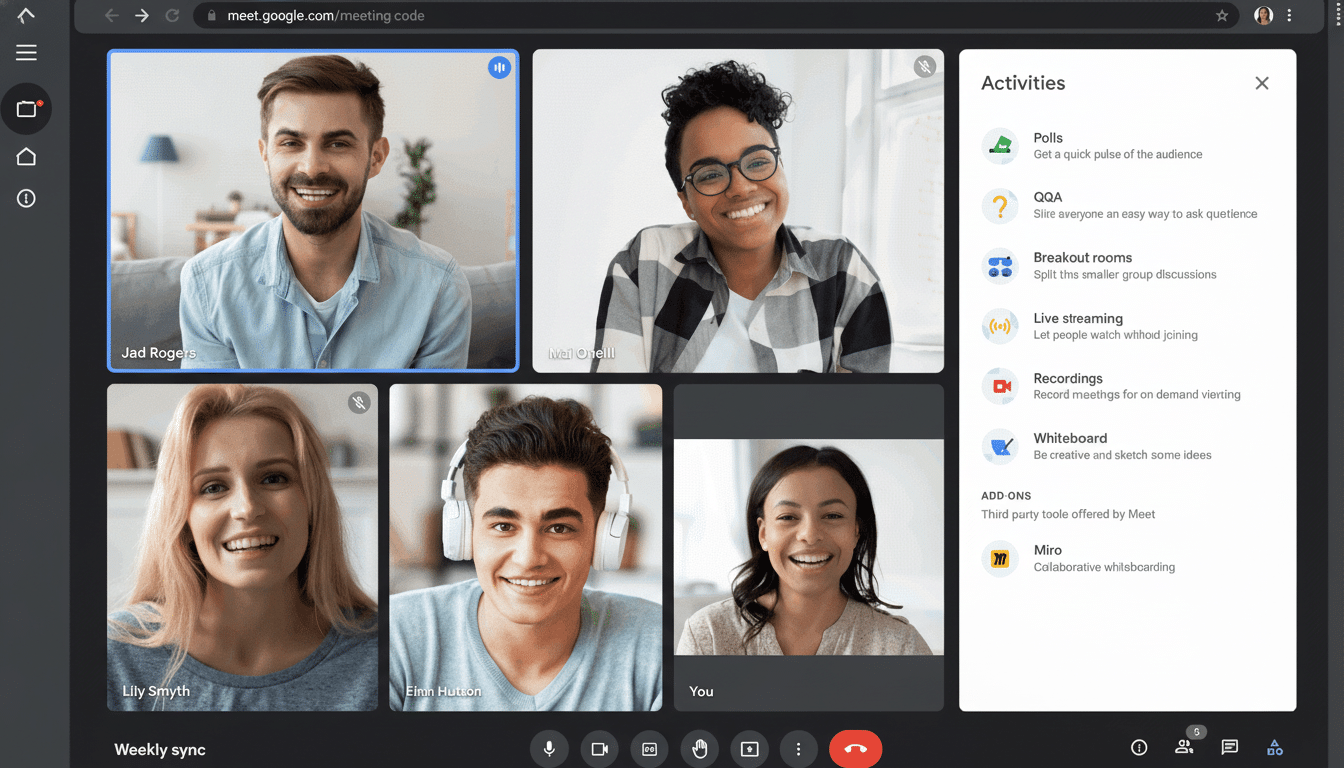
Customization options and achieving realistic results
The presets can mix and match a few elements at once (foundation smoothing, blush placement, lip color, and eye definition) so your face feels like it all hangs together. Yes, if you want light, barely there coverage, or even dewy skin on high-definition video. And yes again if you ask a rosacea sufferer or someone else with sensitive skin — “dewy” is your friend. If the pandemic has given us any common language about makeup, it’s that we all know what looks appropriate online — and that is (1) basically no makeup or (2) soft, neutral tones of color and a discreet liner. Good lighting still counts: face a window or place a soft light behind your screen, keep your camera at eye level, and don’t sit against harsh backlight that can wash out the effect.
Makeup can be combined with other Meet effects, such as background blur or portrait lighting, to minimize distractions and even out faces. Minor changes, such as switching from a cluttered background to a soft blur, can help the makeup read more naturally on camera.
Privacy and performance details, plus admin controls
Video effects are computationally expensive, so you may encounter slowdowns if you’re on an older laptop or a low-power phone. If you experience video stuttering, close other applications and lower your send resolution in Google Meet settings for yourself or others. If you want to remove an effect, deselect it in the Effects panel. Availability and performance can vary by device and account type, according to Google’s Workspace Updates.
Administrators can limit which effects are available in managed environments. If you do not see the Makeup category on your device, your Workspace admin may have blocked it, or it doesn’t work on your device or browser. According to Google, Chrome or the Meet app offer the best performance.
Practical use cases and on-camera etiquette guidelines
Imagine Makeup like a polite, rapid touch-up — handy during back-to-back meetings, long travel days, and low-light hotel rooms. Save bold looks for creative sessions and opt for neutral presets when you have interviews, client calls, or class. The Stanford Virtual Human Interaction Lab has pointed out how appearing on camera can cause fatigue; a stable look that you don’t have to micromanage can reduce some of that cognitive load.
Troubleshooting tips to fix common Google Meet issues
If the effect isn’t taking, make sure your camera is on and unobstructed, light your face by moving to an area with more illumination (natural or from a lamp), and take off any hats or large frames covering part of your face that would prevent face tracking and mask selection. Update Chrome or the Meet app, turn off any third-party virtual camera tools, and try again. If presets seem too saturated, most likely your screen color is set higher than necessary or you have a soft preset chosen — webcam processing can push reds and pinks. The general fix when this happens is to hang up and restart the call, reopening Effects > Appearance > Makeup.
Bottom line: Google Meet’s AI makeup tool offers a practical, low-effort way to look polished on camera. You’ll find it under Effects; try a few presets and let the software take care of everything else while you concentrate on the conversation.

