Threads is now also a home for group direct messages, where you can spin up conversations with up to 50 people around new threads that interest everyone. Get started here!
If you’ve been flipping back and forth rapidly between half a dozen open chats (and Game Pass, duh), this is where the social feed and the back‑channel converge, important on a platform Meta says has more than 400 million monthly active users.
- Before you start: requirements and limits for group DMs
- How to start a group DM on Threads step by step
- Smart setup and group management tricks for Threads
- Privacy and safety basics for Threads group DMs
- Why group DMs on Threads are important for communities
- Troubleshooting common snags with Threads group DMs
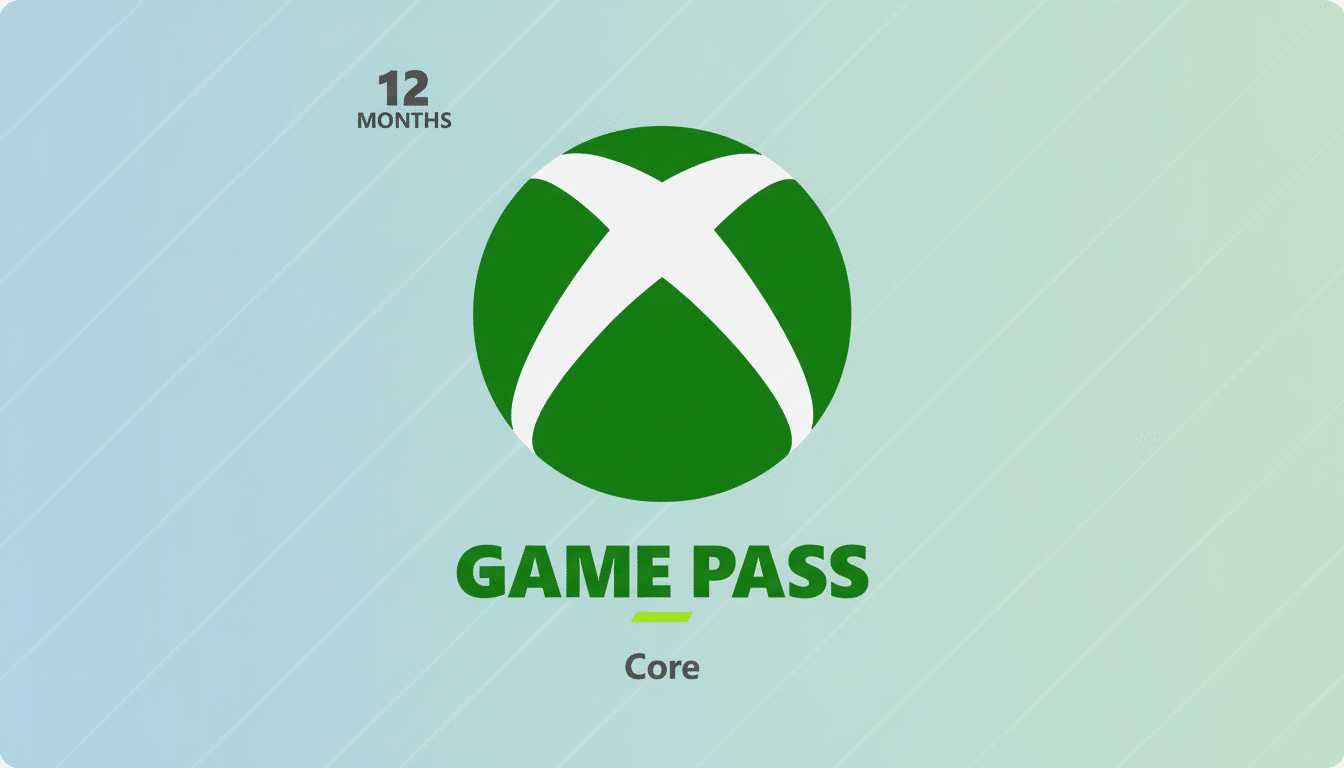
Here is a straightforward step-by-step guide to starting your first Threads group DM, plus some pro tips and guardrails to know before you invite in the crowd.
Before you start: requirements and limits for group DMs
The size of groups is limited to 50 people. That’s a nice size for a community of fans, a club, or even a small team; it’s not too big to be unmanageable.
Attendees must already be following you on Threads. If you’re not able to add someone, it’s likely because they don’t follow you or their settings restrict message invites.
This feature is for people 18 and older. Accounts that have been flagged as under 18 will not see options to create groups, which falls in line with Meta’s youth safety protocols.
Mobile app only for now. You can read and send DMs on iOS and Android; support for the desktop has yet to roll out at press time.
Media is fully supported. You can share photos, videos, GIFs, and stickers in group DMs — useful for rapid-fire updates or highlight reels.
How to start a group DM on Threads step by step
- Step 1 — Open Messages: In the Threads app, press the Messages icon (the envelope) in your inbox to open it.
- Step 2 — Compose: Tap the button to compose a new message in the upper-right corner of your inbox.
- Step 3 — Add people: Find and click on up to 50 followers to add. If someone doesn’t show up, ensure that they are following you and can receive messages.
- Step 4 — Name the group: Before your first message goes out, hit the chat details button to give it an easy-to-find name.
- Step 5 — Share an invite link: Create an invite link to share with your followers by tapping the invite link option. Congrats—this accelerates onboarding instead of adding one person at a time.
- Step 6 — Post your first post: Jump in with a brief welcome or instructions (or the agenda). Pin it if it’s a message, or reiterate periodically so new members definitely see it.
Smart setup and group management tricks for Threads
Set expectations early. Say it in the first message: What you want to talk about, how often you will post, and if off-topic chatter is cool. Clear norms reduce notification fatigue.
Use media to keep momentum. Quick videos, image carousels and GIFs are effective in group settings — inside data on all social forums signals that more media-rich content results in higher reply rates.
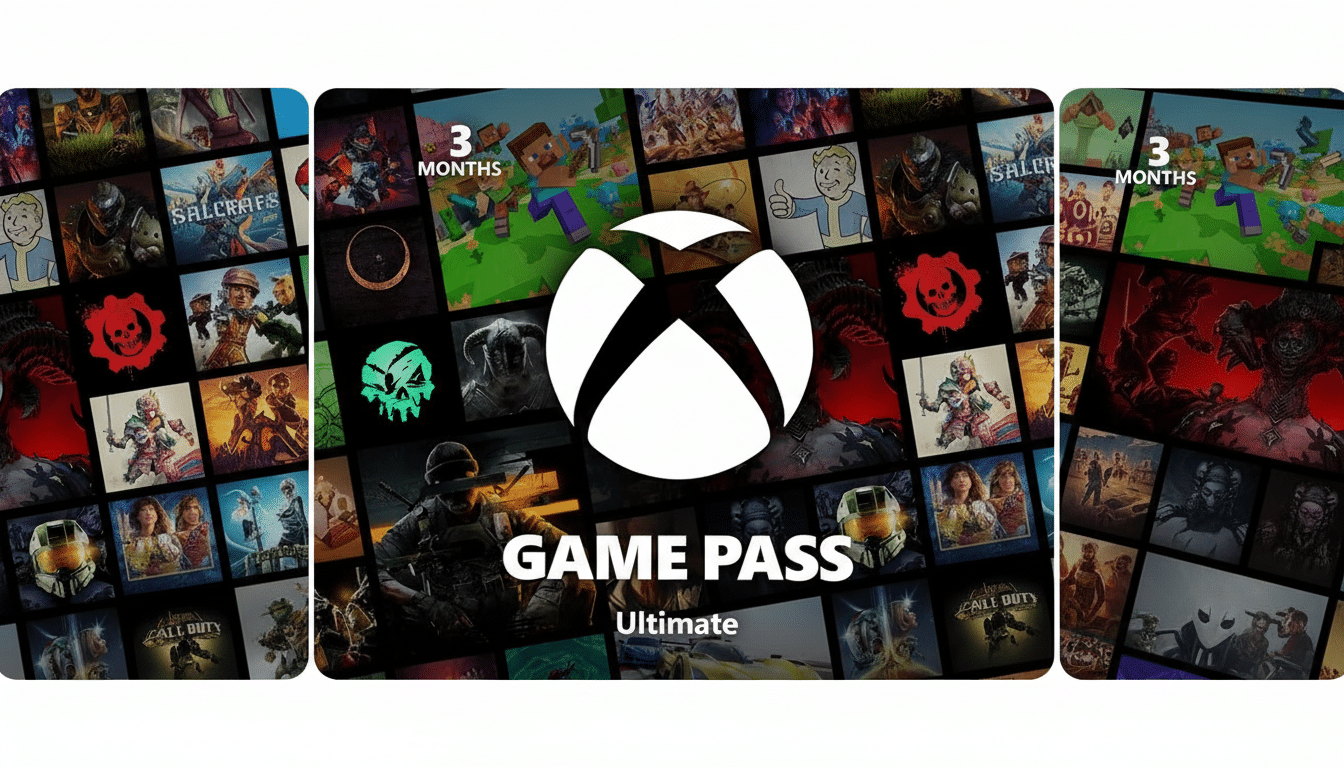
Keep names and bios scannable. A sharp group name and informative description can help members prioritize busy inboxes — especially when they’re part of multiple Threads communities.
Mind notifications. Remind members to set per‑chat notifications or mute while events are live. This maintains engagement without swamping people.
Privacy and safety basics for Threads group DMs
Message requests and a hidden folder can help filter out unwanted contact. If you get a message from someone you don’t know, their message could pop into requests first.
Control who can message you. Review your privacy settings to:
- Limit who can invite you to chats
- Restrict users from messaging you
- Block an account
These controls are similar to ones across Meta’s suite of apps.
Moderate proactively. Kick out disruptive members, report rule‑breaking content and remind everyone of community guidelines. Safety researchers and groups such as the Integrity Institute always stress clear norms as the best first line of defense.
Why group DMs on Threads are important for communities
More and more people are utilizing social apps as their main messaging platform. Polls by organizations like Pew Research Center indicate that private group chats are a default coordination mechanism for younger people, from study circles to sports fandoms.
Bringing group DMs onto Threads puts conversations alongside the public posts they are responding to. For creators, brands and clubs, that means fewer context switches and a more seamless loop between announcements and discussion.
Troubleshooting common snags with Threads group DMs
- Can’t add someone: They have to follow you first and have their settings set to receive messages. Ask them to follow and retry.
- Invite link is not working: Ensure the link isn’t expired and recipients are qualified according to their age and region settings.
- Don’t have the Messages icon: Update Threads to the latest version. If you don’t see the Messages icon, you haven’t done anything wrong; your version of Threads just hasn’t been updated yet. Similar features will roll out over time, and older builds won’t have group DMs or EU messaging support.
- No access to desktop: Group DMs are currently a mobile‑only experience. Send and manage chats with iOS or Android.
Through these steps and precautions, you’ll be initiating a well‑run group DM on Threads, keeping conversation on topic without trending off into theater-racing from Kilimanjaro joke territories, and establishing a space people actually want to enter.

