For anyone who turns to Pinterest to brainstorm a wedding, wardrobe, or weeknight dinner, the sudden influx of fake imagery can render inspiration hollow. The platform recently started rolling out controls that allow you to dial back algorithmic art in your feed. Here is how you can block AI on Pinterest and get your more human boards back.
Use Pinterest’s GenAI Interests control in Settings
The shortcut version exists in Settings in the desktop implementation. Open Pinterest, click on the gear icon, select “Refine your recommendations,” then choose “GenAI interests.” You’ll see switches for whether generative AI ideas show up around certain topics in your feeds. Turn off any GenAI interests you don’t want to view. Pinterest explains you’ll “begin seeing less of” such ideas, which implies a reduction, not necessarily a complete block.
- Use Pinterest’s GenAI Interests control in Settings
- Tighten your Pinterest feed with in-product signals
- Search smarter to avoid AI results and surface real creators
- Take a proactive approach to managing creators and boards
- Understand filter limits and AI detection challenges on Pinterest
- A practical workflow to reset your Pinterest feed effectively
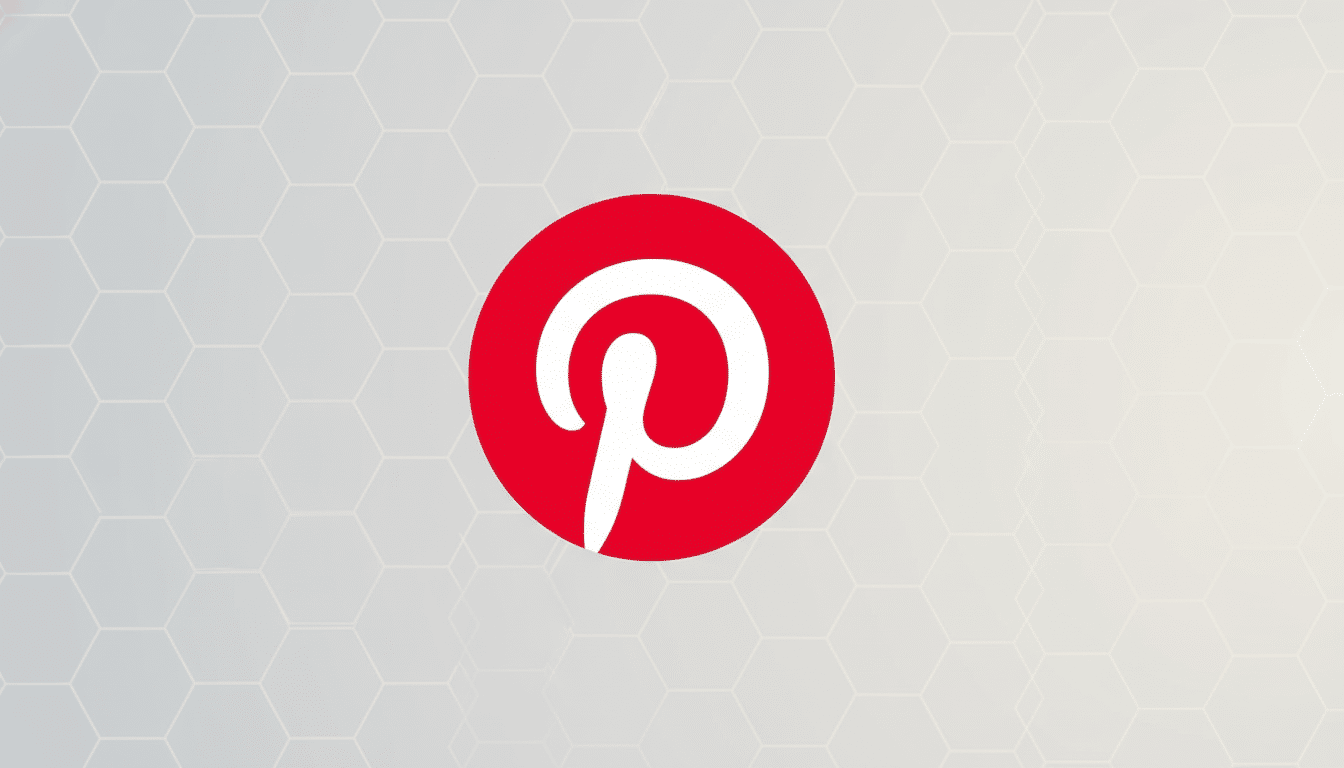
The rollout process is gradual, and some users may not yet see the control appear in their mobile app. If you don’t see it on your phone, try desktop. Give the system a little time to retrain after you make changes; recommendation pipelines don’t self-balance immediately.
Tighten your Pinterest feed with in-product signals
Your feed learns nonstop from your behavior even with GenAI interests off. Open the three-dot menu on any Pin and tap “Hide” or “Not interested.” Do this as a general rule when you identify machine-written or spammy-looking posts. On the flip side, save and interact with Pins from people whose work you trust — be it photographers, illustrators, stylists, or makers. Just as is the case for negative signals, positive signals matter.
Open Settings and explore options, such as “Tune your home feed” or “Privacy and data,” to see recent activity that informs recommendations. If your feed has veered closer to synthetic aesthetics, clearing or pausing some signals — like recent searches you don’t want influencing results — can help.
Search smarter to avoid AI results and surface real creators
When you search, navigate the algorithm by intent. Add terms such as “behind the scenes,” “film photo,” “handmade,” “studio shot,” or “process” to embrace human-created work. Employ minus operators to omit common AI markers, as in: “wedding centerpiece ideas -ai -midjourney -stable diffusion -dalle -leonardo.” If you care to, put quotation marks around words or phrases you think are especially important in any case.
If a search continues to yield artificial output, pivot to increasingly specific language about materials, tools, and camera specs (“oil on canvas impasto,” “35mm Kodak Portra,” “wheel-thrown stoneware”). But that just goes to show: AI content is usually scrubbed of process specifics, and the more specific we can get with how to make it, the more it helps surface real creators.
Take a proactive approach to managing creators and boards
Follow accounts that openly share their craft, such as process shots, tutorials, or studio notes. A lot of genuine creators post materials, locations, and behind-the-scenes information in their descriptions. If a board consistently publishes AI composites or clickbait, unfollow or mute it. At the same time, you can also disable suggestions inspired by a given Pin, board, or topic from the same drop-down menus that enable you to hide content.
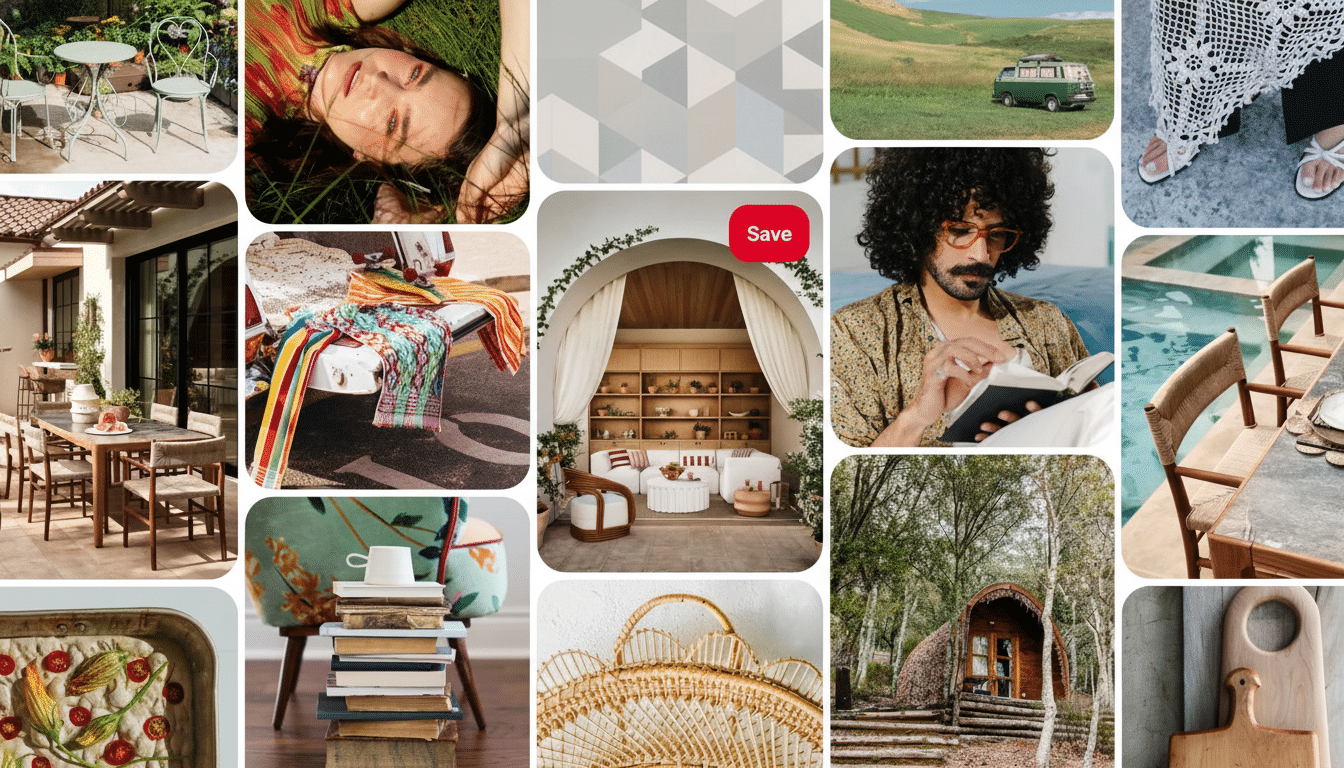
Check for signals of legitimacy:
- A consistent style over months or years
- Comments discussing technique
- Creator bios that link to portfolios or shops
That’s because most communities of creators that are not massive tend to preserve a traceable body of work for the algorithm to learn from when you engage, from independent illustrators to food bloggers and pattern designers.
Understand filter limits and AI detection challenges on Pinterest
AI detection isn’t perfect. Researchers at groups including the Stanford Internet Observatory and the Partnership on AI have outlined how difficult it can be to moderate synthetic imagery at scale, particularly if uploads are resized or descriptions are oblique. That’s why Pinterest frames the GenAI control as a way to see fewer, not none, AI suggestions.
Industry standards, including the C2PA Content Credentials, are catching on as a means of attaching tamper-resistant metadata to images, but remain unevenly adopted across apps and creators. Until provenance is everywhere, the best approach should be multilayered: reduce the weight of GenAI suggestions, strengthen your own inclinations with Hide and Not Interested taps, hone text searches, and curate who you follow.
A practical workflow to reset your Pinterest feed effectively
- First, reset GenAI interests on desktop and allow the algorithm a day or two to refresh.
- Second, dedicate a week to saving Pins only from humans you love and hiding anything artificial.
- Third, fine-tune your search language with exclusions and keywords for materials.
- Fourth, trim your followed accounts and silence heavily AI-centered boards.
Pinterest touts hundreds of millions of monthly users in its earnings updates, which means the recommendation engine is powerful — and responsive when you train it.
Through a few minutes of setup and thoughtful engagement, you can relegate AI images to the margins and take actual craft back to the center of your inspiration boards.

