If your Android TV or Google TV device won’t let you access the Google Play Store and instead shows a “Can’t connect” message, then you’re not alone. User reports from those with set‑top boxes and smart TVs are identifying the issue as somewhat widespread but not universal, with many users being able to stream video while the Play Store itself gets stuck on launch.
Why the Android TV Play Store May Not Be Opening Today
Several users with the likes of Onn 4K Plus streaming box and NVIDIA SHIELD TV have reported the Play Store failing to load despite being connected to the internet. Other users, including some with Sony TVs running older Android TV builds, have reported no issue at all. That divide suggests a server‑side weirdness or that some local cache is going bad, not something that all the servers have in common.
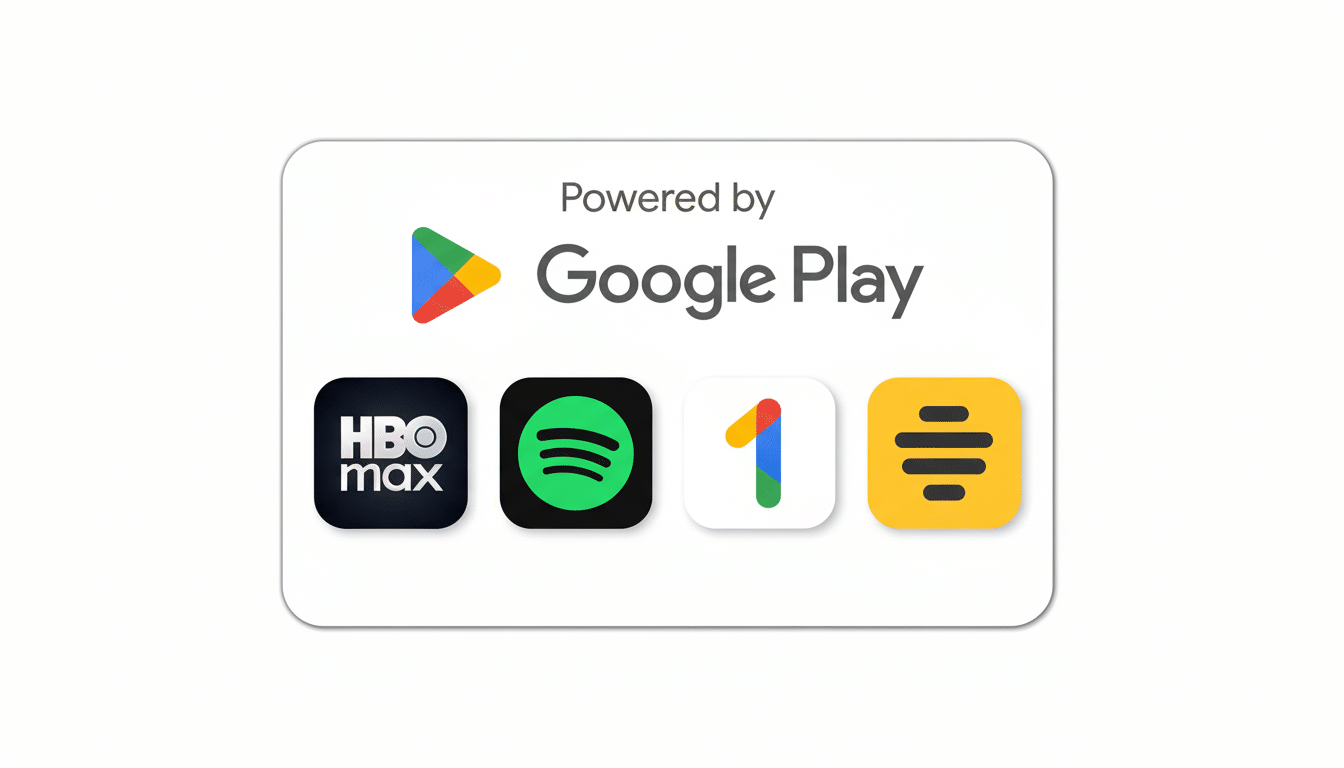
The Play Store uses different authentication and commerce endpoints from your streaming apps. If the application’s cached tokens or certificates fall out of sync, or if device time has drifted even slightly farther than this brief expiration window allows, the app will be deceived into falsely identifying a healthy network as “no connection.”
The Fast Fix Most Android TV Users Should Try First
Clearing the Play Store’s data has been found to work for many affected users. It takes less than a minute and won’t impact your purchases or subscriptions.
Step‑by‑step on Android TV and Google TV:
- Go to Settings > Apps > See all apps. If necessary, tap Show system apps.
- Select Google Play Store.
- Tap Force stop, and then, in Storage & cache (or just Storage), tap Clear cache and Clear data (or Clear storage).
- Relaunch Play Store. If it asks you to, sign back in to your Google account and try the steps again.
This simple reset clears out old tokens, and it rebuilds app state. On NVIDIA SHIELD TV, at least, some users are also force stopping both the Play Store and Google Play Services, clearing data in each, then rebooting.
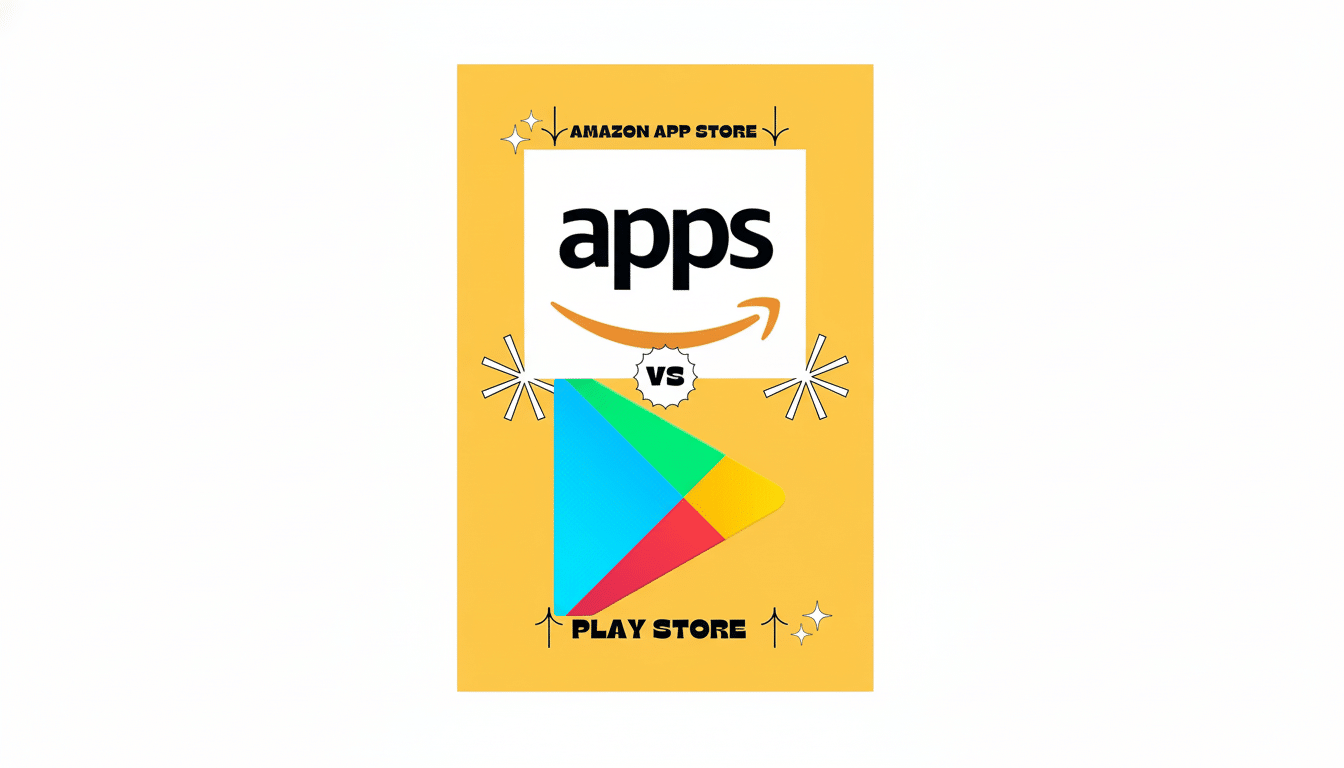
If the Android TV Play Store Still Won’t Open
- Restart the TV: Power off for 30 seconds and power back up, or go to Settings > Restart. A cold boot will refresh background services that are linked to Play.
- Reset Play Services stack: In Settings > Apps, clear the cache and data for Google Play Services as well as Google Services Framework. Reboot right after that to re‑sync them.
- Verify time and date: Make sure Automatic date & time is on. If your clock is incorrect by a minute or two, certificate checks can fail.
- Network sanity check: Switch between wireless and wired networking, try a router reboot, and temporarily shut down any VPNs or DNS filters on the network. Those can black hole Play endpoints without touching streaming.
- Free storage space: Keep at least 1–2 GB of free storage. Insufficient storage may quietly halt updates and prevent the Play Store from opening.
- Account refresh: Sign out of Google on the TV, and sign back in. This forces new authentication tokens.
- System updates: Look for firmware or security updates in Settings > System. Google says that older components can impact Play’s reliability.
- Profile restrictions: If you’re using a kids or restricted profile, the account owner’s profile may limit which app stores are available.
How Widespread This Android TV Play Store Issue Is
Anecdotal evidence in community forums suggests the issue is affecting various OEMs and versions of Android TV OS, though it has not affected all devices. A few of my colleagues’ Sony TVs on Android TV 10 didn’t face any issues, and others using different brands were facing the block. With Android TV OS currently in use on over 220M monthly active devices, we’re living in a world where small server issues may show up at scale — but not consistently.
The Play Store works for some, but only until you leave the app—streaming apps have not shown any issues. Getting back into the Play Store after they re‑authenticate can fail again. Play has been fine — okay, maybe a little janky. Clearing data induces that refresh, which is why it works so well.
When to Wait for a Fix or Contact Support for Help
If you have cleared data, restarted, checked time, and refreshed your account, simply give it a few hours. Server‑side updates may need time to reach all regions and devices.
Intermittent failures that persist across multiple days may indicate a device or account issue. Contact your TV maker’s support with your model and software build, mentioning that the Play Store shows a connection error but other apps work. Google’s own support pages suggest the same cache and data steps detailed here; adding a quick line to say you tried them can accelerate troubleshooting.
Bottom line: unless you know something I don’t, the fastest and most reliable fix for most households remains the simplest — clear the Play Store’s data, reboot, and let Android TV rebuild a clean line to Google’s servers.

