Microsoft has endowed Copilot with a useful new capability — the ability to remember and forget as you see fit, alongside a settings page where you can review and edit those memories. The outcome is a more helpful assistant that learns from you, without you having to give up control. Here’s how it works and what to do safely with it.
What Copilot Memory Does and How It Affects Replies
Copilot can now remember the personal preferences and context you decide to share with it, and turn that context into future responses. Explain that you’re a vegetarian, and it’ll take that into consideration when picking restaurants. Tell it you like short email drafts or British English spelling, and it will adjust its output accordingly. You can also ask it to remember recurring tasks (like, say, sending you a nudge to jog every morning) or forget details you no longer want it to use as reference material.
- What Copilot Memory Does and How It Affects Replies
- How to Edit, Review, or Wipe Your Copilot Memory Safely
- Smart ways to use Copilot memory with privacy in mind
- How it compares to other AI assistants on memory
- What your data is used for and how privacy applies
- Real-world scenarios where Copilot memory helps most
- Bottom line: keep Copilot memories useful and safe
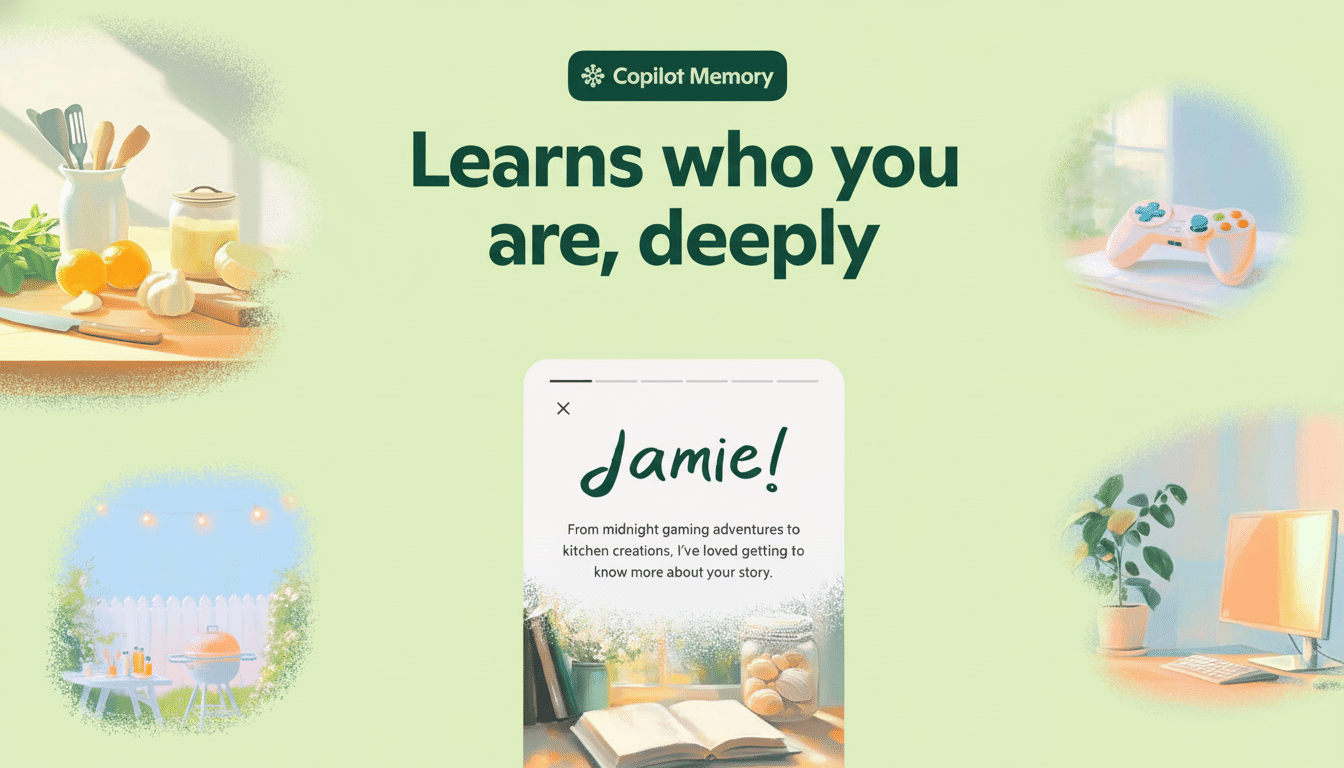
“The memories you give to Copilot influence responses later on,” Microsoft’s AI chief Mustafa Suleyman said in the announcement on X. The feature is present on desktop and mobile, and its interpretation of personalization versus user control will aim to land somewhere between the extremes of all or none.
How to Edit, Review, or Wipe Your Copilot Memory Safely
Use in-chat commands when you need easy control:
- Say “Remember I’m vegetarian” or “Remember my project is due every Friday.”
- Say “Forget my old address” or “Forget the journal reminder” to erase things you no longer want stored.
To see a full audit trail, visit Settings > User Memory within Copilot. There, you can scroll through what’s been stored or edit entries to update information — or delete stuff one at a time. This is the quickest way to amend outdated facts or remove anything too personal.
Tip: Make your memory entries short and clear.
“Vegetarian, allergic to mushrooms” is more actionable than one that is 500 lines long, and easier to keep up to date.
Smart ways to use Copilot memory with privacy in mind
High-value, low-risk memories work best. Consider saving:
- Syntax priority (APA citations, bullet points, succinct email)
- Schedule (status report on Fridays, reminders in the morning)
- More general tastes (vegetarian, likes sci-fi audiobooks, uses Windows)
Avoid very sensitive information and data such as financial information, medical history, or company secret strategies. If you decide to share something and want to remove it later, either put the memory into User Memory or use the Forget command.
How it compares to other AI assistants on memory
The Copilot approach is part of a larger shift in the industry. OpenAI added memory to ChatGPT, so it could carry the context of a previous chat into its responses. Anthropic also inserted an option for Claude to recall information from past conversations, which users can turn off or dial back. The common theme here is pretty obvious: Assistants are going from one-trick ponies to tools that are learning what you like — but maintaining controls for you to drive the ship of what’s being kept.
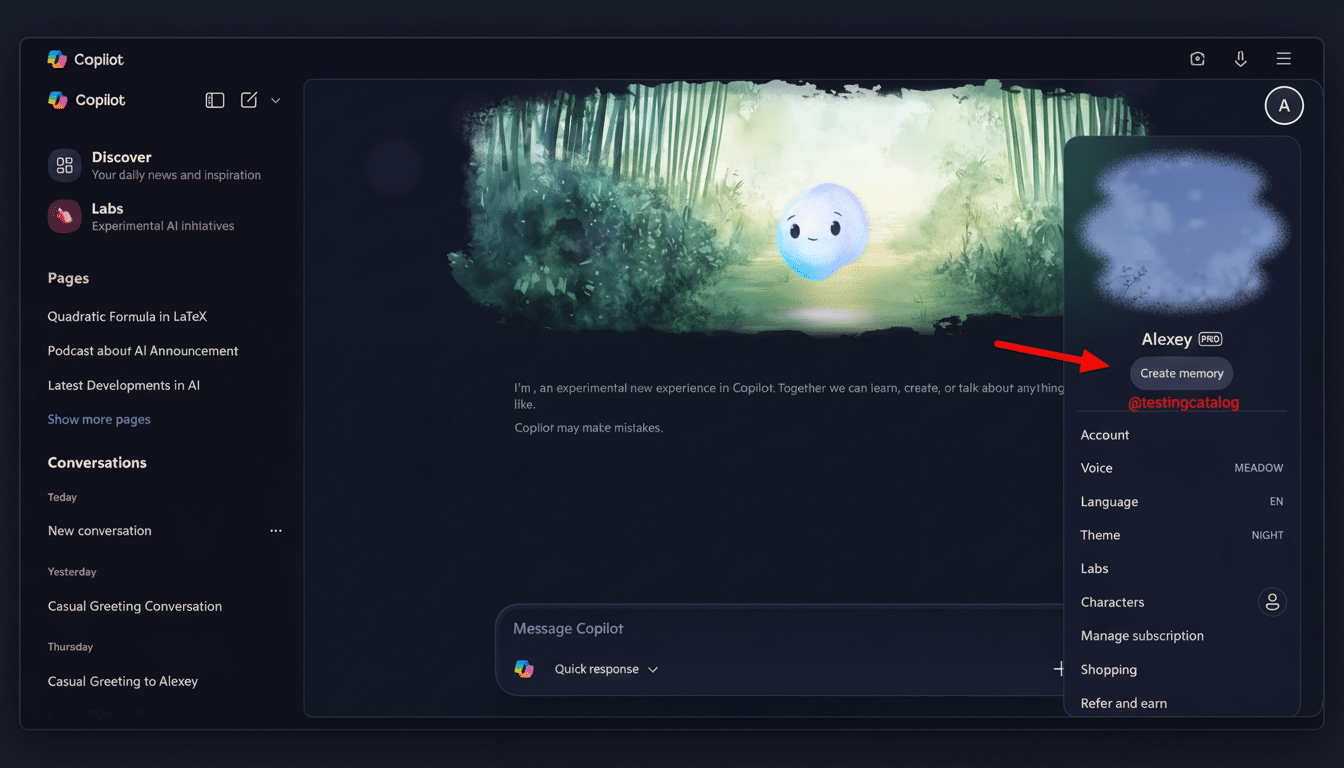
What your data is used for and how privacy applies
Microsoft has said that personalization and memory are a means to create a richer profile and tweak suggestions over time.
But with that convenience comes responsibility: if data is stored, data must be managed. Under the European Union’s GDPR, companies are required to explain how personal data is collected and processed as well as give controls. You don’t have one federal privacy law in the US, so you’re mostly dealing with product-level settings and general policies.
Security remains a practical concern. According to IBM’s 2024 Cost of a Data Breach Report, the global average breach costs $4.88 million — and there is no denying that limiting sensitive data within any cloud service reduces risk. Monitoring your User Memory regularly and dusting it is a safety routine that should become second nature.
Real-world scenarios where Copilot memory helps most
Personal productivity: Save “Morning journal reminder at 7 a.m.,” and “Prefer bullet point summaries.” Copilot will prompt you and adjust responses as well.
Travel planning: Tell it “I don’t rent cars” and “Prefer walkable neighborhoods.” In the trips to come, you’ll be focusing on transit and central hotels.
Team workflows: Add “Use our project’s label ‘Q4 Launch’” and “Standups are Tues/Thu.” Copilot can structure drafts and schedules to fit your norms.
Bottom line: keep Copilot memories useful and safe
Copilot’s adjustable memory lets you enjoy the benefits of a custom fit without losing the ability to change your mind.
For a quick change, use “Remember,” and then use the item as usual; to forget something, select that option. When you need to clear things, head to Settings > User Memory. Be deliberate about what you save, leave the sensitive stuff out, and let the assistant remember only enough to make it truly useful.

