Google Photos has introduced a deceptively simple change to its Add to album screen, and it makes organizing massive libraries seem like less of a chore in an instant.
Now the picker has a search bar, sorting options, and filters for albums versus shared albums. It’s the sort of small quality-of-life change that doesn’t demand attention — only after you’ve experienced it will you not want to go back.
- Why this minute tweak really matters in Google Photos
- How the new Add to album tool in Google Photos works
- Real-world examples of faster album organization
- Little UX tweaks deliver big productivity gains
- What still needs polish in the album picker experience
- Bottom line on Google Photos’ upgraded album picker
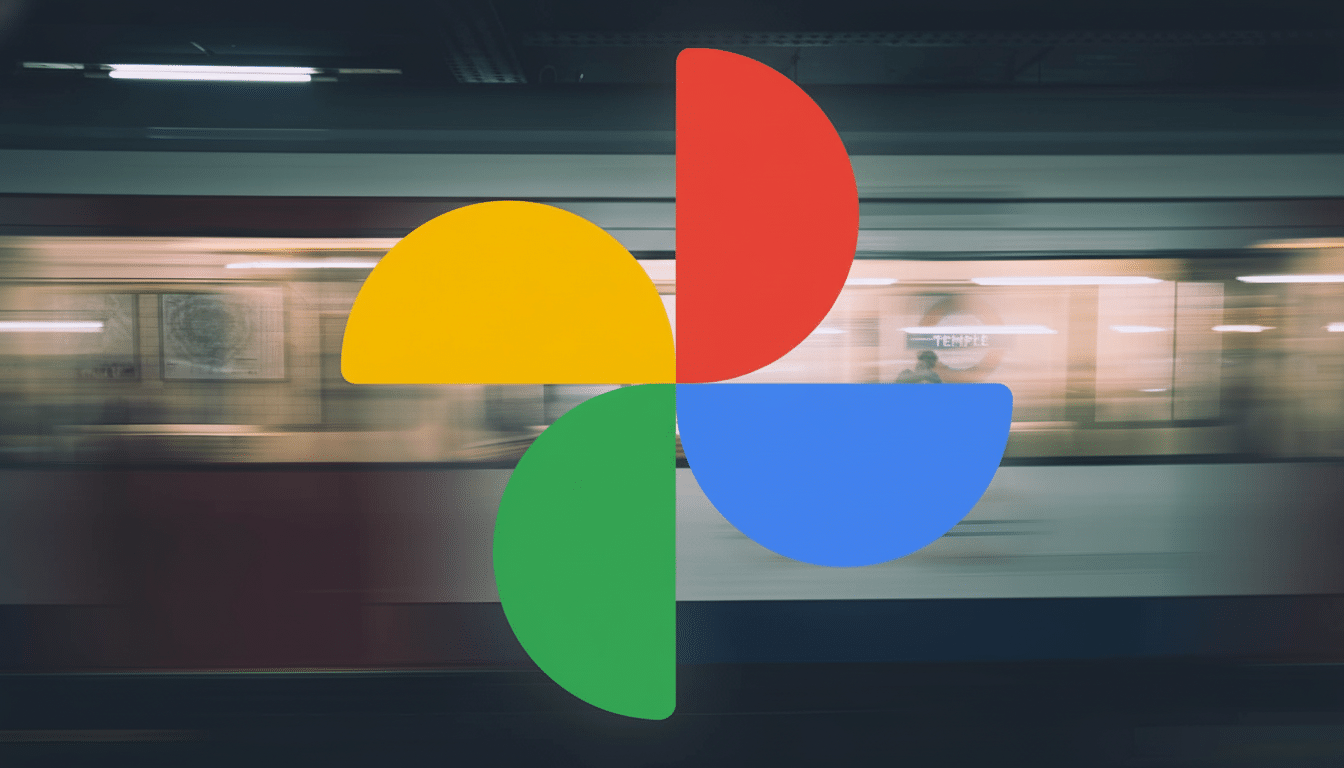
If you’ve ever scrolled through dozens or hundreds of albums to tuck away a single photo, this change feels like a breath of fresh air. You can type to quickly jump to an album, linearly sort the list according to how your brain works, and then winnow down the results to just what you own or that which others have shared with you.
Why this minute tweak really matters in Google Photos
Photo libraries aren’t small anymore. Google has said the service stores over four trillion images, with tens of billions of new photos and videos uploaded weekly. Even casual users will find themselves with sprawling album collections — vacations, kids’ sports seasons, the home project album, the pet compilation, and occasionally a bizarrely specific passion project.
So far, the Add to album sheet was showing the recency, and that is amazing for time-boxed albums but absolutely awful for more long-running ones. Think of a “Best wallpapers” album you’ve amassed over years, or a “Concerts” album that covers a decade. Without search or a way to sort flexibly, finding those collections felt like prodding around in an extremely long and unsorted drawer.
How the new Add to album tool in Google Photos works
Open any photo, tap Add to album, and you’ll be greeted by three new helpers: a search field, sorting controls, and filters. Begin typing the album name, and the list narrows down immediately — no more eyeing that long alphabetical or chronological scroll. It also comes in particularly helpful for emoji- or unusual-word-titled albums; even partial typing still brings them up rapidly.
There are options to sort by title alphabetically, last modified, and recent media added. That trifecta addresses the principal mental models people use for organizing. If you consider albums to be projects, sort by date modified. If you think in names, then go with alphabetical. And if you’re filing an event recently recorded, the “most recent photo” sort keeps it on top.
The filters allow you to switch between your albums and those that others have shared with you. That’s ideal for adding group shots to a shared event album when you don’t want to scroll through your own gallery. The feature seems to be widely rolling out as part of a server-side update, mirroring standard behavior from Google Photos of shipping user interface updates.
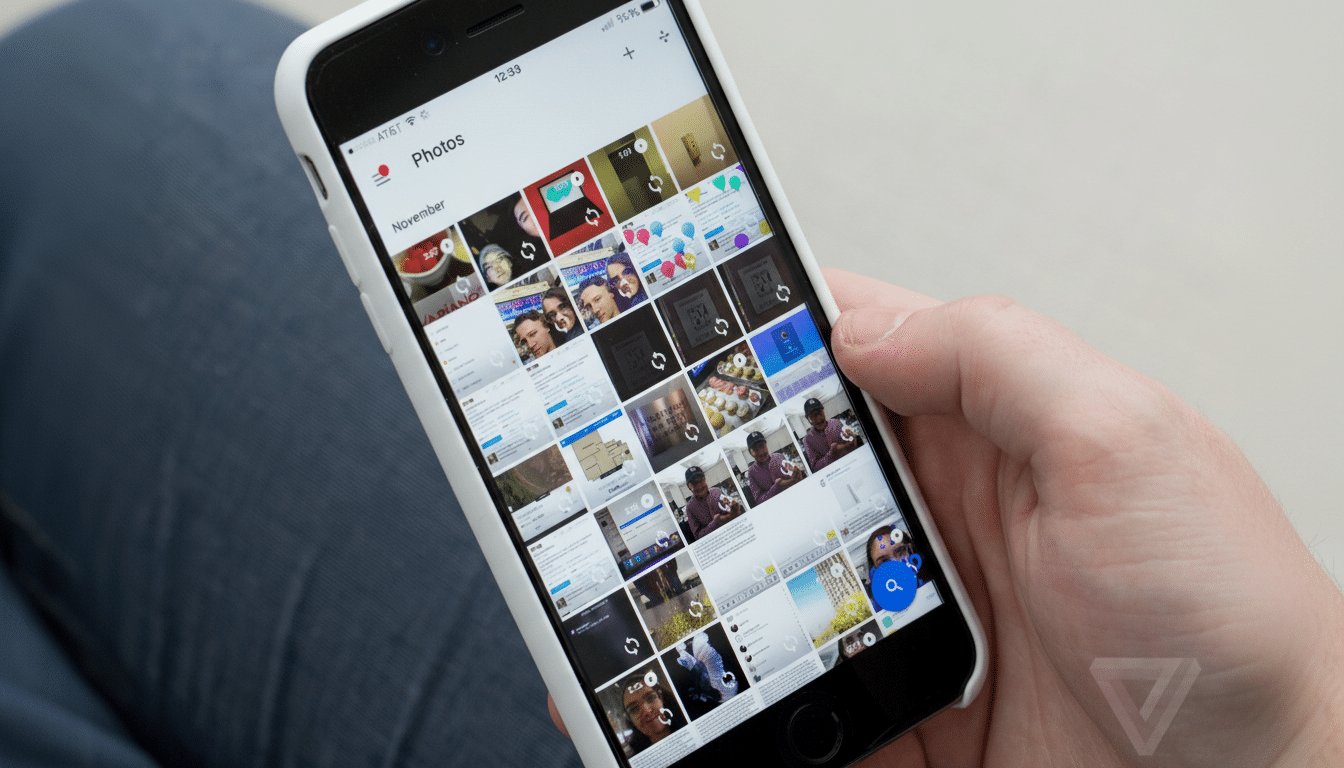
Real-world examples of faster album organization
Let’s say you have a “Home updates” album that encompasses several moves and house revamps. In the old flow, you would remember where it sat based on when you had last added something. Now, typing “home” lands you there in less than a second, and sorting by last modified surfaces all the albums that are actually actively changing.
A common filter for social events: After a birthday or wedding, your Photos app may be inundated with shared albums. Flipping to “Shared” and tapping a person’s name or event title is speedier, and it cuts down the risk of dropping pictures into a misfiled album — which anyone who has cleaned up misfiled photos knows painfully well.
Little UX tweaks deliver big productivity gains
Findability, though — whether through search or sort or filter — has been demonstrated by organizations like Nielsen Norman Group to deliver massive speed increases and accuracy improvements in completing tasks. This update’s a case in point: It takes seconds off an action you perform hundreds of times a year, and that cumulatively turns into real time saved.
It also reduces cognitive load. Instead of having to recall when an album was last accessed, you can trust it’ll be put in your face via naming, modification date, or just basic filtering. That mental offload is what makes organizing less like work and more like instinct.
What still needs polish in the album picker experience
Two features would take this from great to amazing: pinning and favorites. Allow people to pin crucial albums to the top of the Add to album sheet, or at least favorite a few that are always up there. Meanwhile, power users with 100-plus albums would experience even larger gains.
And it would help if surfaces were consistent as well. Selecting albums for smart displays and TV screensavers must have the same search, sort, and filter controls. If Photos is the memory center of your family, the album picker should behave exactly the same wherever you find it.
Bottom line on Google Photos’ upgraded album picker
It’s a silent shift with deafening effects. By including search, sorting, and filters within the Add to album panel, Google Photos now aligns with how people really organize their memories. It’s faster, smarter, and it adapts to the messy reality of modern photo libraries — in other words, just what a great photo manager should do.

