Google Meet is adding a native meeting timer feature—little more than a small but meaningful control—so that participants can add a countdown clock to the call.
It will be among several updates that Google says it plans to roll out over the next few months as businesses and other organizations continue to experiment with remote work alternatives while trying to adapt as much of our lives online as possible.
- What the New Google Meet Timer Can Do and How It Works
- Controls and Permissions for Starting and Editing Timers
- Availability and Rollout for Personal and Workspace Users
- Why a Shared Meeting Timer in Meet Actually Matters
- How It Stacks Up to Rivals Like Zoom and Microsoft Teams
- Practical Use Cases for Timers in Meetings and Classes
- What to Watch Next for Features and Deeper Integration
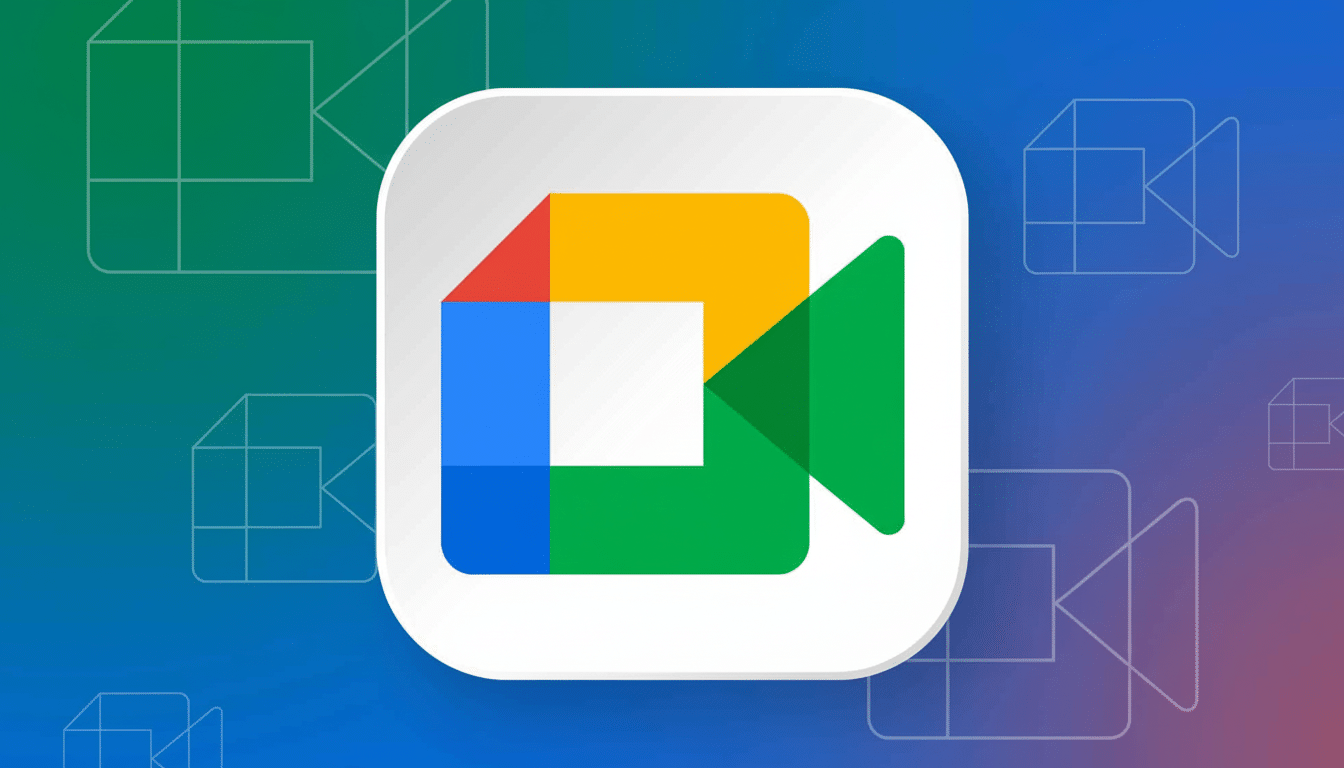
“For a lot of workers this setup may be temporary; for others it may become permanent,” said Javier Soltero, vice president and general manager of G Suite.
The timer on Google Meet—which will also be available in Chat when you initiate meetings from there—is launching today. It’s built to keep discussions moving, keep agendas lean, and prevent you from drowning in details, while teams stick to the schedule without the need for a separate tool or “manual” check-ins.
What the New Google Meet Timer Can Do and How It Works
The timer places a transparent countdown in the Meet window so that everyone can see how much time remains for a topic, segment, or the meeting as a whole. It’s built right into the desktop app, as a feature in the Meeting tools menu at the bottom right, with less friction than if you were using some external timer or phone alarm that only one person in your huddle can see.
An audible alert is optional when the countdown ends, but it does not automatically end a call. That balance of visibility and an encouraging nudge, without a hard deadline, works for the majority of places where you need that flexibility but could use the structure.
Controls and Permissions for Starting and Editing Timers
Control is determined by the meeting host’s settings. For some meetings, only hosts and co-hosts have the power to set or change the timer; for others, any participant can. That’s consistent with Meet’s existing moderation controls and prevents timer roulette when you have a big group.
Timers can currently only be set in the web version of Google Meet. Timer controls are not yet available on mobile apps, which means that facilitators who use phones or tablets might have to join from a laptop to keep track of countdowns for now.
Availability and Rollout for Personal and Workspace Users
Google says the timer is being rolled out to all accounts, including personal Google accounts and those for Workspace editions. For Workspace users, it’s turned on by default and doesn’t need any admin setup. Like many Meet updates, the rollout is graduated over a short period of time, and as such, this option might be available to some users before others.
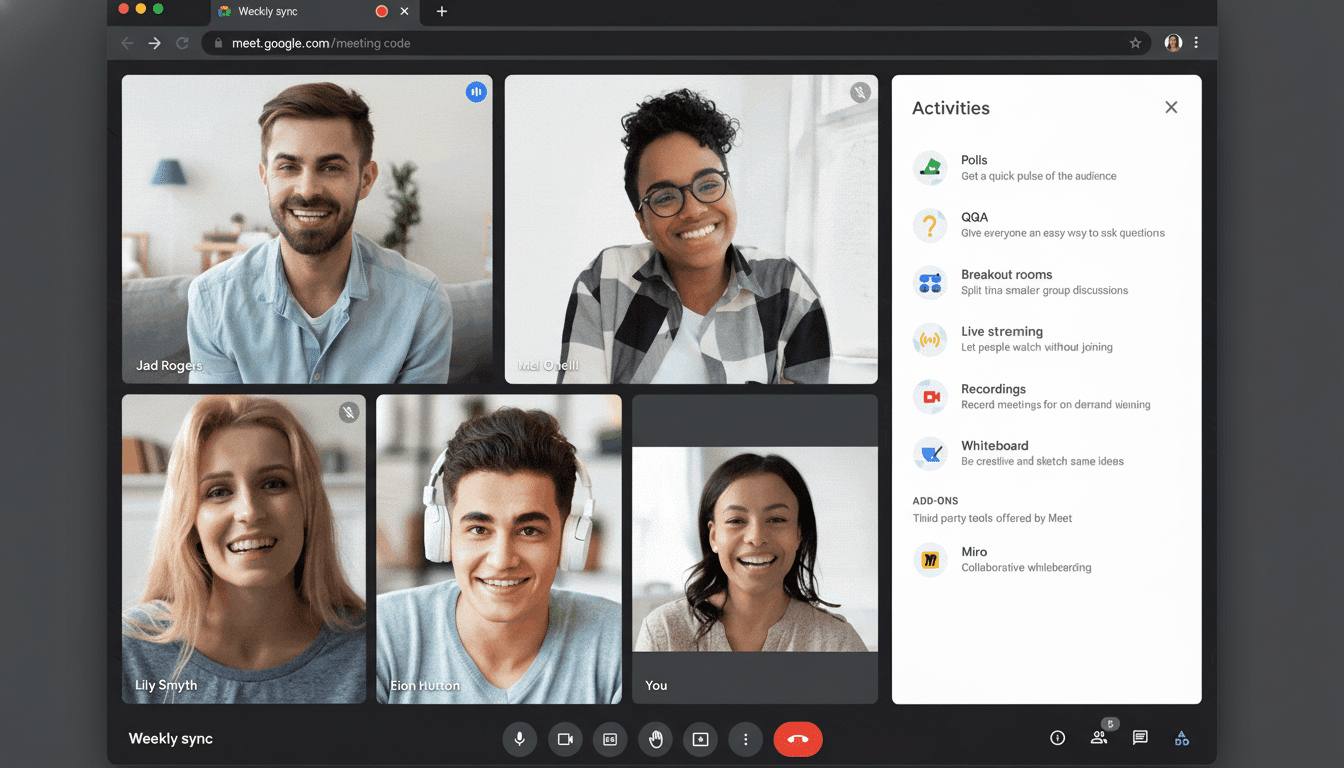
The feature complements other meeting management tools in Meet—including hand raise, Q&A, and polling—that help moderators maintain pace and engagement in remote and hybrid environments.
Why a Shared Meeting Timer in Meet Actually Matters
Timers formalize the concept of timeboxing, itself a practice long incorporated into agile to keep things moving. For example, the Scrum Guide prescribes the Daily Scrum as a firm 15 minutes. And by moving a shared, visible countdown into the big meeting itself, you reduce social friction: The clock—not another groan-worthy colleague—is now keeping track of time.
The productivity upside is no small thing. The cost of unfocused meetings has been called out time and again in studies and business reports. Doodle’s State of Meetings report pinpointed the cost of bad meetings for U.S. businesses at hundreds of billions annually. Microsoft’s Work Trend Index also found a significant increase in total meeting time since 2020, illustrating the demand for tools that help to preserve focus and energy.
How It Stacks Up to Rivals Like Zoom and Microsoft Teams
Competing services have taken different approaches to time discipline. Zoom prominently displays the amount of time elapsed and offers timer experiences through apps and add-ons, though a native shared countdown isn’t as front-and-center. Microsoft Teams includes a feature that allows facilitators to set timers for breakout rooms and defaults to “end early” scheduling in order to give participants time between sessions. With a visible countdown straight in the middle of your core meeting UI, there’s no friction or additional setup for everyday timeboxing.
Practical Use Cases for Timers in Meetings and Classes
- Daily stand-ups: A 15-minute timer and one or two minutes per person. The visible clock allows speakers to self-edit instead of having a facilitator cut them off.
- Design reviews and Q&A: Timebox each agenda item to prevent the first item from taking up the entire hour; restart or update the counter for each section.
- Classrooms and workshops: Counting down is a simple way to make sure every group gets the same time during breakout discussions, lightning talks, and the like.
- Interview loops: Guide panel sessions and maintain a fair time allotment for candidates to ask questions at the end.
What to Watch Next for Features and Deeper Integration
Anticipate interest and uptake in a few logical extensions: mobile support for setting and viewing timers, presets linked to agenda items, as well as deeper integration with moderation features such as Q&A or hand raise.
The core utility is already compelling—for now—lightweight and visible enough that it may become a habit rather than another attention-wasting feature.
On teams that struggle with meeting creep, a shared countdown is a subtle but assertive nudge. It provides shape without rigidity, and it helps everyone leave with a few precious minutes to spare.

