Firefox gets a redesigned profile manager to keep work and personal browsing lives separate. Mozilla is rolling out something called the redesigned profile manager for Firefox, which makes it much easier to keep your work and personal browsing lives separate. Profiles aren’t new in Firefox, but the new experience prominently features both creating and switching profiles front and center on the toolbar, turning what had been a buried power-user feature into a one-click habit.
Why This Matters for Productivity and Security
Context switching is a true tax. Research aggregated by the American Psychological Association suggests that toggling between tasks can be surprisingly time and attention costly — and that friction shows up in your browser more than anywhere else. A clear divide between work and personal profiles results in fewer distractions, less chance of accidentally logging into the wrong account, and cleaner search suggestions and histories designed for each context.
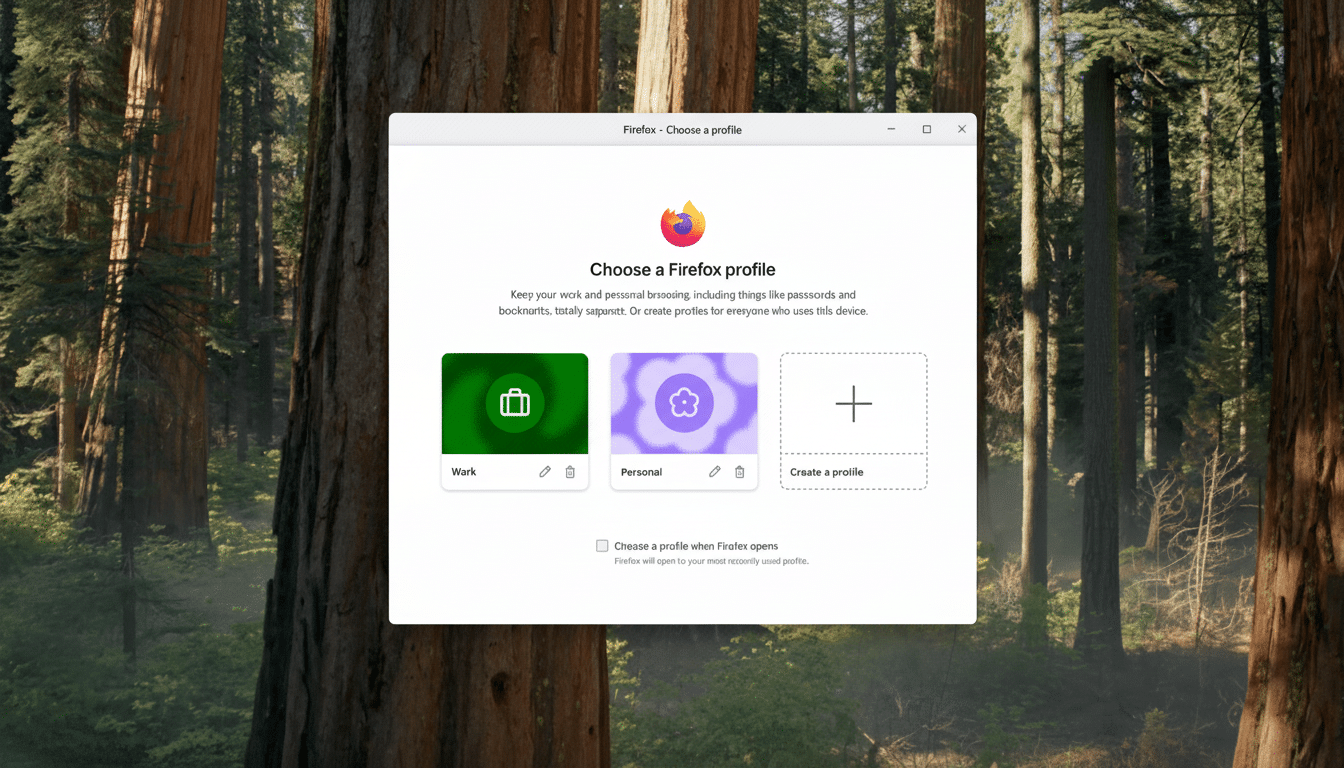
Security gets a lift, too. According to the Verizon Data Breach Investigations Report, stolen credentials are consistently among the top reasons organizations experience breaches. With profiles, work cookies, passwords, and single sign-on sessions live in a different data silo than your personal shopping or social accounts. The blast radius is smaller if one side is compromised.
What’s New in Firefox Profiles and the Toolbar Menu
The new profile menu appears directly in the Firefox toolbar. Each profile is a completely separate session with its own bookmarks, history, saved logins, extensions, site permissions, and settings. It’s a great experience when visual cues — unique colors, themes, and avatars — tell you at a glance what profile (or context) you’re in, making it less likely that you accidentally jump to something like an important work dashboard in your personal context.
Mozilla says the design was created with accessibility in mind, including clear profile labels and high-contrast themes that work well with assistive technologies. For now, profiles are a desktop-only feature; you cannot set them up on Android or iOS.
How to Establish Work and Personal Profiles
Begin by clicking the new profile button on Firefox’s toolbar. Select Add a profile, give it a recognizable name, such as “Work” or “Personal,” and assign a color and avatar that look different from the rest. That visual reminder becomes muscle memory — quiet blue for work, loud orange for personal.
Choose which profile to begin Firefox with when you open the browser. If you’re often getting links sent to your email or chat, define a profile that you will use as the default for external link requests. You can change profiles at any time from the toolbar, and open a new window in another profile without closing your previous one.
You can also optionally sign in to Firefox Sync with each profile, but keep a separate account. Sync lets your work bookmarks and passwords travel with you on your work machines, while your personal profile syncs nothing but personal data. Install extensions deliberately per profile — calendar and meeting tools for work, shopping or passwordless wallets at home.
To avoid this, consider creating your own dedicated desktop or taskbar shortcut for each profile you use so that it’s easy to open the correct one right from the start.
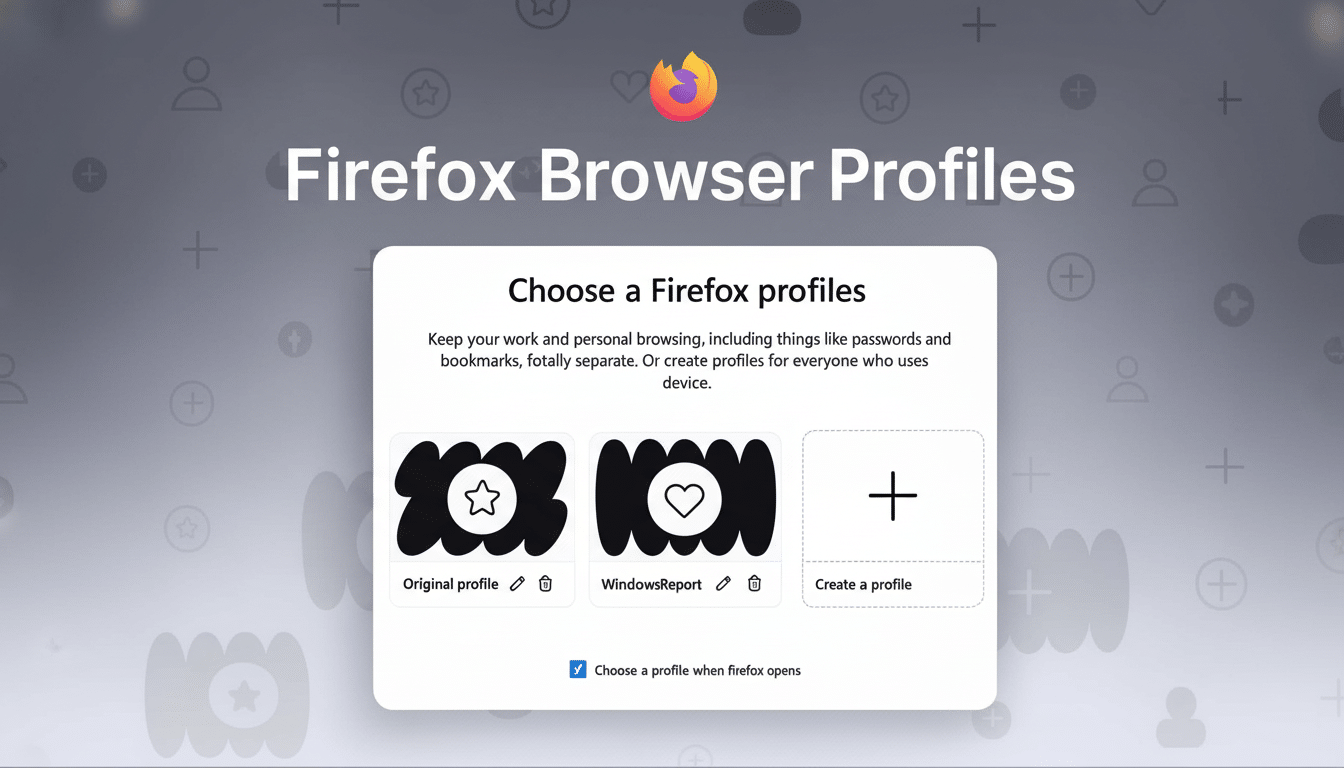
And in fact, a lot of users rename windows in their OS window switcher to “Work Firefox” or “Personal Firefox” for clarity.
Profiles Vs. Containers And Other Browsers
Keep your tabs separate all you want with Firefox’s Multi-Account Containers extension — a win for running two accounts at one time. But containers still share extensions, history, and browser settings. Profiles take things a step further, establishing their own data directories for truly separate browsing lives. Some power users use both: profiles for big divides (work vs. personal), containers for further sub-segmenting a profile (for example, staging vs. production).
Chrome and Edge also provide profiles (and they tend to play nicely with their account ecosystems). Firefox’s approach is to lean into privacy and customizability — with clear visual theming, strong isolation, tight pairing with privacy tools including Enhanced Tracking Protection and Total Cookie Protection.
Use Cases and Best Practices in the Real World
If you use enterprise single sign-on, focus your work profile on it. Keep your work email, calendar, developer consoles, and project dashboards there (and enable only work-related extensions). In your personal profile: sign in to personal mail and streaming services; silence work notifications altogether.
Journalists and researchers can keep sensitive sources confined to a locked-down profile that uses very few extensions and tight privacy settings, while conducting general web searches in another location. Third, workers in healthcare and the public sector with regulated data types gain from eliminating any possible opportunities where personal autofill or extensions interact with sensitive information.
Finally, check out all the saved logins and permissions in each profile monthly. Start cleaning up unused extensions, clearing out stale site permissions, and making sure themes are easy to tell apart. The little bit of maintenance pays off in fewer slip-ups and faster focus.
The Bottom Line on Firefox’s New Profile Manager
By surfacing profiles and making them really easy to turn on and off, Firefox turns that separation from a weekend project into the path of least resistance. Configure it once, choose clear themes, and let each profile do its thing — work is work and play is just that. Unified profile theming makes browsing your way a lot more peaceful, faster, and more secure.

