Think of it like these three highways running parallel to one another: the device you’re using, the network you’re accessing, and your account credentials. Your privacy dwells where those highways intersect. It’s the most elemental way to answer the question “Can my school see what I do on my phone?” The answer is that sometimes they do, sometimes they don’t — and the difference among them tends to be those three intersections.
Understanding the Three‑Lane Map of Phone Privacy
Lane 1: Device Control
Whose device is this, and is it managed? A phone that is issued by or produced by a school is akin to wearing a school uniform that also has an ID tag on it; they take rules as well as reporting tools wherever they go. You can think of a personal phone with no school surveillance as being like your own clothing — schools (mostly) can’t see inside it unless you allow them to place tools there.
- Understanding the Three‑Lane Map of Phone Privacy
- Home Scenarios Explained in Clear, Layman’s Terms
- What Schools Typically See vs What They Don’t
- Little‑Known Checks the Majority Often Forget
- A Simple Fix to Stop Hurting Both Sides at Once
- A Quick Decision Tree for a Clear, Confident Answer
- What to Expect on School Versus Personal Devices
- Final Thoughts on Privacy at Key Intersections
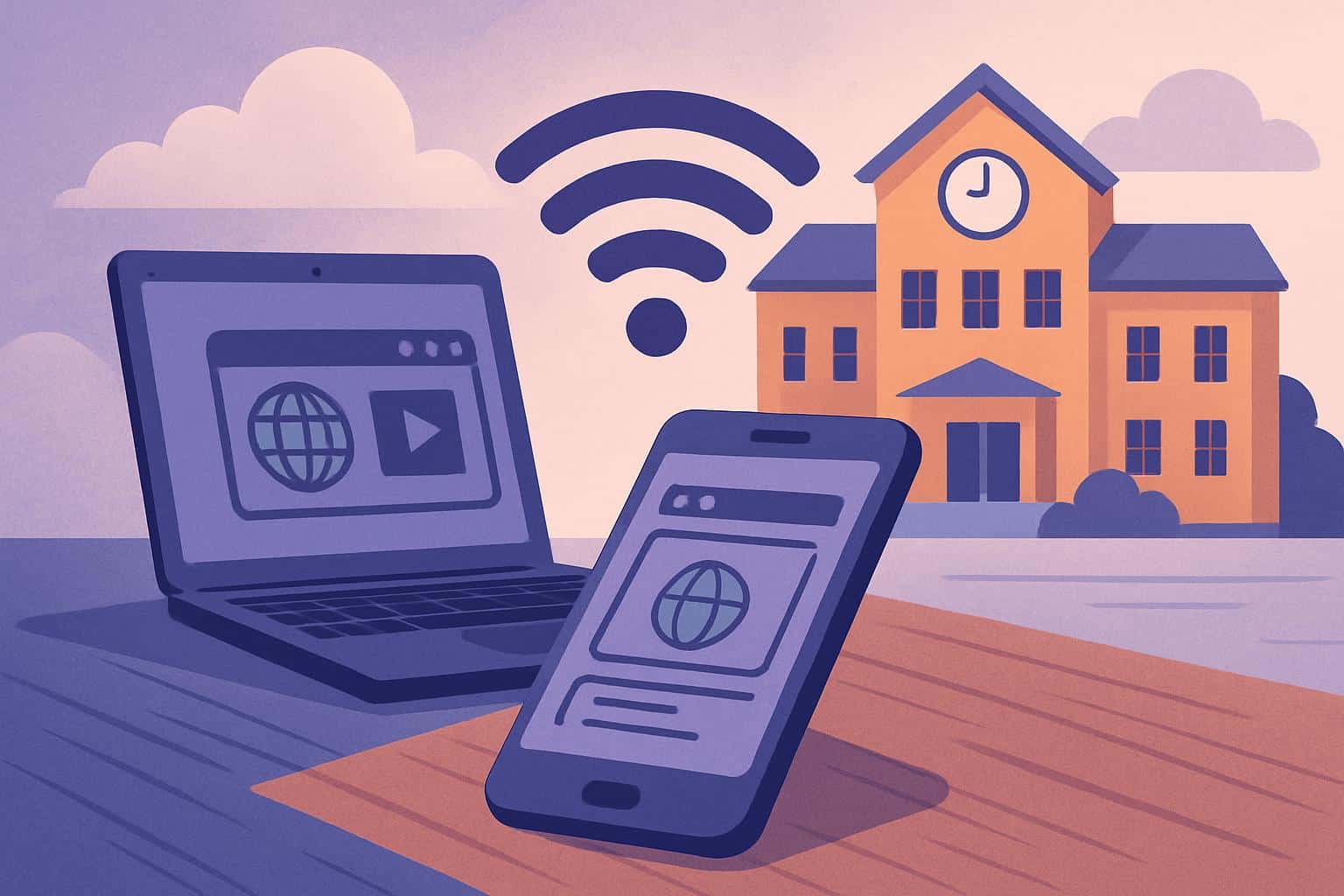
Key idea: management equals visibility. You would manage that on your phone, usually through a mobile management app or device profile. Among other things, these can provide filtering, install certificates to look at traffic (for inspection), set up a VPN, restrict applications, and view device information. For iPhone, search for “VPN & Device Management.” For Android, search for a “Work Profile,” “Device Admin Apps,” or a management app from your school.
Lane 2: Network Path
Where does your traffic travel? Your traffic goes through the school’s pipes and can be filtered or logged if you’re on school Wi‑Fi or a school VPN. At home on your own Wi‑Fi or mobile data, the school can’t see what you generally browse — unless you have a school‑issued app or VPN routing that traffic back through it.
Lane 3: Account Space
What account are you logged into in the apps and browsers?
When you sign in to your school account (such as a school‑managed email or storage account) on any device, your settings and apps roam with you within that account. Admins usually have access to logs such as sign‑ins, IP locations, file activity, and some settings — even when working from home. Your private and professional accounts are kept separate, but combining personal accounts on one app can cause lines to blur.

Home Scenarios Explained in Clear, Layman’s Terms
Here’s a “traffic light” reading list on common situations in your household. Green is low school visibility, Yellow is some visibility, and Red is high visibility.
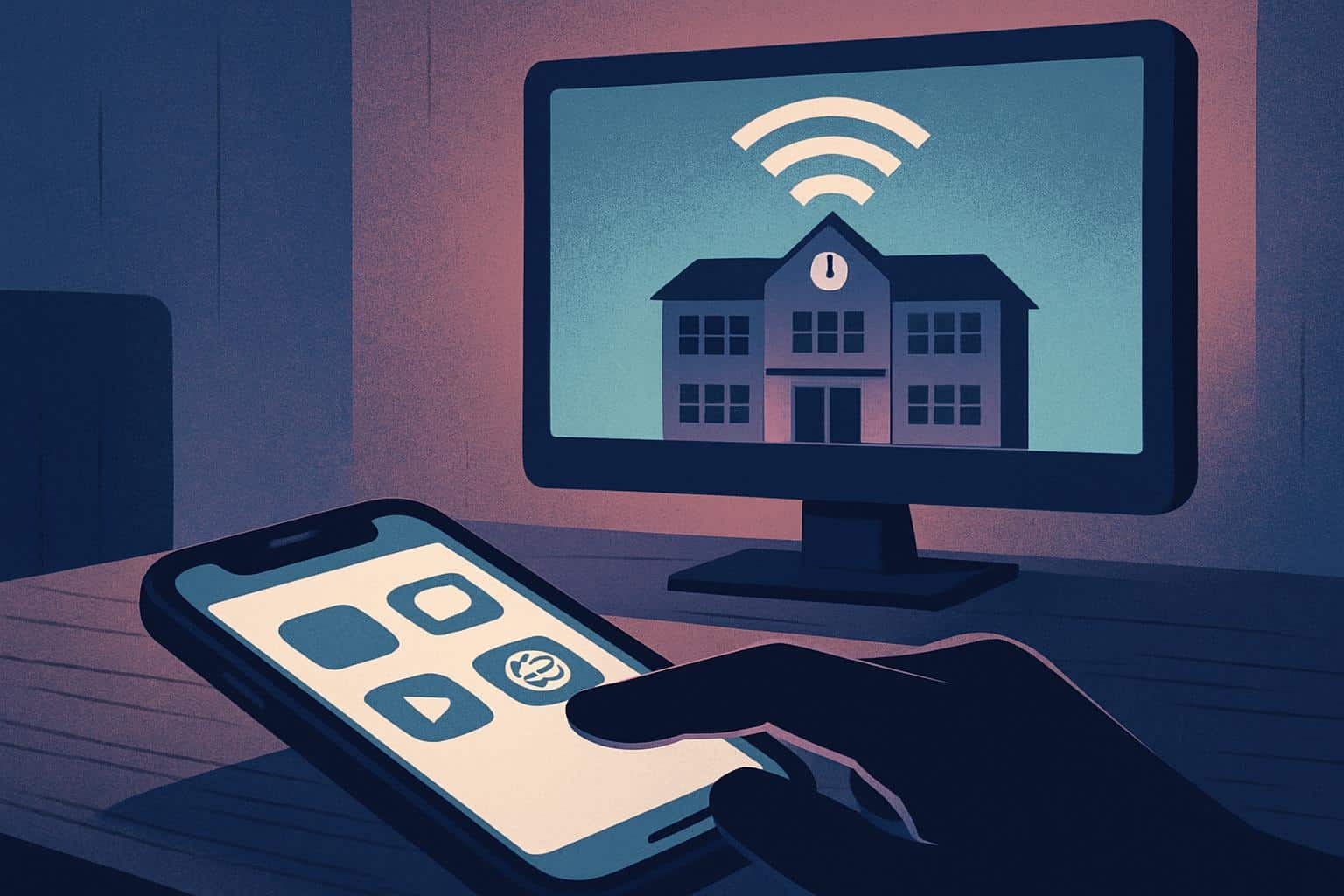
- Personal phone + home Wi‑Fi + personal accounts (Green): The school likely can’t view your general browsing or apps. They may see activity only when you go to school sites or apps.
- Personal phone + home Wi‑Fi + school account in an app (Yellow): Stuff inside that account, such as files you open, sign‑ins, or messages in the school email, could be seen by your school admins. Other personal apps remain private.
- Personal phone + school management profile or filtering app added (Yellow to Red): If you’re using what someone else’s IT department set up, the school might filter or log web activity, view device info, force a VPN back to its servers, shut off apps — even at home. The level is all based on iOS/Android capabilities and what the school has set up.
- School‑issued phone at home (Red): Assume policy will be enforced, and that there may be logging outside of your network. Those devices frequently come with certificates and per‑app VPNs that send student traffic through school filters.
- Personal phone + home Wi‑Fi + school VPN on (Red when the VPN is connected): Your traffic is going through the school’s network; filtering and logging generally applies.
What Schools Typically See vs What They Don’t
Often Visible
- Activity within school accounts: logs of who is signed in and from where, IP addresses, accessed files, emails sent or received under the school’s domain name, and actions performed in school‑managed apps.
- School network and/or school VPN traffic: domains visited, sites blocked, timestamps, and, in some cases, if they use trusted certificates and filtering tools — the page content.
- Device details on managed or supervised phones, such as model, OS version, installed managed apps, compliance status, and security posture.
Usually Not Visible
- Your private browsing at home on an unmanaged phone without a school VPN or filtering app.
- Images or pornography, sexting, personal sex pictures, texts, or app content (e.g., photos or personal images) not belonging to school apps that are found on an unmanaged device.
- Private accounts on services that aren’t associated with the same login you use at school, as long as you haven’t combined them with school management tools.
Little‑Known Checks the Majority Often Forget
These are those quiet places that visibility often sneaks in. Five minutes here gets you to the bottom of what’s going on.
- iPhone Profiles and Certificates: Settings > General > VPN & Device Management. Should you find a profile from your school, tap on it to see what is controlled. You should also look at: Settings > About > Certificate Trust Settings and see if there are any manually trusted certificates that might allow HTTPS inspection.
- iPhone VPN: Settings > VPN. Look for “Always On” or per‑app VPN entries with your school or filter vendor’s name. If you have a VPN running, your traffic could be going through school filters.
- Android Work Profile: You’ll see a briefcase icon on your work apps or a “Work” section in the app drawer. That signals management. Find it in Settings > Security > Device Admin Apps or Settings > Accounts if you have an enterprise device.
- Android Private DNS: Settings > Network & Internet > Private DNS. If it’s something school‑given, then your DNS queries can be filtered off‑campus.
- Browser Account Mix: On Chrome, see what profiles and accounts are in play. If your school account is syncing, it may be saving to the school account space your profile’s browsing data. Use separate browser profiles.
- Filter or Agent Apps: Search for apps offered by filtering vendors, or “Relay,” “Guardian,” “Filter,” or similar names. Some don’t make a sound and send web traffic through a proxy or VPN.
A Simple Fix to Stop Hurting Both Sides at Once
Use the “Two Closets” method, one closet exclusively for school stuff and another just for personal items so that the coats stay separate.
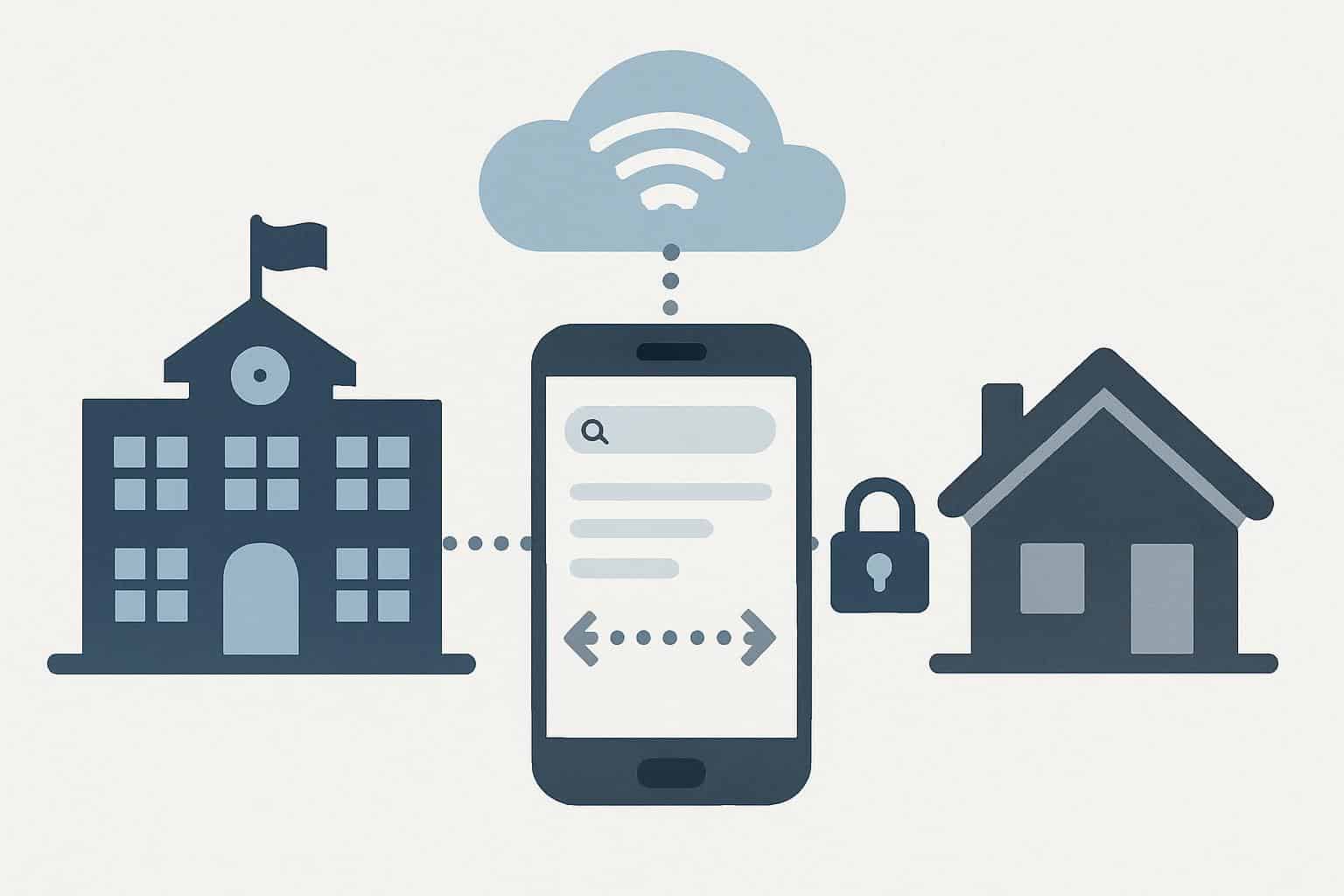
- Separate Profiles: Android users should use a Work Profile for school. On the iPhone, for school accounts, stick to the official school apps only.
- One Browser for School, One Browser for You: Have one browser which you use specifically while with your school login and another only used by you without any connections to school accounts.
- Sign‑In Discipline: Sign out of school accounts (if using on a personal device). Do not enable sync for a school account in a personal browser profile.
- App‑First Access: If your school offers its own apps for email, files, or classroom tools, use those instead of adding the school account to your phone’s system‑wide settings. That includes access to a smaller box.
- VPN Awareness: If you have to use a school VPN, remember to leave it connected only as long as necessary and disconnect (assuming policy permits) once done. Pretend the VPN is not there and you can see all traffic.
- Certificate Hygiene: Delete any unknown trusted root certificates. If you still have them, only retain the ones you have reason to understand and need for using in school.
A Quick Decision Tree for a Clear, Confident Answer
When making a decision, ask yourself these three questions in order. The “yes” you first hit determines the prosaic answer.
- Is your phone from school or apparently school‑managed? If Yes: The school probably can see or filter some things even at home. If No: continue.
- Are you on school Wi‑Fi right now? If Yes: Your traffic is probably routed through school filters and may be observed. If No: continue.
- Are you logged into a school account (school email, cloud drive, classroom app)? If Yes: The actions within that account are visible to the school; other personal apps stay private. If No: Then the school cannot see your general at‑home phone activity.
What to Expect on School Versus Personal Devices
Even on controlled devices, schools generally aren’t reading your personal photos or private messages that run in third‑party apps — unless the app runs through a managed container or proxy. For unmanaged personal phones at home, schools generally do not have access to your private app content or personal browsing. What they can reliably see are things that interact with school property: school apps, school accounts, school networks, VPNs, or certificates required by the school.
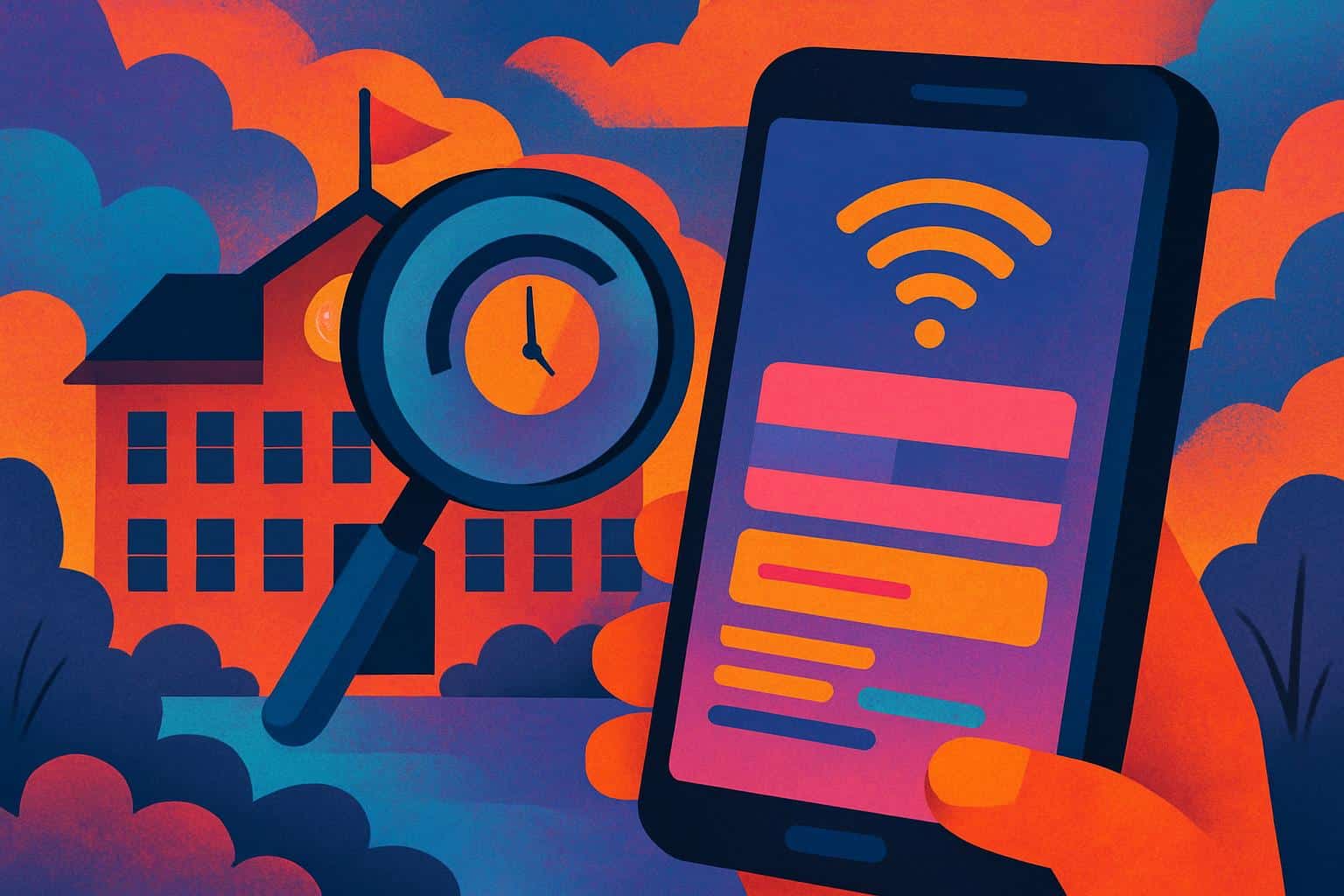
Final Thoughts on Privacy at Key Intersections
Your privacy is no one thing, but encompasses several different things. It’s a set of intersections — device, network, and account. As long as you manage to keep your personal phone unmanaged, avoid school VPNs when off‑campus, and make sure school logins happen inside dedicated apps or a different profile in the browser, your at‑home usage is yours. But if any one of those lanes in school crossing territory is crossed, expect to see an uptick in visibility. Map the intersections, as soon as it makes sense, plus a couple of good habits, and the “at home” of your digital life stays right where it should — at home.

