A small built-in feature in modern browsers is quietly blossoming into one of the most effective productivity tools: custom search shortcuts. Hidden inside Chrome, Edge, Brave and Firefox are short commands that help you connect to search engines, call up any site directly from the address bar or even perform advanced searches without ever venturing near your mouse — no extra tabs, no detours.
How Custom Search Shortcuts Actually Work
Consider them keyboard keywords. Once you’ve given a short trigger to a search engine or website, type it into the address bar and then hit Space, at which point you can enter info; or just press Enter to go directly to a page. That also means you can preserve your default search engine while calling up a different one for shopping, academic research or on-demand AI answers without futzing with the settings every time.
- How Custom Search Shortcuts Actually Work
- How To Set Them Up Across Major Browsers
- Time Savings You Can Measure in Real-World Use
- Power Moves to Try Today for Faster Browsing
- Fewer Add-ons Can Mean Better Browser Privacy
- Mobile Limitations and Practical Workarounds
- The Takeaway: Make Your Address Bar a Precision Launcher
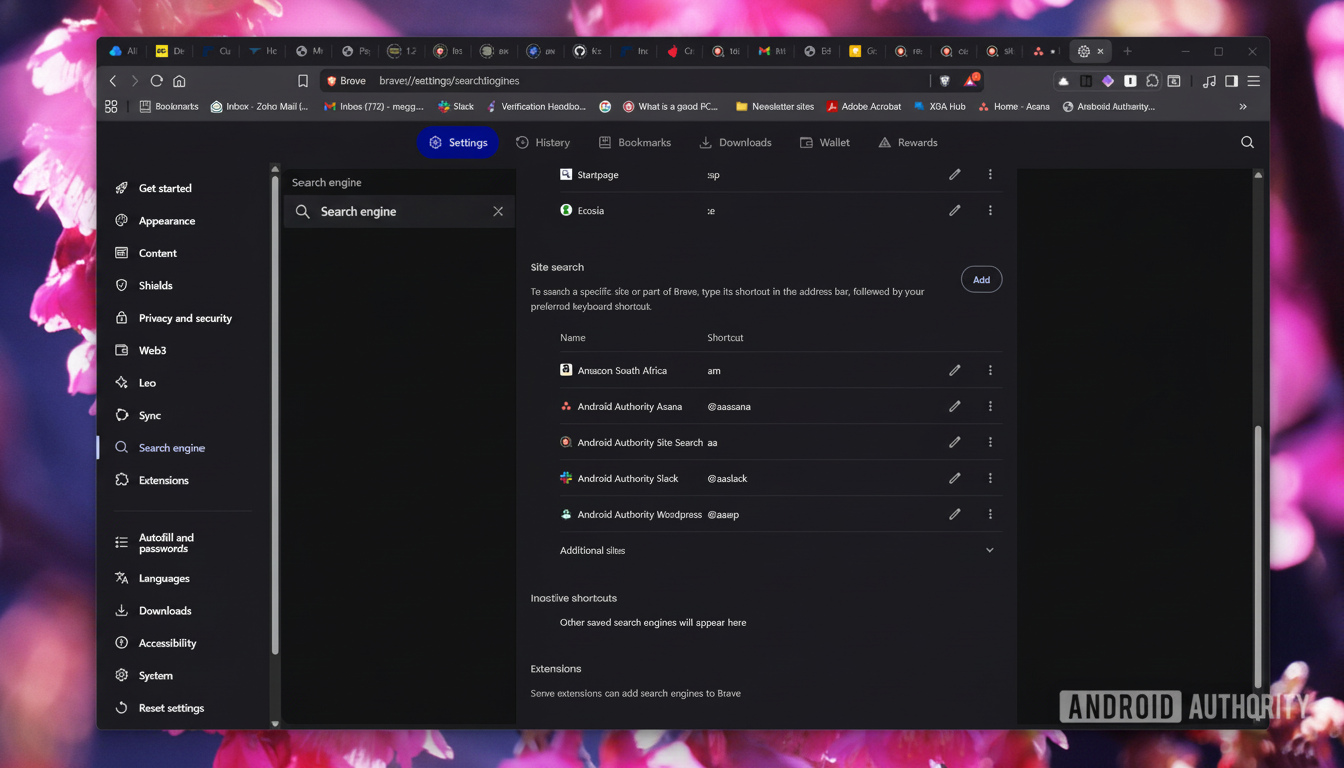
They also act as navigational accelerators. Make “@docs” to open your documents hub, “@cal” to your calendar or “@tickets” to your help desk queue. In practice, these commands operate much like a universal launcher that lives directly from where your cursor already begins.
How To Set Them Up Across Major Browsers
On Chromium-powered browsers (like Chrome, Edge and Brave), enter Settings, then Search engine and select Manage search engines or Site search. Enter a name, short keyword (what you’ll type to trigger it) and the URL. So queries are possible by putting a %s where you want the search term to go. For instance, a Wikipedia pattern is: https://en.wikipedia.org/w/index.php?search=%s.
One thing you’ve got on Chromium is the fact that there can likewise be jump-only shortcuts with no query, so something like @docs could lead to your documents’ homepage.
In Firefox, select Settings, then Search, and view Search Shortcuts. You’ll add your preferred engine and put in the %s as a query placeholder. Firefox leans toward search-based shortcuts, so jump-only commands are more restricted than on Chromium, but once set up it’s a similar, fast approach.
Pro tip: To grab the search URL of a site, run a test query on the site and substitute the term in that URL with %s before you save it as a shortcut.
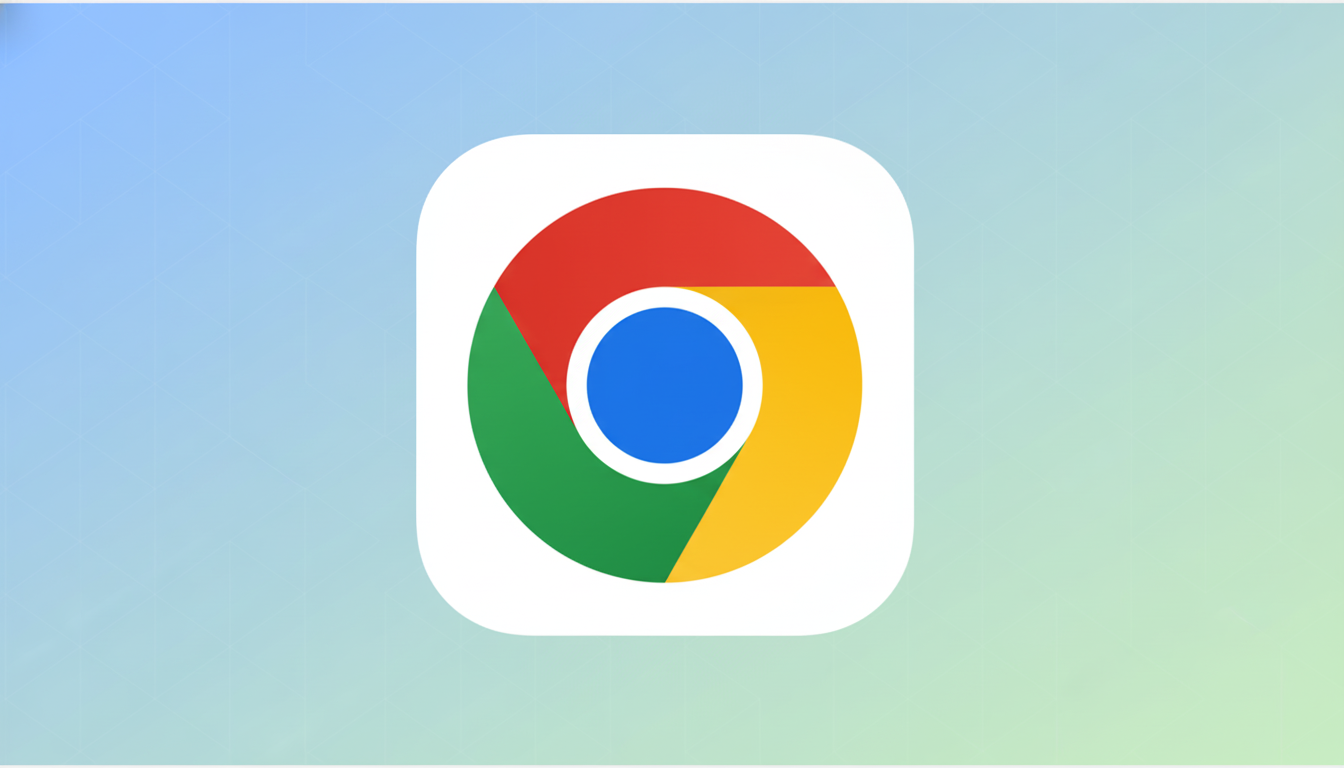
Time Savings You Can Measure in Real-World Use
“If you’re a knowledge worker, you think about how frequently you search for information,” said Mrs. Hunt. The consultancy, the McKinsey Global Institute, has estimated that employees spend a fifth of their time searching for information and collecting data. Every excursion to tabs, bookmarks and homepages adds friction, and research from the University of California at Irvine (headed by Gloria Mark) suggests that it can take more than 20 minutes to resume full attention on a task after an interruption like checking your e-mail.
Shortcuts reduce this overhead. Let’s say you save only 4 seconds after each of those 60 daily navigations around YouTube; that lands you at saving about four minutes a day (a bit less than doing a week of laundry twice), which would be more than 20 hours regained in a year. Add in less misdirected search and quicker workspace switching, and the gains multiply.
Power Moves to Try Today for Faster Browsing
- Anchor a site-restricted search to a two-letter trigger with the “site:” operator. Example: set “ss” to run your default engine with “site:yourdomain.com %s,” which means typing “ss laptops” will immediately search your own site or a publication’s archive without having to use its often-terrible on-site search.
- Make workspace-specific jumps for tools that are alike. Instead of generic bookmarks for Slack or common project management tools, use “@sl-marketing” and “@sl-eng” or “@pm-clientA” and “@pm-clientB” linked to the specific URLs for each workspace. You’ll get it right on the first try.
- Build custom search queries: “gh” to search GitHub repos, “npm” or “PyPI” for package lookups, “scholar” for academic papers and studies, and “maps” for location-based searches. Testing AI engines? Then throw in triggers for your favorite assistants of choice so you can swivel from vintage web results to conversational answers on a pin!
- Shopping? Keep your default engine privacy-friendly, and then you can make a “g” trigger for local availability checks or an “am” one for regional marketplace searches without locking into an alternative permanently.
Fewer Add-ons Can Mean Better Browser Privacy
Since these tools are part of the browser, you may be able to retire some navigation extensions that ask for exceptionally broad permissions. Privacy advocates like the Electronic Frontier Foundation are always quick to advise that users should try to keep add-ons to a minimum to reduce data exposure (and attack surface). Speed shortcuts that could sacrifice your privacy are few in number.
Mobile Limitations and Practical Workarounds
Desktop support is strongest. On Android, custom site shortcuts are minimal in a few Chromium-based apps, but in mobile Firefox you can switch between search engines from the address bar. On iOS, you can even teach Safari’s Quick Website Search site-specific searches over time. As a workaround, you could include some key destinations on the home screen or trigger OS-level shortcuts to simulate similar flows.
The Takeaway: Make Your Address Bar a Precision Launcher
Custom search shortcuts are that rare, free, fast productivity enhancement — it’s already installed. By mixing in a few smart triggers, your address bar can act as a precision launcher that reduces browsing to just what’s absolutely necessary — minimizing both clicks and context switches while keeping your focus where it should be. Install a couple of them today, and your browser might even be able to keep up with you.

