If you’ve ever messed with a clunky capture app, or had to export your footage just to have it come out blurry, an all-in-one recorder that does full HD and can even handle 4K without issue is something you want to look at more closely. AWZ Screen Recorder comes as a no-fuss Windows source that records your screen, webcam, and audio in perfect harmony, all the while making it easy to refine without having to jump through more software hoops—no subscriptions either.
Here’s how it goes: record everything on your screen in high quality, add real-time annotations, cut or trim, and export in popular media formats—ensuring the frame rate remains as smooth as ever during the process. For educators, makers, support staff, and gamers, that collection of features can shorten the amount of time your projects take from hours to minutes.
- An All-in-One Recorder With 4K Capture Headroom
- Cleaner Tutorials and Demos for Training and Teaching
- Performance and Quality Considerations for Capture
- Formats and Editing That Expedite Delivery
- Scheduling and Smart Capture for Webinars and Games
- How It Stacks Up Against OBS and Paid Editors
- Bottom Line: A Focused Screen Recorder for Windows
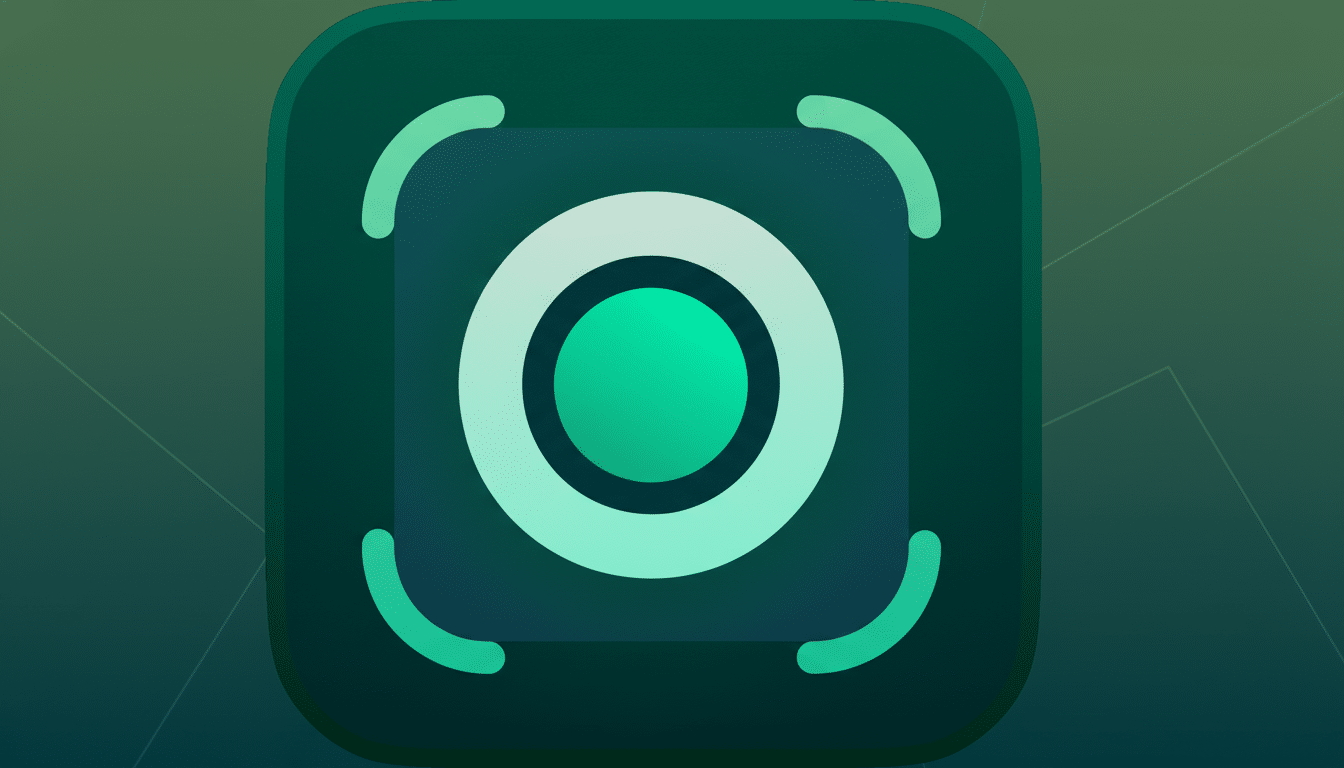
An All-in-One Recorder With 4K Capture Headroom
AWZ allows full screen or manually selected regions to be recorded with output available at 4K for extra fine detail projects. Though most people are still watching in 1080p, having that extra 4K headroom can help make text more legible in software tutorials (good for YouTubers) and give editors a little more room to crop or reframe without losing sharpness.
While you record, layer your webcam image, capture audio from both system and mic, and put on-screen annotations like arrows or highlighted text callouts—without stopping. That live markup saves time in post-production and makes complicated walkthroughs far easier to watch.
Cleaner Tutorials and Demos for Training and Teaching
For training teams and solo educators, clarity trumps pizzazz. AWZ’s annotation palette, cursor spotlight, and hotkeys allow you to pace explanations and emphasize UI components as you go. Standard workflow: record the entire desktop in 1080p/60fps, put the webcam in a corner, and have callouts for when you bring up a new menu or shortcut. The integrated editor then cuts the dead air and eliminates retakes on a single pass.
This is important because attention spans are getting shorter. Goldman Sachs analyst coverage of the creator economy indicates sustained growth in short-form and long-form video, where clear visuals and easy-to-digest pacing have been linked to retention and completion rates. The reduction between capture and publish is a quantifiable benefit.
Performance and Quality Considerations for Capture
Zero-lag capture is always a function of your hardware and configuration. For the vast majority of jobs, 1080p with VBR and 60fps is a good compromise between smooth motion and file size. If your GPU has built-in hardware encoders like NVENC or AMD’s VCE, turning those on can frequently lower the CPU load and stave off stuttering whether in-game or while opening a video transcoder.
AWZ supports a wide range of formats—MP4, MOV, AVI—allowing you to choose deliverable options that fit platform specifications. H.264 is still the safest bet for compatibility, though if your audience and workflow can accommodate it, HEVC (H.265) can dramatically shrink file sizes with similar quality. Like with any recorder, a test capture just to perfect bitrate and audio levels is worth its weight before the live webinar or client demo.
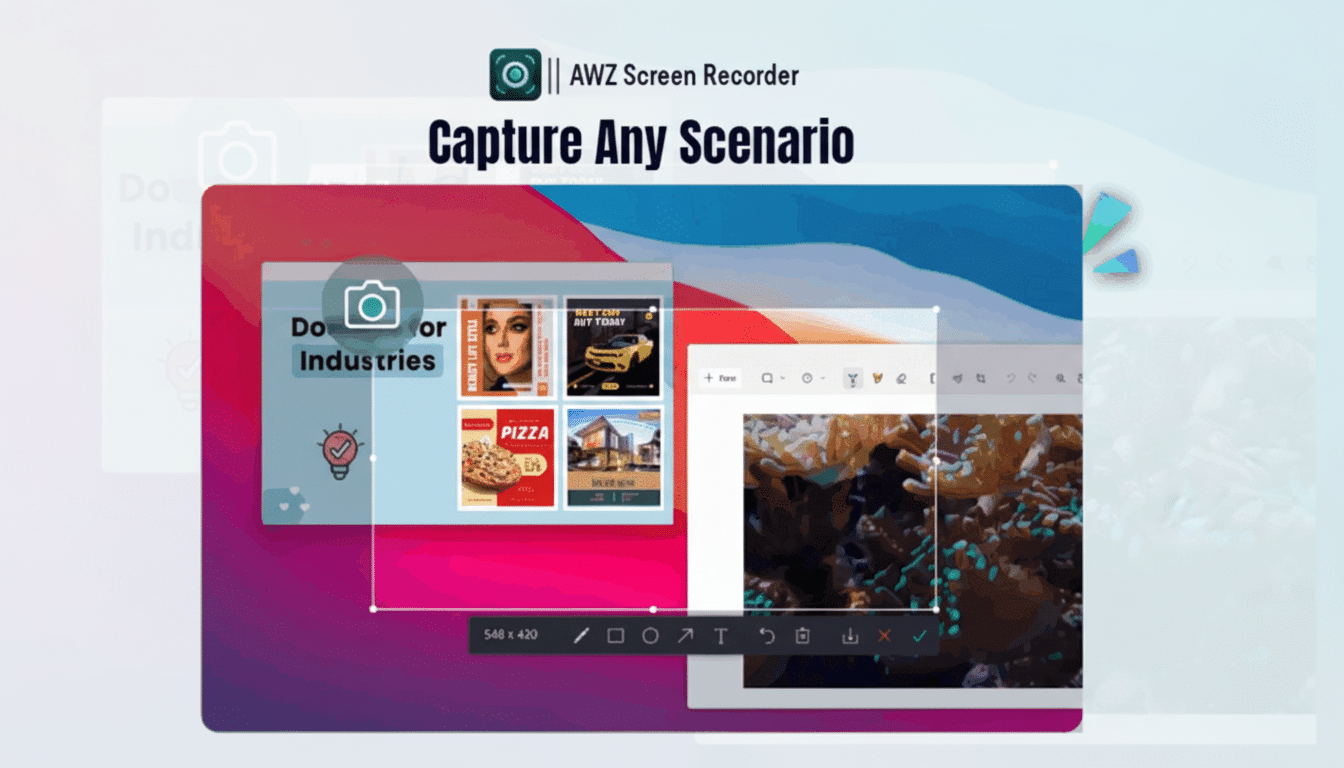
Formats and Editing That Expedite Delivery
The built-in editor is straightforward: you trim heads and tails, cut flubs from the middle, apply simple overlay graphics, and export. You won’t be ditching a full non-linear editing suite for complex projects, but when it comes to saving time, removing app-switching for simple tidying can add up over time. The screenshot utility is just as useful for documentation—snag a frame, draw on it, then place it into a playbook or support article.
For those who batch, this is a nice touch that saves presets as well. Save your canvas, overlay positions, audio mix, and export profile once, and systemize the process across tutorials or regular client updates for a consistent look and sound.
Scheduling and Smart Capture for Webinars and Games
Scheduling comes in handy when you have a webinar coming up, or when you want to auto-record repeating meetings. Specify a start time and region, and AWZ will snap the capture with no manual intervention. Game detection can also be automatic and performance-based, with capture becoming active only at game launch so as not to stress the desktop interface.
These are small quality-of-life features, but cumulatively they add up to reduce friction. The less you have to think about toggles and windows, the more you can focus on content.
How It Stacks Up Against OBS and Paid Editors
Free, pro-tier choices such as OBS Studio provide deep levels of customization, but also deeper learning curves. Full training programs provide heavy editing, but most are behind paywalls for a one-time price or subscription. AWZ goes after the middle: simple capture and light editing workflow, modern codec support, and a perpetual license model that will interest those teams ready to cut ongoing costs.
For a lot of use cases—software tutorials, onboarding videos, gameplay highlights, and customer support clips—the ability to record, annotate, trim, and export from one interface means the difference between publishing today and waiting until “there’s time.”
Bottom Line: A Focused Screen Recorder for Windows
AWZ Screen Recorder is for everyone who wants clean, crisp, reliable screen capture, not a complicated setup that requires babysitting. With 4K support, real-time annotations, scheduling, and light editing built in, it allows you to deliver production-quality content and get it out first. If you value clarity, speed, and convenience at a similar level, then this all-in-one tool has a strong case to be your default recorder on Windows.

