Android is doing a little spit and polish on an adorable, inconsequential detail: the flashlight brightness slider for Quick Settings now looks and acts like a real-life torch. In the most recent internal Canary builds, however, expanding the flashlight power slider reveals a vertical control that animates a lens opening with an increasingly wider beam of light as you drag up, transforming what was previously just another slider into an instantly intuitive visual metaphor for intensity.
Why Subtle UI Changes to the Flashlight Control Matter
Pixel owners have always wanted a native method for adjusting flashlight strength, especially since third-party apps are needed to prevent retina-burning blasts of light in dark rooms or draining the battery during prolonged usage. And this new Quick Settings tile finally brings that control into the system itself—you don’t even need an app to do it. The vertical slider begins at off and passes up its several steps with an arc-shaped indicator like the beam that opens wider as the brightness goes up.
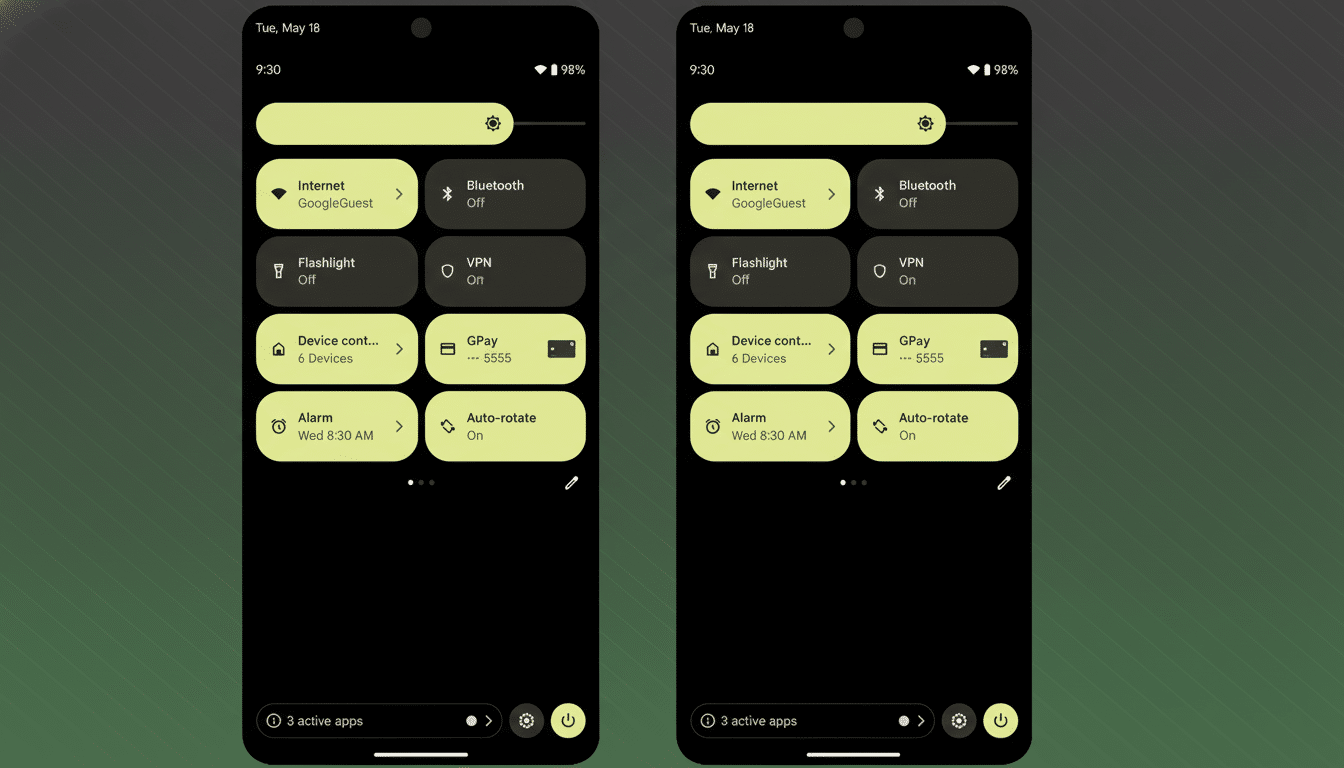
It’s more than a flourish. A good bit of UI decreases guesswork, and this UI solves that by making it obvious how much light you’re about to unleash before the LED ramps up. Whether scanning a menu in a dimly lit café or signaling outside, you’ll be able to get the right level on the first try rather than having to nudge some vague little thumb thing.
Built on Android’s Torch Strength API for Brightness Control
This feature is built on capabilities Android developers are already able to use. Starting from Android 13, the CameraManager API introduced torch power controls, allowing apps to define specific power levels if the hardware and camera HAL support it. This is listed in Google’s developer documentation as a device-sensitive feature. That’s why not all phones provide more than a simple on/off switch.
Samsung’s One UI, Xiaomi’s HyperOS, and numerous OxygenOS builds, to name a few, have had UI controls for this in the quick panel for years now. The feature was buried behind APIs and third-party utilities in Pixel’s stock interface, though. The redesigned Quick Settings experience eliminates that gap while adhering to the Material You design, with slick animations and obvious state changes.
On the back end, the expandable flashlight tile is essentially just another advanced Android System UI tile. Tap to switch, swipe down or long-press to expose controls, and tweak at home without even having to open an app properly. The transition to vertical is a subtle, ergonomic wink on taller screens; your thumb movement can now map directly to the level of expanding or decreasing the “beam.”
Rollout Expectations and Device Support Details
The revamped slider is currently available in a Canary test build, not the regular public beta stream of Chrome. That implies Google continues to fine-tune the interaction and confirms operation across devices with varying camera drivers and LED properties. In the past, UI tweaks have landed in a quarterly platform release or a Pixel Feature Drop post-stability milestones being hit.
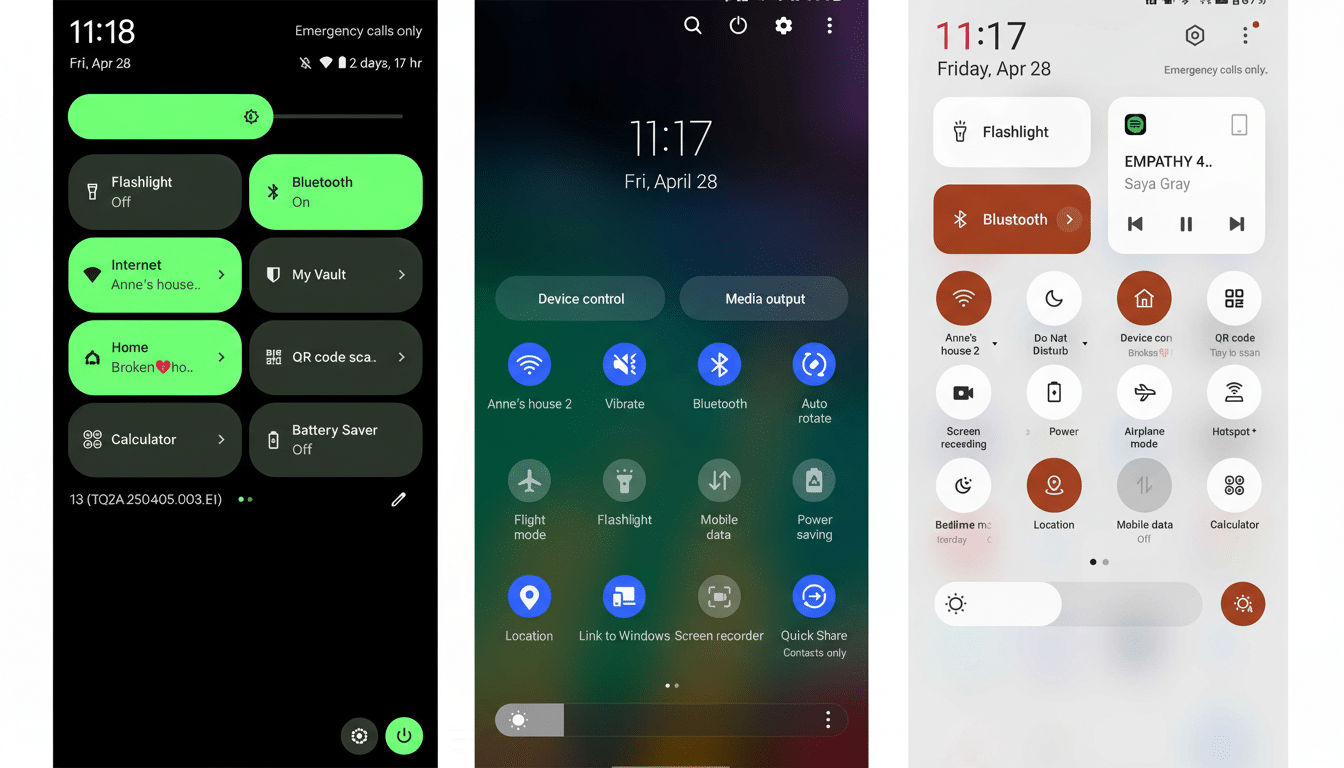
The ability to use it depends on whether hardware support is there. If there are multiple torch levels exposed by the camera stack of a device via the HAL, those will be surfaced by the system slider. If not, you will have the old faithful on-or-off treatment wrapped in a new package. Developers can already check support through the Camera2 API, and changes in AOSP Gerrit have mentioned work on torch strength plumbing in System UI.
Why the Visual Metaphor for the Flashlight Matters
Android has evolved from flat toggles to affordances that signal what something does at a glance. The flashlight’s beam animation is perhaps the best use of skeuomorphism ever: it’s a circumstance where it actually teaches you something without words (how the narrowness preserves precision) and feels instantly familiar. Research on human factors has demonstrated that metaphorical controls reduce error rates and increase first-time success among flashlight users, especially in low-light and high-stress periods during which the flashlight is most commonly used.
The approach also benefits accessibility. The bigger target and a more certain result require fewer fine-motor adjustments, plus a vertical ramp comports well with the haptic cues that many Pixels already deliver when the slider is manipulated. The system should respect and transition in the brightness steps dictated by the hardware, so that there are no sudden jumps (which could be jarring to the eyes) for users who are susceptible to light.
What to Watch as Google Tests the New Flashlight UI
Running a powerful flashlight for an extended period of time at maximum brightness produces heat, and Android’s thermal management might give you less light if the temperature goes up. That behavior reflects what users have experienced on other platforms and previous Pixels, as the system steps down output to prevent damage to the hardware. Now that the first-party brightness control is finally front and center, Google will have a better handle on dialing in safeguards and warnings to provide users as much safe runtime for their level.
Bottom line, a minor but thoughtful redesign makes Android’s flashlight seem like a tool instead of an afterthought. It’s useful, it’s fun, and once it comes out of testing, it should be one of those features you notice the first time, then immediately take for granted.

