Google has stealthily released a Labs experiment that introduces a floating Google search bar directly into Windows’ software, enabling you to perform web searches without having to open Chrome, Edge or any other browser at all. It’s a small tweak, with an outsized effect: search now lives at the OS level, always one keystroke away, and designed to keep you in flow.
The app, called Google app for Windows, adds a system-wide search palette that pops up over whatever you’re doing. Enter a query, and you get the now-familiar Google results window, complete with Google formatting (including a sticky search bar at the top), filters and even an AI-generated summary of the topic.
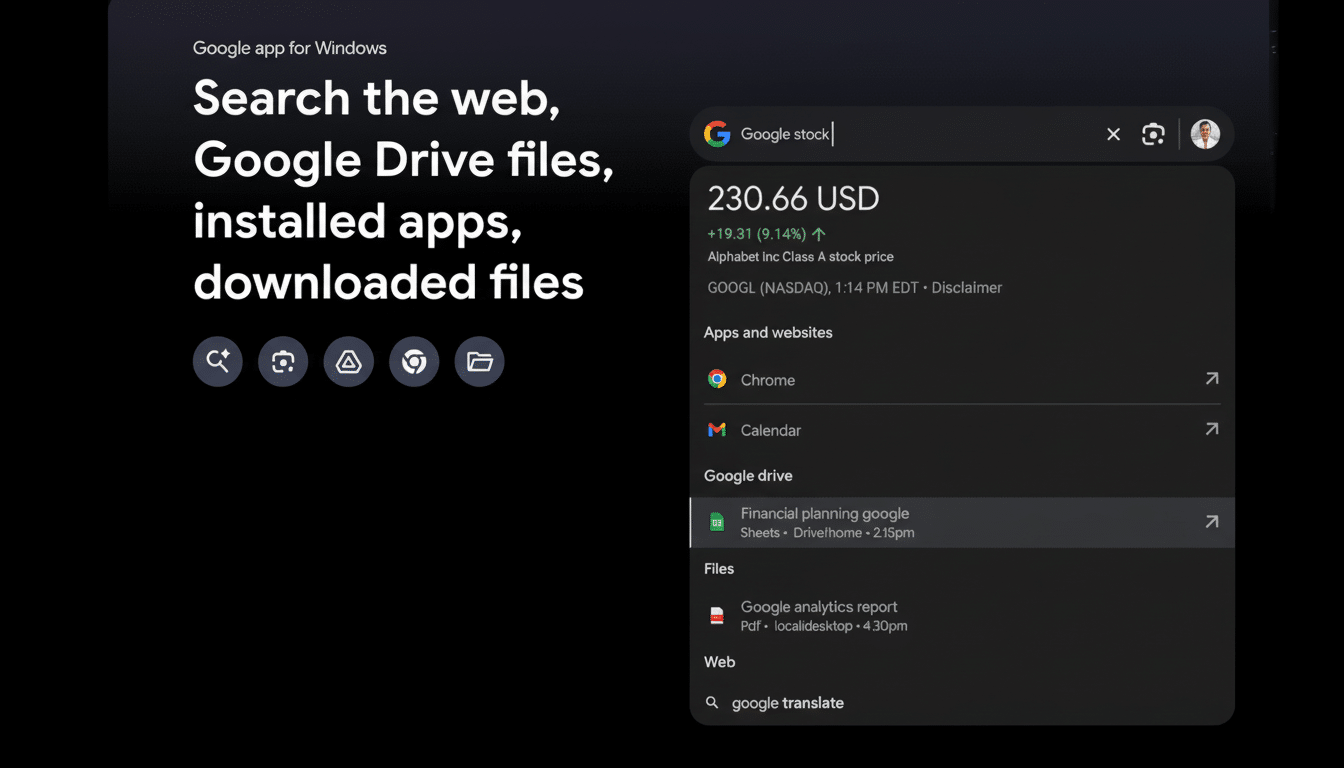
How Google’s Windows floating search bar works
Invoke the bar with Alt+Space and then ask your question. The results appear immediately in a draggable, resizable panel with Images, News, Shopping, and Videos tabs, along with pagination options if you want to drill down further. The second press of Alt+Space will close the control.
The app also bundles in Google Lens. That means you can point to any on-screen text or image to search it, copy the text or translate it. It’s super useful for PDFs, slides, and screenshots where you can’t usually grab text, as well as identifying visuals: charts, products, or abstruse interfaces—without losing the context.
Setup, sign-in, and permissions for the Windows app
The experiment itself takes a couple of minutes to enable: just opt in from Google Labs, download the Windows installer and log in with your own Google account. When you set the extension up, you’ll be prompted to grant it access to local files and Google Drive (which will let the app bring in content from there as well when surfacing what it’s found alongside web results).
Those sources are optional, and they can be turned off if you don’t want local or cloud documents showing up in searches. For those who are privacy-sensitive or using a managed device, that control is important: you can decide to run only pure web queries, or mix up web, Drive, and local file signals according to your comfort level and policies.
A quicker way through your daily tasks on Windows
Small time-savers compound. Instead of Alt-Tabbing to a browser, waiting for the homepage to load and then typing in the address bar, you tap one shortcut and keep working. If you’re writing a brief and need to refer to a figure, comparing model numbers in a spreadsheet, or just translating from a snippet in PDFs, the overlay keeps you anchored where you are.
The potential reach is enormous. According to StatCounter, the operating system still drives upwards of two-thirds of the world’s desktop computers and Google still controls about nine-tenths of worldwide search share. Putting the two closer together lowers friction for hundreds of millions of knowledge workers, toggling between documents, chat messages and the web repeatedly throughout their day.
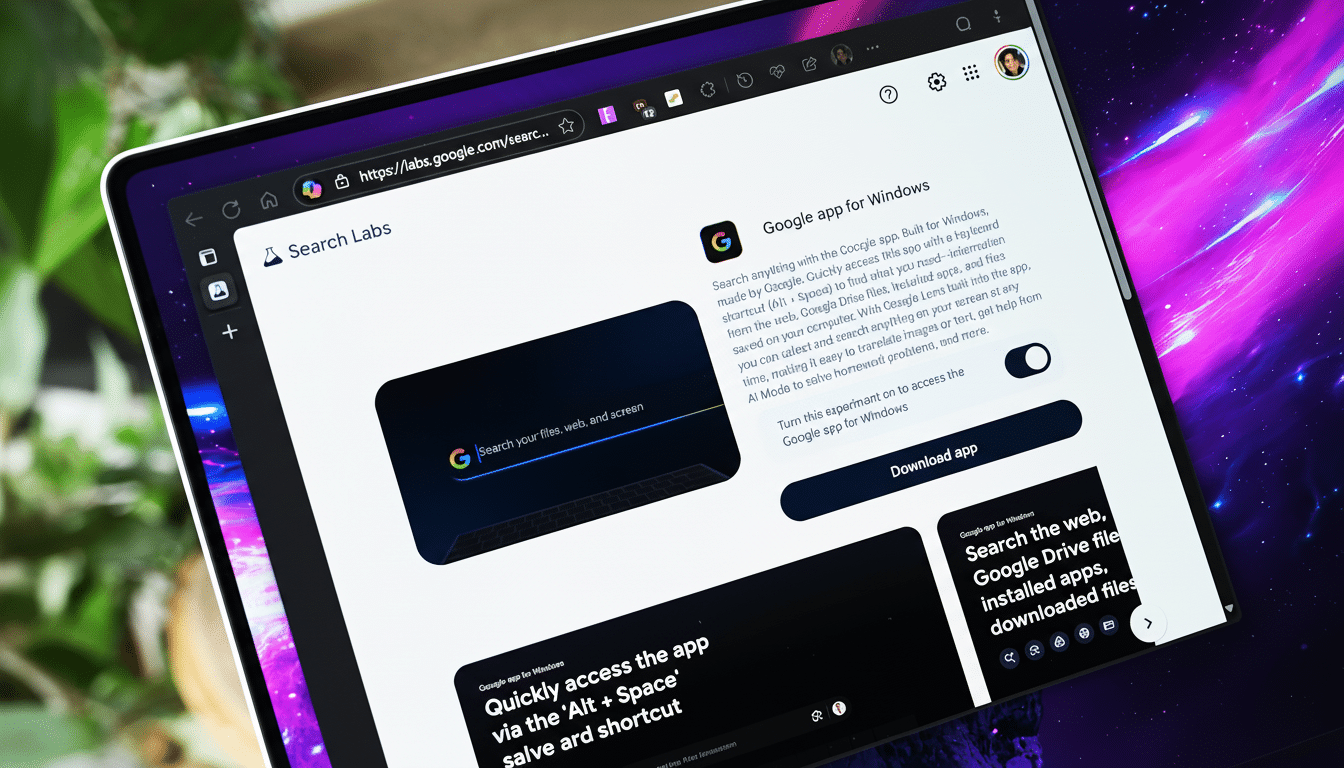
Where it fits with Windows Search and Copilot
Microsoft already provides system-wide search and an AI assistant in the form of Windows Search and Copilot. Google’s overlay is not a replacement for the latter; rather, it provides Google partisans with a shortcut to those co-options of its results and tools. If your work or organization runs on Google services, the native palette might feel more in tune with your workflow and saved content.
There’s a strategic angle, too. Traditional search needs to remain immediate, accessible—and just one click away—from generative AI tools like ChatGPT and Copilot that more people are turning toward for research. The researchers at Gartner note that AI is starting to be embedded in regular knowledge work, and Google’s move seems to indicate that it wants to keep search front and center, even as assistants begin to take over more of these functions.
What’s available, what’s limited and what’s coming
The Google app for Windows is compatible with Windows 10 and 11, and it’s available in the US as a Labs experiment that opens only to a limited number of users. Space is limited and features may vary, as this is a Labs project. You’ll also have to be signed in to use the app, and there may be differences in features like you’d find anywhere between accounts (for instance, AI summaries).
As Lens is capable of reading whatever is on-screen when you use it, treat the tool as you would any screen-capture device: refrain from exposing sensitive information and consider disabling local and Drive access on shared or regulated machines.
Enterprise administrators will want to take a look at permissions as well as data residency requirements before rolling this out widely.
The bottom line on Google’s Windows search experiment
It’s a deceptively small upgrade: a fast, OS-level conduit to Google search, AI mode and Lens without shifting focus. If your day is just a steady rhythm of rapid lookups, translations and comparisons, that floating bar can shave minutes off routine tasks and make Windows feel more ‘web-native’ without ever opening a browser tab.

